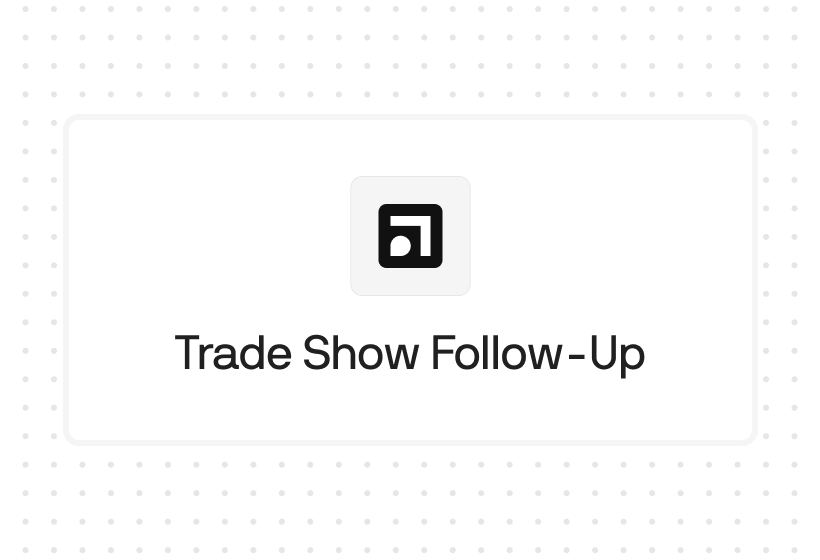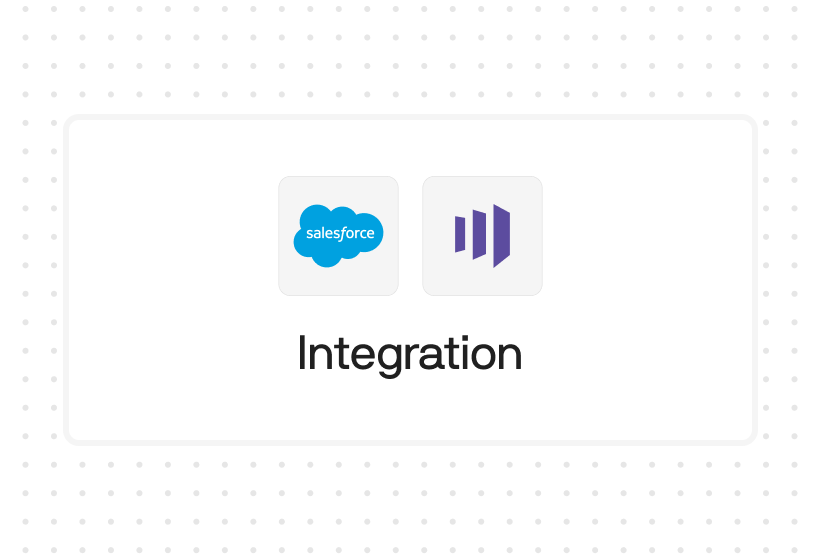Try Default

See how revenue teams automate revenue operations with Default.

Key Takeaways
Although HubSpot has a variety of forms and lead capture tools, they don’t have the same conversational feel as Typeform. That’s why a good number of people make use of the Typeform & HubSpot integration
But even after you integrate the two tools, you’ll still experience some feature gaps that could hinder your inbound conversion rates: inflexible routing and sales workflows, trouble with field mapping, and inbound forms with no automated scheduling or follow-up.
In fact, those feature gaps are a big part of the reason one of our customers made the switch from Typeform to Default.
So let’s take a look at how the HubSpot & Typeform integration works, some quick steps to set it up, and why you need Default to truly automate your inbound marketing processes.
Why integrate Typeform with HubSpot?
If you have both Typeform and HubSpot, is it really necessary to integrate the two? The answer is: it depends.
If you’re using Typeform as a part of your lead gen activities, the answer is a solid yes. For example, the data you capture in Typeform can be used in your lead qualification checklists and lead scoring capabilities to better gauge where leads are on their customer journeys.
In at least one case, integrating Typeform with HubSpot increased conversions by 20%.
On the other hand, if you’re using Typeform for other reasons—user research, customer surveys, etc.—you may want to hold off on integrating with HubSpot. Otherwise, you could end up feeding irrelevant data into your CRM.
But if you decide that integrating Typeform with HubSpot makes sense, here are some benefits you’ll start to see.
Send leads directly to HubSpot
This first benefit is perhaps too obvious: when you integrate Typeform with HubSpot, any leads generated through Typeform go directly into your CRM. This unlocks a bunch of capabilities, including:
- Quickly qualifying inbound leads generated from Typeform and incorporate them into your sales process
- Routing new leads to sales reps and send an automated booking link via email
- Automating follow-up communications to keep leads engaged—and use Typeform data to personalize those communications
- Generating reports based on Typeform conversions to track the success of your forms in generating Opportunities and paying Customers
Now, we don’t want to overstate things here. HubSpot’s inbound automation capabilities are still fairly limited, especially when it comes to workflow flexibility, enrichment and intent data, and AI functionality. But it’s still much better than keeping Typeform and HubSpot operating within their own little siloes.
Improve HubSpot workflow personalization
One of the advantages of Typeform is its ability to capture more detailed information than your standard HubSpot form. That’s because the platform’s conversational flow is better suited to longer, survey-esque questionnaires.
If you’re going to all the trouble to capture all that data, you might as well use it to personalize your workflows.
Create personalized content offers
Another common Typeform and HubSpot integration use case is the personalized content offer. The setup is actually pretty simple: you create a quiz in HubSpot, then use the results to build a customized report that you can deploy via Workflow-automated email.
This takes some doing, and for people who aren’t intimately familiar with both platforms, it can be stressful. But if you know what you’re doing and are willing to put in some work, you can create a piece of content that stands out from the other boring “guides” and “eBooks.”
Key features in the HubSpot & Typeform integration
So let’s move into the nuts and bolts of how the HubSpot and Typeform integration actually works. We’ll start by looking at the HubSpot properties that will be most affected by the integration.
CRM & contact and company management
At its basic level, Typeform’s integration is pretty straightforward: leads enter data into Typeform, and that data is mapped to specific fields in HubSpot. These can either be standard fields (e.g. name and email) or custom fields (e.g. a single-line text field labeled “Product interest reason”).
Prospects
Although Typeform can’t capture and send IP information to HubSpot, there are still other ways it can help improve your Prospect tool. By capturing emails and sending them to HubSpot, Typeform enables email tracking, ABM support, automated follow-ups, and other key automations in the platform.
Deals
In addition to mapping data to contacts and companies, Typeform and HubSpot users can map those questions to Deals—either updating existing Deals or creating new ones.
An example use case for this feature could be a sales rep who sends a Discovery questionnaire to a qualified lead. If the lead completes the questionnaire, it creates a new Deal. Typeform can also be used to capture new data as the sales process continues, updating the deal with new information as it goes along.
Lead scoring
Another great way to leverage Typeform data is in HubSpot lead scoring. Whether you’re fielding contact information, survey responses, or pre-discovery details, these data can help you identify more quickly whether a lead is a good fit and ready to buy.
You can leverage data generated from Typeform regardless of which lead scoring approach you use:
- Manual: Assign point values (both positive and negative) to specific Typeform responses
- Automated: Incorporate Typeform responses into HubSpot’s lead scoring model, providing more data points for its predictive analysis
Email marketing
You can also use the information generated from Typeform submissions to improve your email marketing efforts. For example, you can build custom lists to help segment your emails based on Typeform responses. You could also incorporate custom data from Typeform into your HubSpot emails as personalization tags.
Workflows
Finally, you can automate responses to Typeform submissions using HubSpot’s Workflows tool. This is a great way to send follow-up emails, segment responses by lead score, route contacts to your reps, and more.
However, there are some limitations to using Typeform in your automation workflows:
- When a contact fills out a form via Typeform, a contact will be created or updated; however, this will not count as a form submission
- As such, you’ll need to create a custom enrollment trigger, as “fills out a form via Typeform” isn’t part of the integration. One example is to have a custom field that’s populated when only when Typeform sends data to HubSpot
How to integrate Typeform with HubSpot (Step-by-step guide)
Now let’s get into the process of integrating the two platforms. We’ll walk through not just how to set up the integration and get the two platforms talking to each other, but how to effectively use Typeform data to improve HubSpot’s capabilities.
1. Prepare your Typeform and HubSpot accounts
Before you integrate the two platforms, you’ll want to first check your pricing tiers to see if you have all the necessary features to set up both platforms. Additionally, it’s important to ensure all necessary permissions are enabled.
For HubSpot, you’ll at least need the Starter plan for the Hub you want to use (in this case, Marketing or Sales) to activate the integration. However, to get the most out of the integration, you’ll need some of the capabilities in the higher tiers. For example, Workflows are only available with Marketing Hub Professional, while predictive lead scoring only comes with the Enterprise package.
Likewise, the free Typeform plan only allows you to receive 10 responses per month, which is hardly enough to meet your needs. 100 responses a month (Basic plan) may also be insufficient. So you’ll need to budget for either the Plus (1,000 responses) or Business (10,000 responses) plans.
Here are the permissions you’ll need to set up your integration:
- HubSpot: Admin or Super Admin
- Typeform: Account access with the ability to manage forms and enable integrations
2. Configure your integration
Now it’s time to activate the integration between the two platforms. To do that from HubSpot:
- Navigate to the Settings gear on the top, right-hand menu.
- Select Account Management > Integrations > Connected Apps.
- Enter “Typeform” into the search bar. If you don’t have the Typeform app connected to HubSpot, select “Go to App Marketplace”
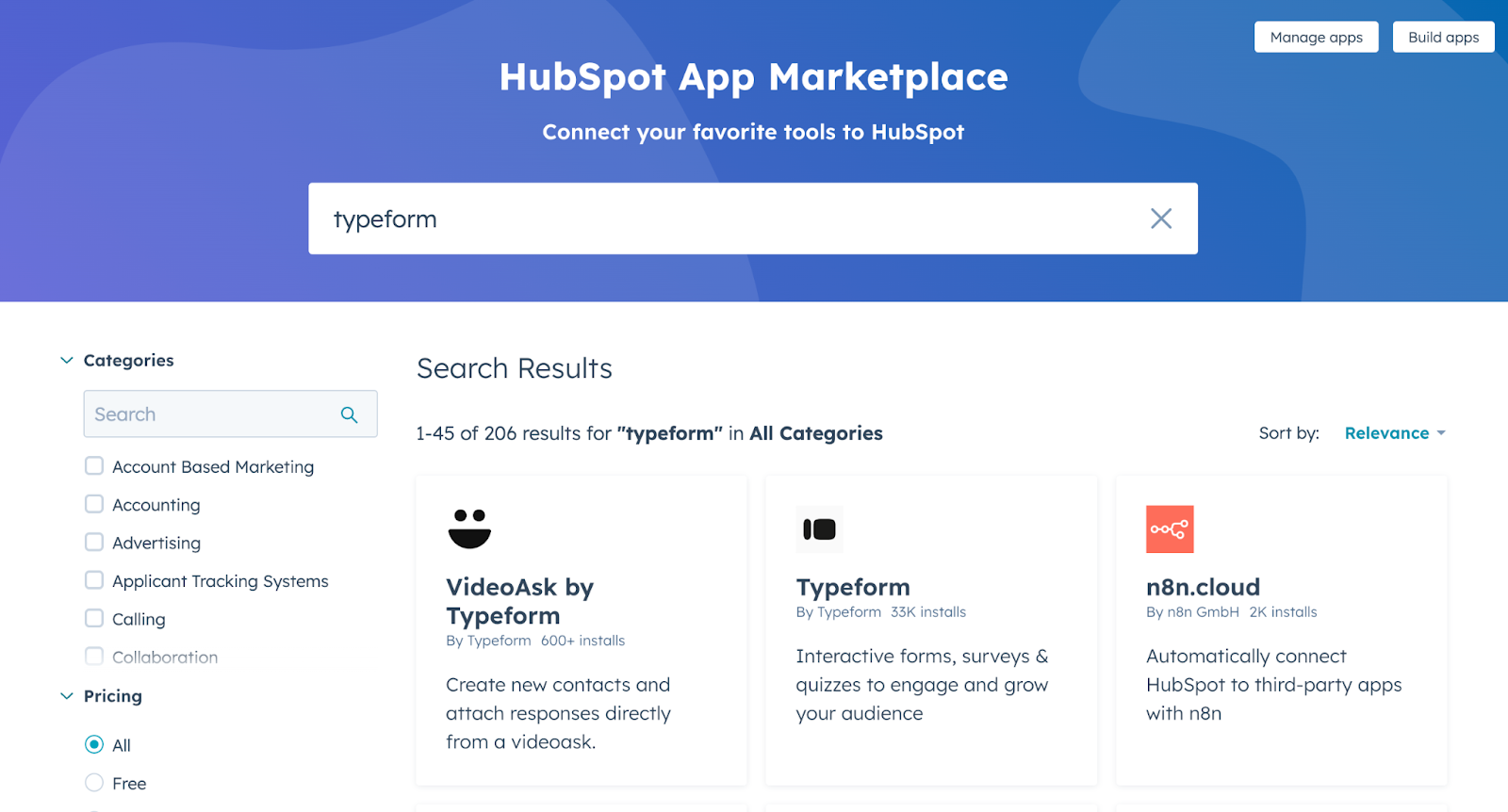
- In the marketplace, select Typeform.
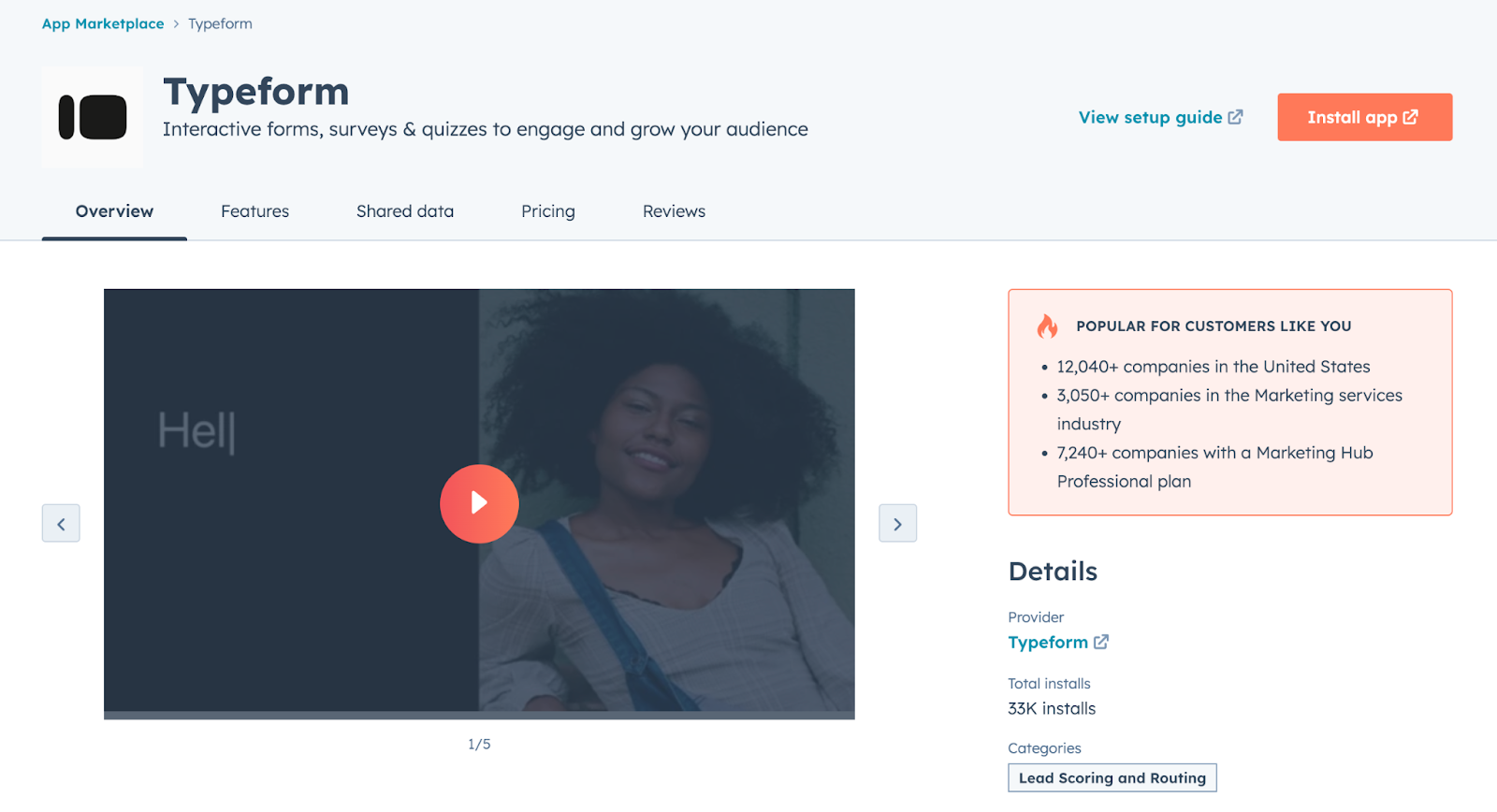
- Select Install app. You’ll automatically be directed to the Typeform and HubSpot integration page.
- Follow the prompts to log into your Typeform account. You should be directed to the Connect panel.
- Select the Connect button next to HubSpot. You’ll then be directed to a screen like the one below.
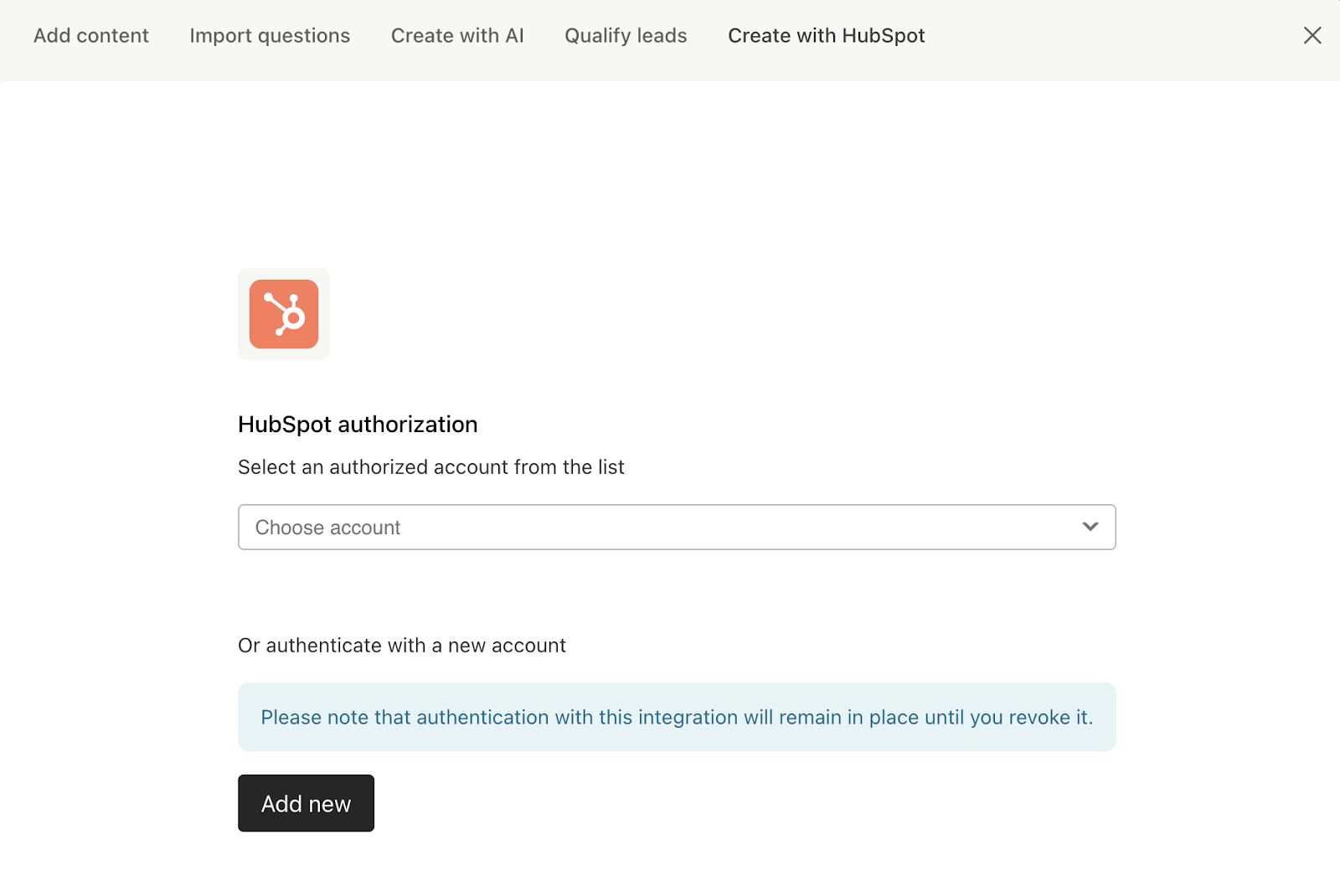
- If this is your first time connecting HubSpot and Typeform, select Add new.
- Authenticate your HubSpot account by logging in and granting access.
NOTE: While you can integrate multiple HubSpot accounts with Typeform, each individual form can be associated with only one account.
3. Create custom fields in HubSpot
If you’re planning on only using standard HubSpot fields in your Typeform questionnaires, you can skip this section. But if you want to include custom data (e.g. answers to open survey questions), the best way to do this is to create those custom fields in HubSpot first, then incorporate them into your Typeform forms.
- In HubSpot, navigate to Settings > Data Management > Properties.
- Select Create property.
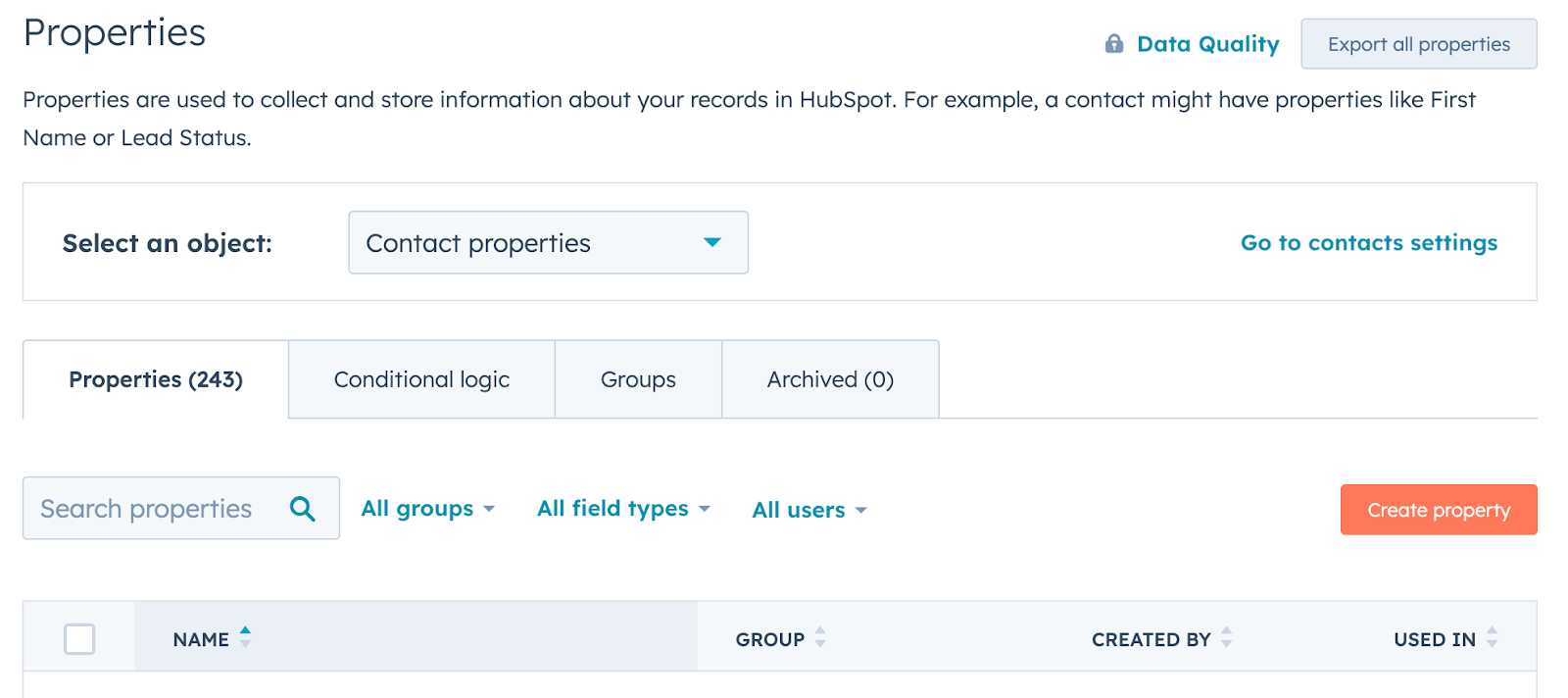
- Input your property details.
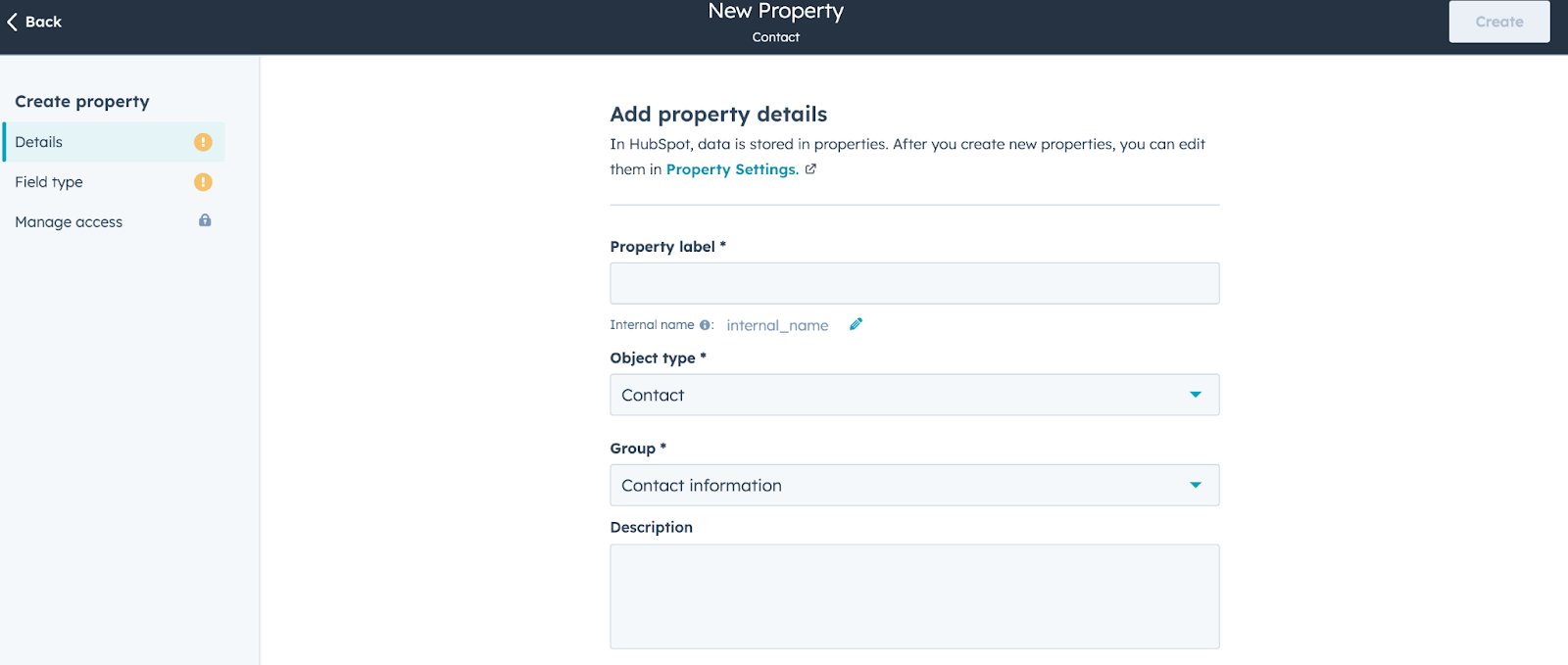
- On the left-hand side, select Field type and choose from the various options available to you.
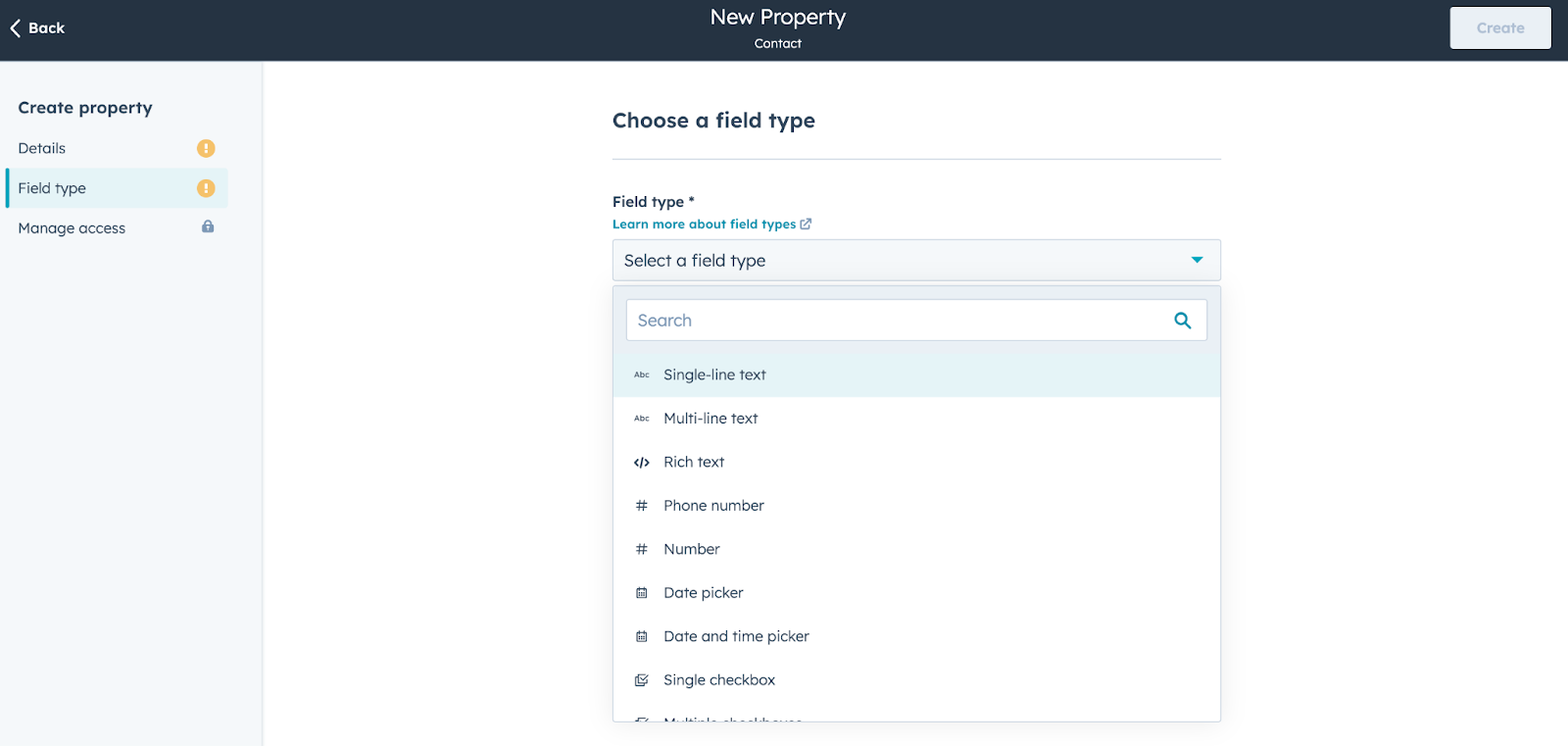
NOTE: If the data submitted via Typeform doesn’t match the format required by HubSpot, you could end up with erroneous or misformatted data.
- Once you’re satisfied with the results, select Create.
4. Map Typeform data to HubSpot
Once you’ve created your custom fields in HubSpot, you can incorporate those fields into Typeform seamlessly and easily:
- From your account, select the form you want to modify.
- On the top menu bar, the option Create with HubSpot should appear. (If it’s not there, there’s an issue with your integration.) Select it.
- The fields available for integration should be visible. If your custom field doesn’t immediately show up on the page, enter your name into the search bar.
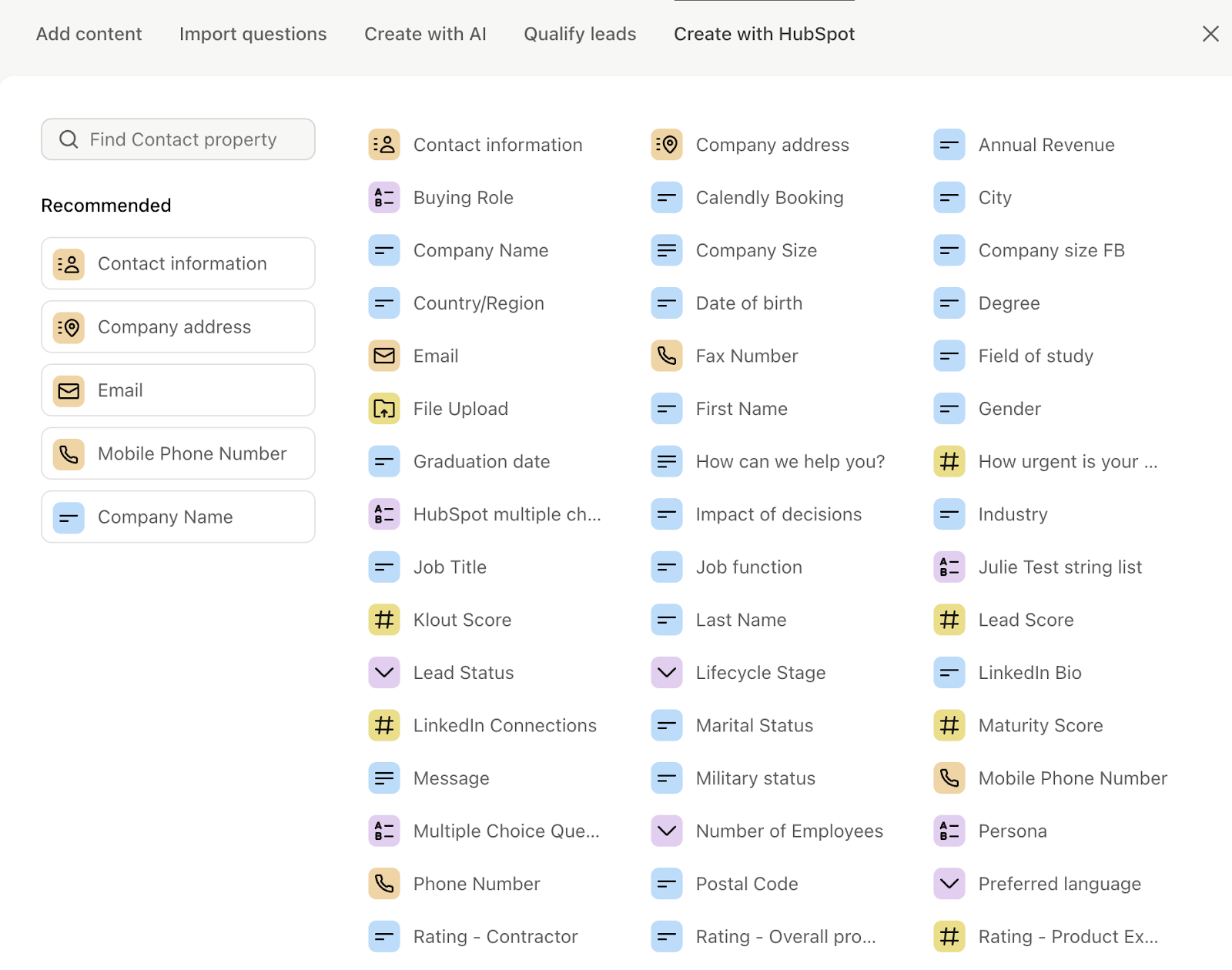
- Select the field to incorporate it into your form. Any inputs will be mapped to the appropriate field in HubSpot automatically.
When you create a question in Typeform, you can theoretically map that data to any form in HubSpot. Simply navigate to the bar on the right hand side and, under Content, you’ll see the Link icon next to HubSpot.
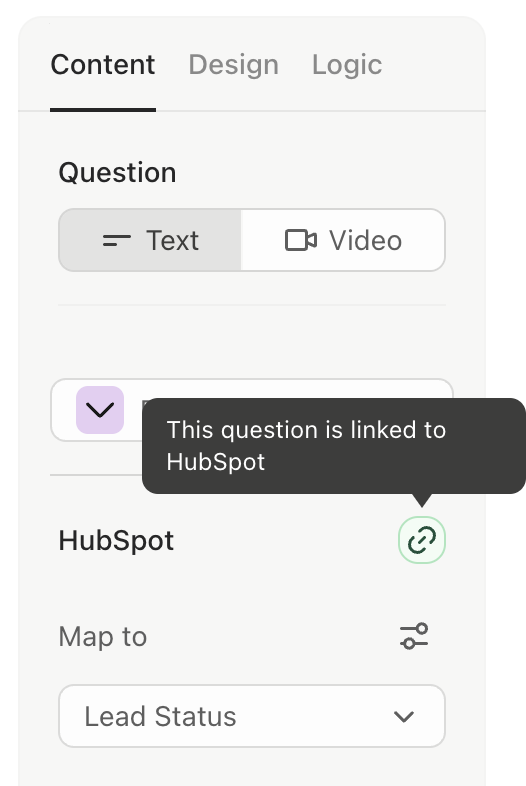
You can change which field this value is mapped to at any point. If, however, you select a HubSpot property that isn’t compatible with the question at hand (e.g. Phone Number when the question is Multiple Choice), Typeform will automatically re-format the question to ensure compatibility.
If you have a multiple choice question in Typeform, you can map individual responses to property values in HubSpot. See the example below for Lead Status.
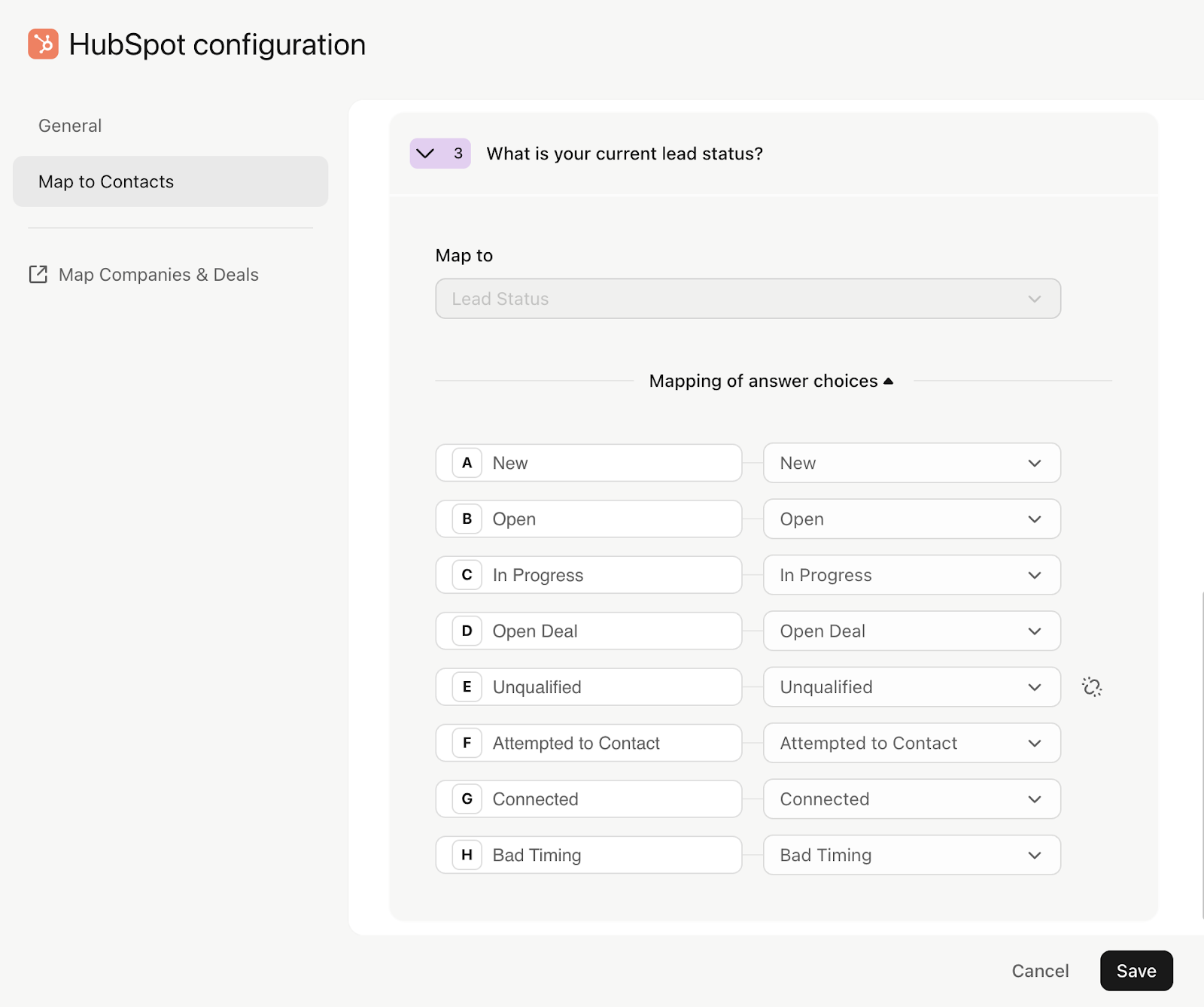
Limitations of integrating Typeform with HubSpot
Although the Typeform and HubSpot integration does a great job of transferring data from one platform to the other, it definitely has its shortcomings. The integration itself is rigid and error-prone, which presents issues in a number of areas.
Workflow triggers
As mentioned above, Typeform submissions aren’t logged as form submissions, which means you can’t trigger an automated workflow to route or follow-up with new leads. The Typeform integration also doesn’t have any custom enrollment triggers you can incorporate into HubSpot Workflows (like Slack or Google offer).
So if you want to trigger a Workflow through a Typeform submission, you need to use a third-party automation tool like Zapier. As you can imagine, that’s a complex process in itself and increases the number of separate tools you’re managing within your RevOps tech stack.
Field mapping
Field mapping from Typeform to HubSpot is a tedious and time-consuming process, involving excessive back-and-forth between the two tools.
Although you can map data from Typeform to HubSpot, these field maps are rigid and require you to plan ahead—you can’t just build them on a whim. In most cases, you’ll need to create a custom field in HubSpot, then incorporate it into your Typeform forms.
Field modifications
It’s hard to modify fields once you’ve set up the HubSpot and Typeform integration. Even the slightest changes can break your whole workflow. For example, if you map a Typeform question to an incompatible field, it will reformat the whole question.
Limited flexibility
The Typeform and HubSpot integration works well for simple, straightforward workflows. However, more complicated use cases and business logics just don’t work for these two integrations:
- You can’t instantly route a Typeform submission to a sales rep based on their responses
- You can’t incorporate Typeform answers and intent data to determine with top accuracy whether that person is ready to buy
- You can’t let AI build custom responses to Typeform answers instantly, enabling massive personalization at scale
Thankfully, Typeform and HubSpot (and, let’s face it, Zapier) aren’t your only option for creating forms with an engaging, high-converting frontend with powerful automations on the backend. Learn more about Default’s easy-to-use lead capture and workflow builder.
→ Embed Product Page CTA 🚨
Typeform pricing
Typeform offers a number of core plans that offer different features based on user needs. This starts with a Free plan that allows you to receive ten form submissions. After that, you can choose from one of the following options.
Basic
The Basic plan comes in at $25 per month (billed annually) or $29 per month (billed monthly). You can receive up to 100 responses per month, and can have one user on the account.
Plus
The Plus plan comes in at $50 per month (billed annually) or $59 per month (billed monthly). You can receive up to 1,000 responses per month and include up to three users on the account.
Business
The Business plan comes in at $83 per month (billed annually) or $99 per month (billed monthly). This gives you 10,000 per month and up to five users.
Enterprise
The Enterprise plan includes advanced features like tailored response limits and users seats, as well as SSO and compliance options. Pricing is custom per user.
Growth
Typeform also offers a series of Growth plans with more advanced features, priced on a similar scale to the Core plans listed above.
HubSpot pricing
HubSpot’s pricing is built to start small, then grow with the organization. Here’s a brief summary of their plans.
Free
This plan includes access to basic marketing tools and features. Custom-facing assets (e.g. landing pages, forms, scheduling pages) all include HubSpot branding that can’t be removed.
Starter
Starting at $15 per month, the Starter plan grants users access to 1,000 marketing contacts, plus email marketing, ad management, conversational bots, basic SEO, and more.
Professional
The Professional plan, starting at $800 per month, is where you start getting access to the features for which HubSpot is famous. These include advanced marketing automation tools, lead scoring, custom properties, reports and dashboards, campaign tracking, advanced SEO, and more.
Enterprise
Finally, HubSpot’s Enterprise plan starts at $3,600 per month, which includes predictive lead scoring, conversation intelligence, custom objects, AI-powered chatbots, and more.
Why Default is the best alternative to the HubSpot & Typeform integration
On the surface level, Default and Typeform have similar capabilities. They both capture leads through fully customizable, attractive, and adaptive forms. Both can integrate with other RevOps tools like HubSpot and other RevOps tools.
But most of the similarities end there. Typeform has no enrichment, routing, or scheduling capabilities—features that are critical for increasing inbound conversion rates. In fact, that’s the main reason one of our customers switched from Typeform to Default.
Let’s take a look at how you can use Default’s advanced, all-in-one, AI-powered RevOps platform to do more than HubSpot and Typeform together.
Autonomous inbound scheduling
With Typeform, forms are just that—a simple way to capture data and feed it into your CRM. That’s not knocking them. Typeform is really great at capturing that data. But that’s pretty much all it does.
But form capture is just the first step in a long stream of actions needed to actually turn those submissions into qualified pipeline:
Enrich with waterfall data—including multiple third-party sources and AI-sourced insights
- Route to the appropriate rep with an AI model
- Display the newly assigned rep’s scheduling page
- Follow-up with the lead after the meeting is booked—including custom flows for no-shows, cancellations, and rescheduling
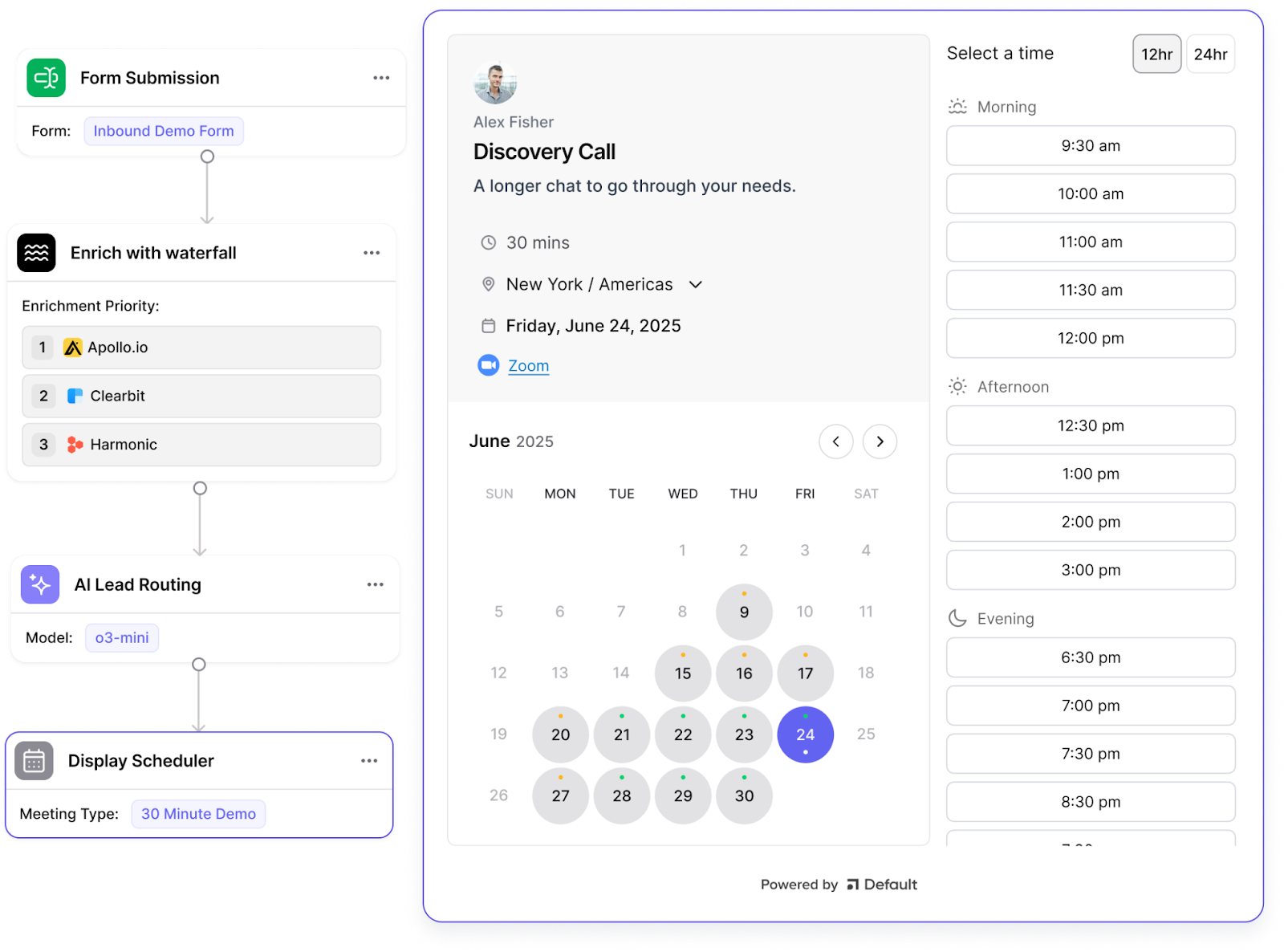
Technically, you can manually build workflows in HubSpot that are triggered by Typeform submissions. But that can be a time-intensive process, and all you’ll end up with is a rigid series of actions. Default offers the flexibility, comprehensiveness, and speed that the Typeform & HubSpot integration lacks.
AI-powered lead and account routing
Typeform has no built-in lead routing capabilities. HubSpot has some limited lead routing options, but struggles with anything beyond simple round robin or rigid rules-based logic. (Learn more about the drawbacks of HubSpot lead routing.)
Default, on the other hand, handles the most complex lead distribution and routing rules with simplicity and ease:
Build custom lead routing rules with drag-and-drop, AI, and a custom formula builder
- Route leads based on rep performance and bandwidth based on pipeline attainment, win-rates, and meeting distribution
- Create dynamic, customized round-robin queues with detailed routing logs
- Trigger routing workflows from any endpoint in your RevOps stack
- Incorporate real-time enrichment data into your routing flows
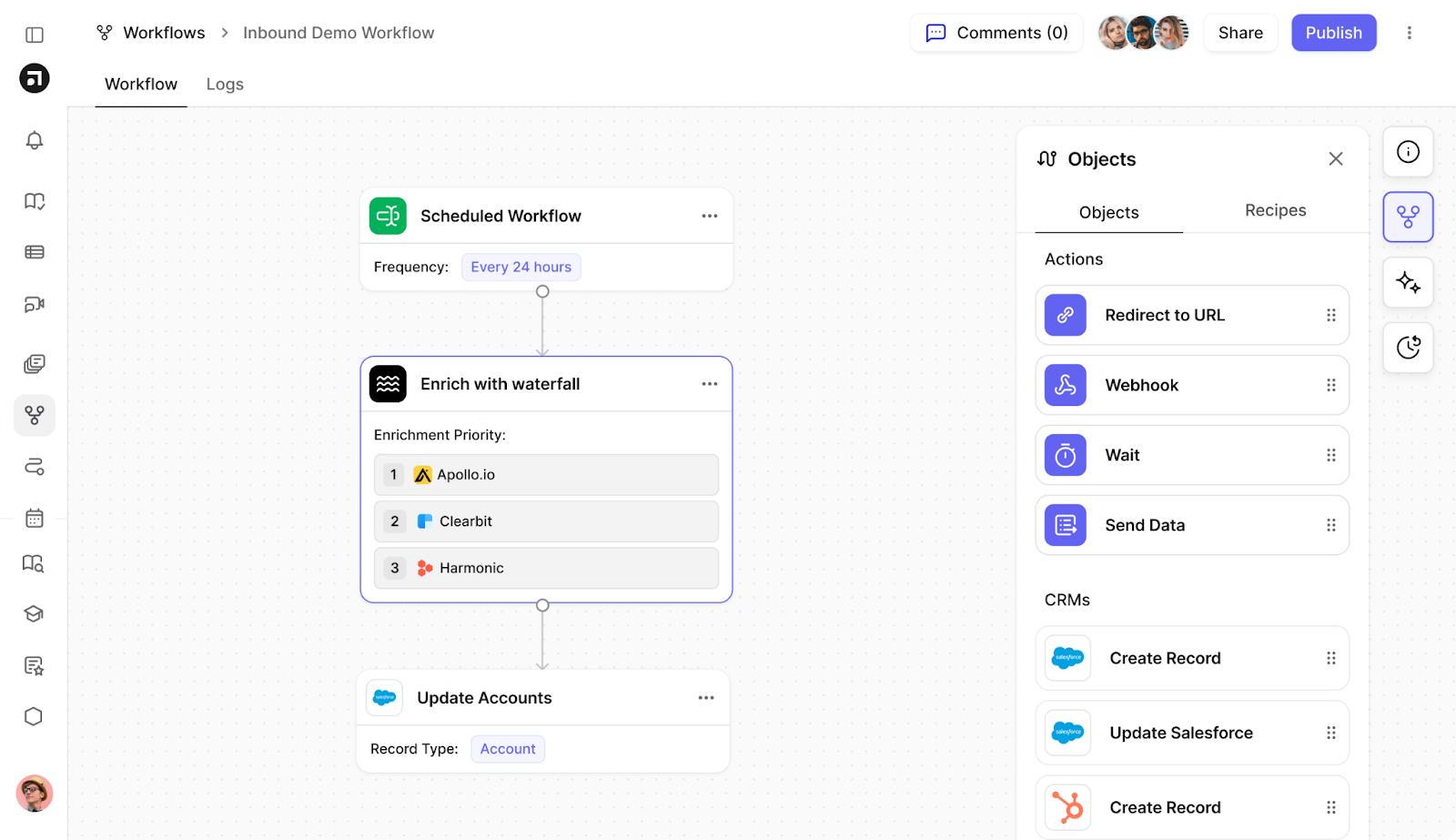
Not only are Default’s routing and sales workflows super simple to set up, but our advanced routing logs provide complete visibility into how leads are assigned and distributed.
Website intent
For most revenue teams, website visitor data is a “black box” of sorts. You can get some high-level, aggregate insights into your visitors and their behaviors, but nothing granular. HubSpot and Typeform share this shortfall that’s common to most marketing tech.
Not so with Default. Our website intent tracking pixel identifies the visitors on your website without needing a form conversion. Then you can trigger workflows based on specific activities—for example, sending a demo request after someone visits the pricing page.
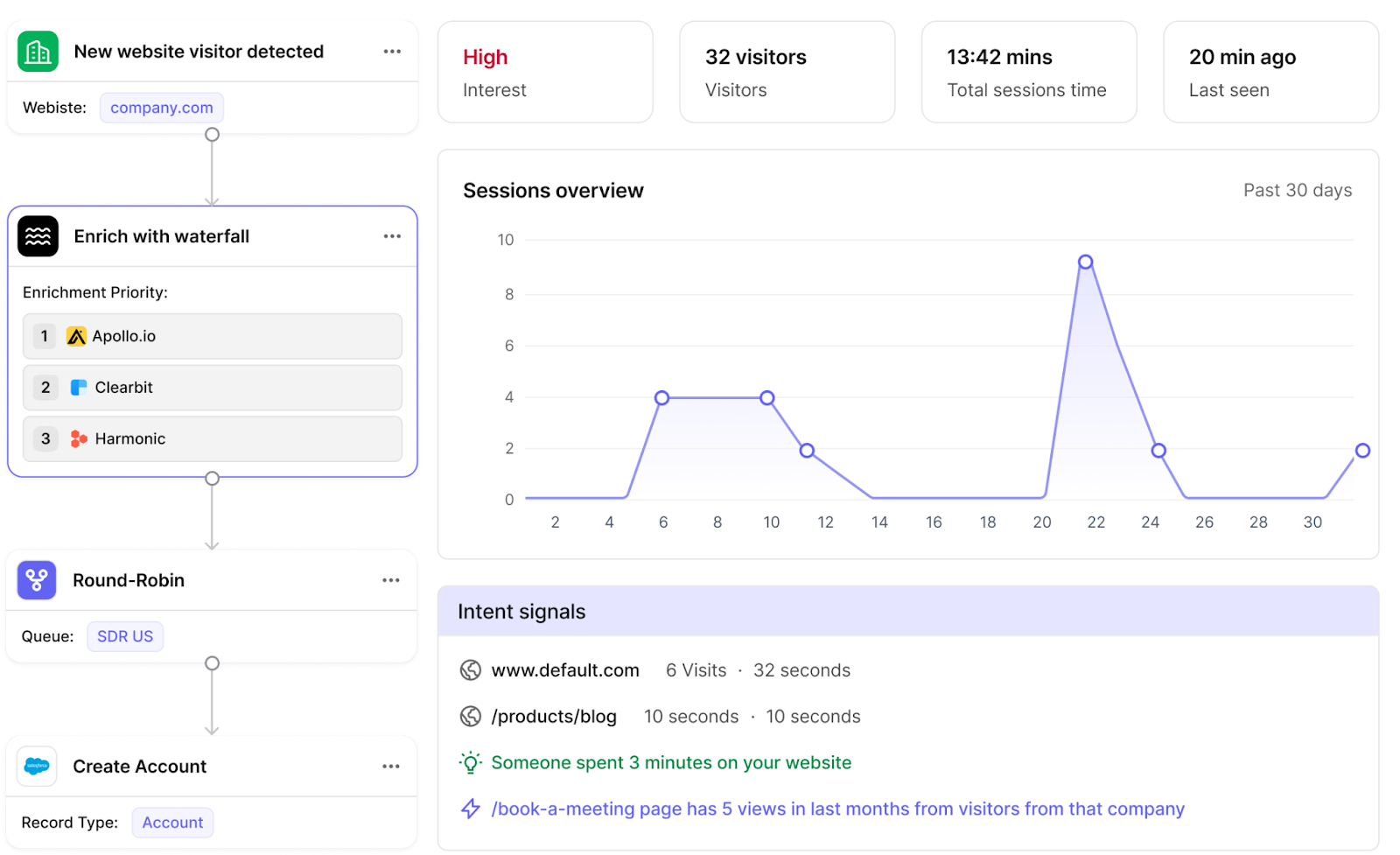
Default’s AI agents scrape the web for information on visitors, leverage account-wide enrichment data to flag target accounts, and instantly alert reps when those visits take place. This ensures that Default achieves speed-to-lead faster than HubSpot, Typeform, or really any other competitor.
Instant CRM data hygiene
You can configure Typeform to capture all kinds of data, then feed it into HubSpot via integration. However, once it’s in HubSpot, standardizing and cleaning that data quickly becomes a bear. (Check out our article on HubSpot CRM data hygiene to learn more.)
Default eliminates this problem on both the front and back end:
Built-in waterfall enrichment eliminates any manual research or data-gathering tasks
- Create custom workflows to automate enrichment in bulk
- Use AI workflows to upload, clean, standardize, and utilize data from CSVs
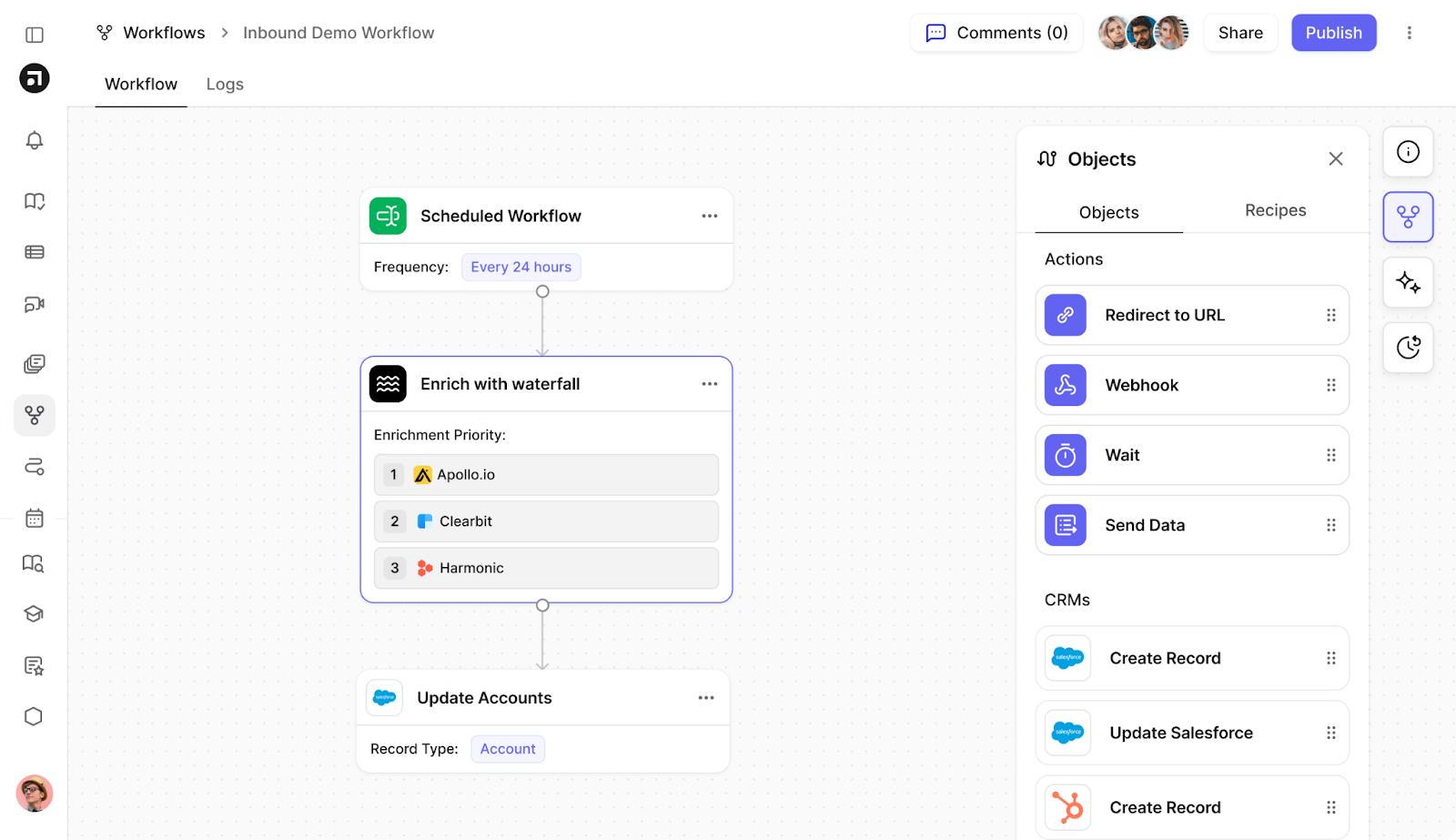
With Default, you can quickly and easily get all the data you need to qualify, route, and nurture inbound leads. And you can do it without turning your CRM into a mess.
→ Embed Product Page CTA 🚨
Typeform & HubSpot integration: Final thoughts
The Typeform & HubSpot integration can be useful when starting your inbound marketing journey. Typeform’s dynamic, engaging forms combined with HubSpot automations can be a great way to build simple lead funnels.
But customer journeys are rarely simple, much less neat and tidy. Waiting for them to complete a Typeform, then waiting again for a HubSpot to run its own workflow—that’s hundreds of thousands of dollars in lost opportunity that you could claim with a better solution.
With Default, you have the tools to accelerate your inbound marketing efforts through AI agents, intent data, and powerful workflows. See the platform in action by scheduling a demo today.
→ Embed Product Page CTA 🚨
Conclusion

Former pro Olympic athlete turned growth marketer! Previously worked at Chili Piper and co-founded my own company before joining Default two years ago.
Accelerate your growth with Default.
Revamp inbound with easier routing, actionable intent, and faster scheduling









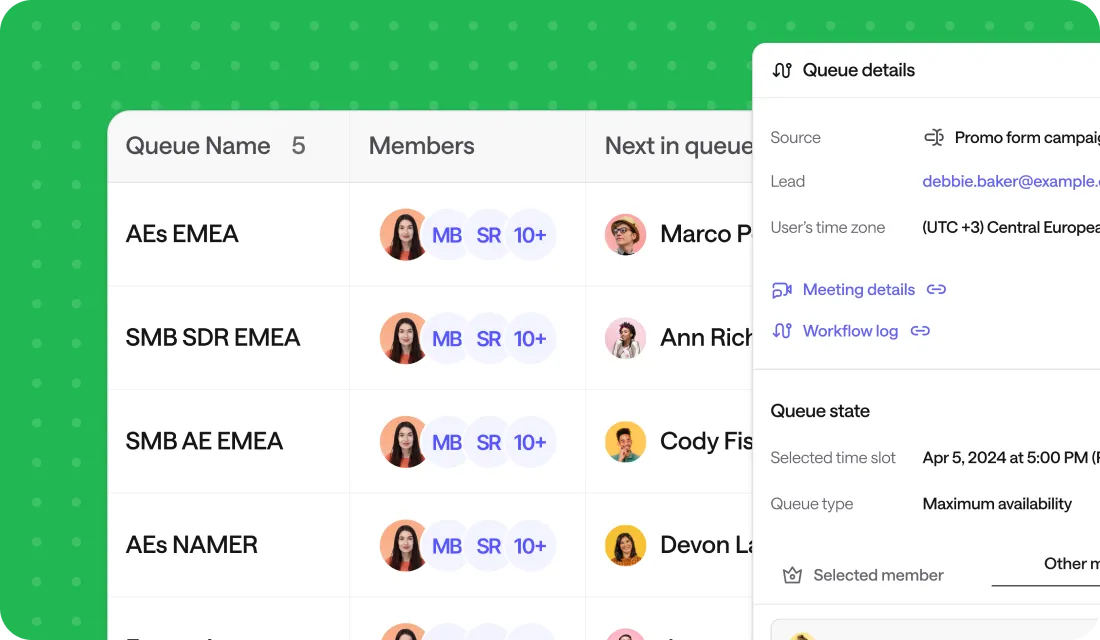


.png)