Try Default

See how revenue teams automate revenue operations with Default.

Key Takeaways
- Get the architecture right early—choose native for simple syncs, middleware for logic-heavy flows, or Default for scalable, low-maintenance orchestration.
- Field mapping is your biggest risk—validate formats, picklists, and fallback logic before you hit production.
- Test like your pipeline depends on it—because it does—run edge cases, trigger automations, and break things in sandbox before go-live.
- Use the integration to drive GTM speed—automated routing, enriched records, and clean intake fuel faster decisions and fewer handoff gaps.
Form submissions shouldn’t sit in spreadsheets—they should power your GTM motion.
When Typeform connects directly to Salesforce, every response becomes a revenue signal. Leads are qualified at the point of capture. CRM records stay clean and enriched. Follow-ups happen without delay (or duct-tape workflows).
That’s what a clean, scalable integration unlocks: faster GTM execution, better customer experiences, and ops teams free to focus on strategy—not cleanup.
In this guide, you’ll get:
- A clear, scalable approach to connecting Typeform and Salesforce
- Architecture tips to avoid brittle middleware or sync issues
- High-leverage use cases across sales, marketing, and CS
- Common pitfalls and how to stay ahead of them
Whether you're routing demo requests, qualifying MQLs, or capturing onboarding feedback, this is how to turn intake into impact—without adding engineering overhead.
What this integration really does
Typeform makes it easy to collect high-intent data—demo requests, survey responses, onboarding feedback. Salesforce turns that data into pipeline, customer context, and revenue motion.
But without a real-time sync between them, things fall apart: responses get siloed, records go stale, and GTM teams move slower than they should.
Integrating Typeform with Salesforce closes that gap. It connects customer input at the source with the system your teams rely on to act—automating intake, enriching records, and keeping your workflows in motion without extra overhead.
Advantages of integrating Typeform with Salesforce
Integrating Typeform with Salesforce is more than just connecting a form to your CRM—it’s about creating a reliable intake engine that drives speed, precision, and scalability across your GTM motion.
Here’s what that enables:
1. Automate lead data capture at scale
Every form submission creates or updates a Salesforce record automatically—whether it’s a lead, contact, or custom object. No spreadsheets, no manual entry. This reduces operational overhead, eliminates lag, and ensures that every response is captured in full, exactly where it needs to be.
2. Accelerate pipeline velocity
When leads route in real time, your sales team can act immediately. You can assign based on region, company size, product interest, or any field captured in Typeform—and trigger follow-up workflows the moment a form is submitted.
Example: A GTM team routes enterprise demo requests directly to AEs, while sending SMB leads to a BDR queue with automated task creation in Salesforce.
3. Improve data quality from day one
Typeform’s structured inputs allow you to collect standardized, validated information at the point of entry. When mapped cleanly into Salesforce, this creates more accurate records, reduces cleanup work, and enables precise segmentation for nurture, scoring, and reporting.
Example: A demand gen team uses dropdown fields for “company size” and “industry” in their gated content form, ensuring every record enters Salesforce with consistent data that syncs to marketing automation rules.
4. Create better customer experiences
Trigger personalized follow-ups the moment a form is submitted—confirmation emails, content delivery, or onboarding workflows—all based on how the user responds. This creates a smoother, more responsive buyer journey.
5. Give RevOps and GTM teams more agility
With a no-code setup (via native integration or middleware), RevOps, marketing, and sales teams can launch, test, and iterate form flows without pulling in engineering. This speeds up execution and gives teams more control over how data flows through the funnel.
Example: A RevOps lead builds a Typeform flow to capture expansion interest from existing customers and routes it to the right CS owner in Salesforce—no dev tickets required.
Steps to connect Typeform with Salesforce
A good integration doesn’t just sync data—it prevents rework, improves time-to-lead, and gives your GTM teams clean inputs to act on. Here’s how to set it up right from the start.
1. Choose your integration method
Decide whether to use:
- Typeform’s native Salesforce integration (available on paid plans)
- Or a middleware platform like Zapier, Make, or Workato
- Or a RevOps integration platform like Default
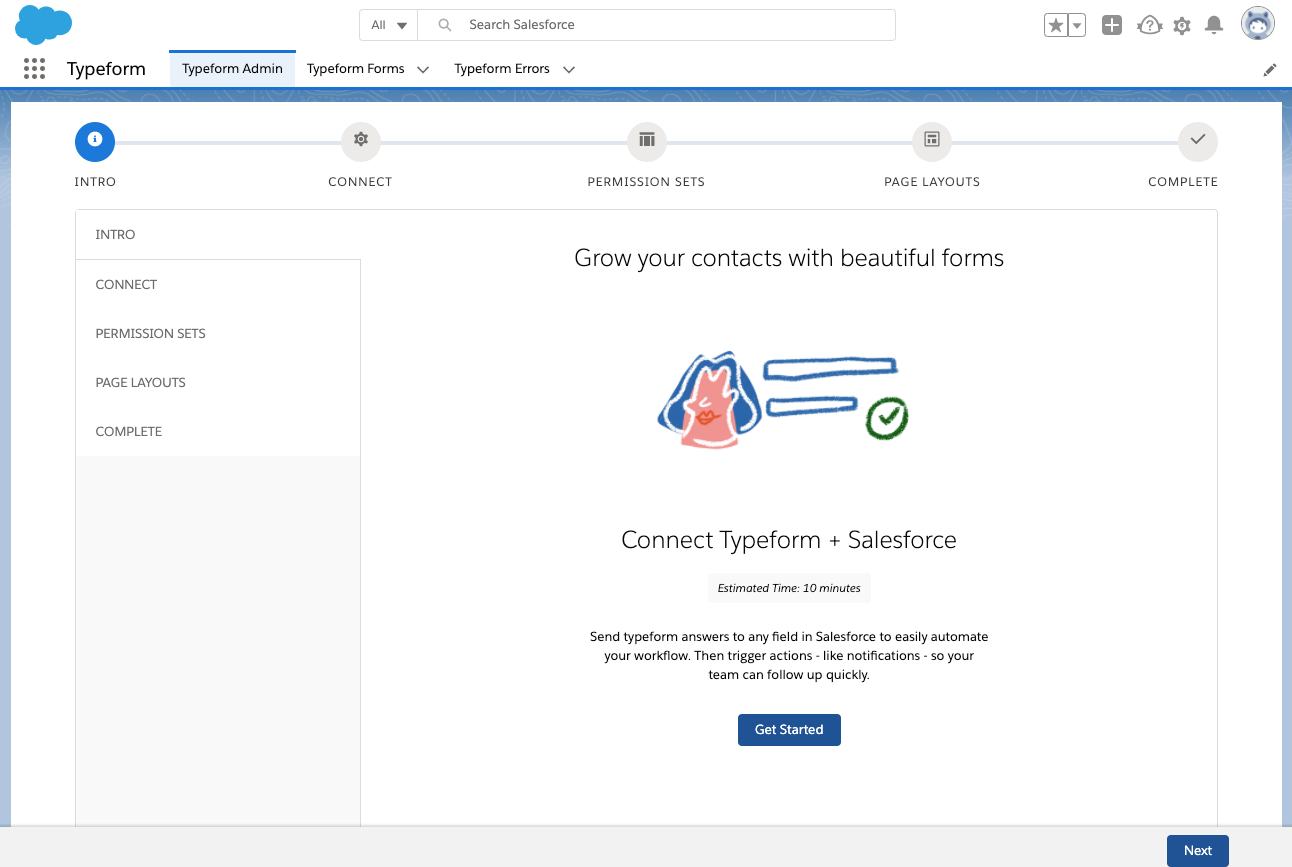
Source: Typeform Help
Use native if you only need to create or update standard Salesforce objects (like Leads or Contacts), with 1:1 field mappings.
Use middleware if you need conditional logic, multi-step workflows, or light custom object handling.
Use Default if your workflows span multiple objects, require complex logic, or need to scale without brittle connections, manual maintenance, or middleware cost sprawl.
Pro tip: Most integrations start simple and get complex fast. If your form touches multiple Salesforce objects—or if you’re routing leads, enriching records, and triggering workflows across GTM teams—skip middleware sprawl. Use a RevOps platform like Default to keep things scalable from day one.
2. Authenticate securely
In Typeform, go to Connect > Salesforce and authenticate using a Salesforce admin account. Make sure:
- API access is enabled
- You’re using an integration user (not a personal admin account)
- The user has the correct permission set for the objects you’ll be updating or creating
Check your organization's security and compliance rules (e.g. for GDPR, SOC 2) before enabling data flow between systems.
3. Map Typeform fields to Salesforce objects
Select the Typeform you want to connect, then map each field to a Salesforce field.
- Start with standard fields (Name, Email, Company)
- Use custom fields in Salesforce for additional form inputs like “Use case,” “Budget,” or “Urgency”
- Match field types exactly (e.g. string to string, date to date) to avoid sync errors
- Validate picklist/dropdown options—Salesforce won’t accept unmatched values
- Plan for fallback logic (e.g. when a required field is left blank or mistyped)
If your team uses lead assignment rules, align your mappings with required trigger fields (like Territory or Product Interest).
Common field mapping pitfalls (and how to avoid them)
4. Test thoroughly before going live
Don’t rely on a single form submission. Test across use cases and edge cases:
- Submit multiple test entries using different form paths and input types
- Confirm records are created or updated as expected in Salesforce
- Check that workflows, alerts, and automations fire correctly
- Intentionally break a few inputs (wrong date format, invalid picklist value) to see what fails
- Validate that fallback logic works and no records are lost or stuck
Use a Salesforce sandbox if possible to avoid dirtying live data while testing.
5. Monitor and maintain proactively
Once live, set up a process to catch and resolve sync issues:
- Monitor API call volumes to stay ahead of rate limits
- Build error alerting (in middleware or via integration platform)
- Review field mappings monthly, especially if forms or Salesforce layouts change
- Assign ownership: RevOps should own the integration lifecycle, not just the setup
Top tip: Make integration reviews part of your quarterly ops hygiene—especially if marketing, sales, or CS teams are launching new forms regularly.
How GTM teams put the integration to work
A clean integration does more than sync data—it enables faster action, smarter routing, and proactive GTM execution across every team that touches the customer journey.
Accelerate speed-to-lead with intelligent routing (sales)
Capture inbound interest through Typeform and route qualified leads to the right reps in real time—based on territory, company size, product fit, or deal stage.
Example: A SaaS company uses Typeform to qualify demo requests. Enterprise leads are routed to AEs, while SMB leads go to a BDR queue with automated task creation in Salesforce.
Turn form inputs into retention signals (Customer Success)
Use Typeform to collect onboarding feedback, satisfaction scores, or product usage insights—and sync them directly to Contact or Account records to trigger CS workflows.
Power event workflows and campaign personalization (Marketing)
Collect registration data for webinars, virtual events, or in-person sessions and sync directly into Salesforce Campaigns—enabling personalized reminders, engagement tracking, and tailored post-event nurture flows.
Capture enriched lead data at the point of content download (Marketing & Sales)
Gate high-value assets like ROI calculators or playbooks with Typeform and capture ICP-relevant inputs (e.g. industry, pain points) that feed directly into Salesforce for targeted outreach.
Example: A RevOps team gates an ROI calculator with Typeform. Form responses sync to Salesforce, populating fields used to trigger outreach from BDRs aligned to high-fit segments.
Unlock funnel visibility with standardized intake (RevOps)
Track where leads are entering, how they’re qualifying, and which workflows they trigger—by standardizing intake through Typeform and syncing cleanly into Salesforce. This gives RevOps teams better reporting on handoff health, conversion rates, and channel ROI.
Example: A RevOps leader uses standardized Typeform flows across paid and organic channels. This enables consistent lead scoring in Salesforce and accurate attribution in reporting dashboards.
Together, these use cases show how a well-built integration doesn’t just move data—it powers faster decisions, cleaner handoffs, and tighter GTM execution across the funnel.
What breaks when the integration isn’t set up right
Even simple integrations can quietly create GTM drag if they’re not built to scale. These are the issues that slow teams down, damage trust in your CRM, and pile up RevOps rework—unless you catch them early.
1. Data mapping mismatches (your #1 failure point)
If Typeform fields don’t match Salesforce field types or accepted values, syncs will silently fail—or worse, push incomplete data into your CRM.
- What breaks: Partial or empty records, broken workflows, misrouted leads
- Prevent it: Validate every mapped field’s data type and requirement in Salesforce. Standardize dropdown/picklist values exactly. Use fallback logic where needed.
2. API rate limits and submission volume bottlenecks
Salesforce has strict API limits per user/org. High submission volume—especially with middleware—can push you over quota.
- What breaks: Missed or delayed entries, dropped automations, error backlogs
- Prevent it: Monitor usage in middleware or Salesforce. Use an integration user with elevated limits. Consider async logic if volumes spike.
3. Date and time formatting inconsistencies
Typeform dates often don’t match Salesforce’s expected formats—causing sync errors or unusable timestamp fields.
- What breaks: Reporting, triggered workflows based on time, SLA tracking
- Prevent it: Normalize date formatting at the form level or transform values via middleware before sync.
4. Dropdown and picklist value mismatches
When form options don’t exactly match Salesforce picklists, records will fail to save—or save with null values.
- What breaks: Scoring rules, lead routing, reporting filters
- Prevent it: Align form options with Salesforce picklists. Audit regularly, especially if marketing owns the form.
5. Native integration logic gaps
Typeform’s native Salesforce integration is easy to set up—but doesn’t support multi-object logic, conditional routing, or fallback handling.
- What breaks: Complex workflows, multi-step routing, anything involving custom objects
- Prevent it: Use middleware or a RevOps platform if your logic goes beyond basic field mapping.
6. Integration ownership and maintenance gaps
No one owns the integration lifecycle. Forms change. Salesforce evolves. And suddenly things stop syncing without anyone noticing.
- What breaks: Everything—quietly. You lose trust in the system, and GTM teams resort to manual workarounds.
- Prevent it: Assign integration ownership to RevOps. Set up error alerting. Review field mappings and workflows quarterly.
Pro tip: test in a sandbox before going live
No matter how simple the integration looks, never skip staging.
Validate your full setup—field mappings, routing logic, automation triggers, and fallback behaviors—in a Salesforce sandbox environment. Test edge cases, bad data, and real inputs across form paths. You want to break it before it breaks your GTM flow.
A single formatting mismatch or picklist error in production can stall pipeline intake or silently corrupt CRM data. Testing in sandbox protects your workflows, your data integrity, and your team’s trust in the system.
In fact, test like your pipeline depends on it—because it does.
Simplify Typeform–Salesforce integration with Default
Field mismatches, brittle middleware, missed triggers—most teams don’t realize their intake systems are broken until it starts affecting revenue.
Default eliminates that risk. Our platform connects Typeform to Salesforce with the scale, flexibility, and control RevOps teams actually need—without the maintenance burden.
Here’s what you get:
- Pre-built sales workflows for fast, no-code deployment
- Advanced logic and routing that go beyond native or middleware tools
- Real-time enrichment and validation to keep your CRM clean and actionable
- Built-in monitoring and auto-recovery so your GTM systems don’t break in silence
Stop stitching workflows together. Start scaling with confidence.
Book your interactive demo today.
Conclusion

Accelerate your growth with Default.
Revamp inbound with easier routing, actionable intent, and faster scheduling















.png)






%201.svg)



.svg)





%201.svg)



%201.svg)

