Try Default

See how revenue teams automate revenue operations with Default.

Key Takeaways
HubSpot’s cross-functional integration of RevOps functionality has its benefits: fewer silos, increased data sharing, and more accurate tracking and reporting capabilities. However, there are still elements unique to each function: for example, HubSpot lead status (Sales) vs. lifecycle stage (Marketers).
Without a clear understanding of how each property works, it can be easy for both teams to cross wires and cause confusion in your CRM data, dashboards, and automations. However, when you deploy the two properties in tandem, it can help improve marketing-sales alignment both within HubSpot and across your RevOps tech stack as a whole.
→ Embed Product Page CTA 🚨
What is lead status in HubSpot?
Lead status is a HubSpot property designed to track a prospect’s engagement through your inbound sales funnel. While many of the properties in the HubSpot CRM are cross-functional in nature, lead status is only really useful for sales teams.
Lead status and lifecycle stage are two different properties. Lifecycle stage tracks a buyer’s place along their path to purchase, from initial interest to a sale: conversion, qualification (lead → MQL or SQL), sales outreach, pipelining (SQL → opportunity), and then purchase (opportunity → customer).
The best way to think of lead status is as a subset within lifecycle stage. We’ll cover below where each status best corresponds to a lifecycle stage so you can have an idea of how they work in tandem.
What are HubSpot’s available lead status options?
HubSpot lead status comes with eight standard options. If your sales process has additional or different steps, you can create custom options to supplement or replace any of the following.
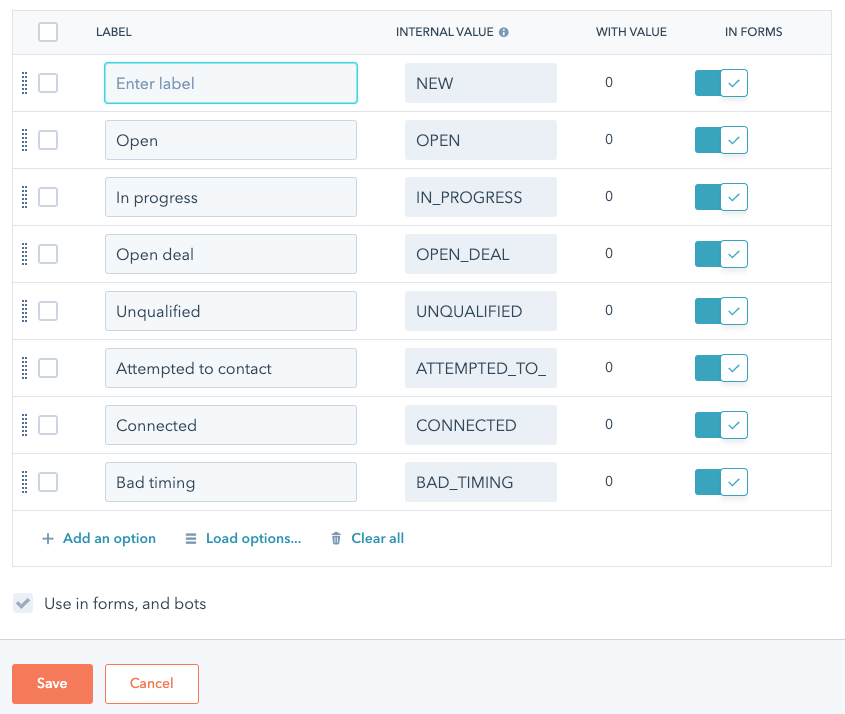
1. New
The “New” lead status indicates those leads—whether from form submissions, imports, or manual CRM additions—that have not been contacted by sales. Typically, new leads also haven’t been assigned to a sales rep.
Associated lifecycle stage: Lead, MQL
2. Open
“Open” leads are those who have been assigned to a sales rep, but no action has been taken yet. Because no one has reached out to them, typically these leads aren’t sales qualified.
Associated lifecycle stage: Lead (sales-sourced), MQL
3. In Progress
“In Progress” leads are those who are on a sales rep’s radar, but haven’t been contacted yet. Most of the time, reps use this status to stake their claim to a lead and avoid reassignment, even if they haven’t had a chance to reach out yet.
Associated lifecycle stage: MQL, SQL
4. Attempted to Contact
As the name suggests, “Attempted to Contact” leads are those who have been reached out to by a sales rep, but the rep has received no response.
Associated lifecycle stage: MQL, SQL
5. Connected
“Connected” leads are those who have responded to sales outreach but aren’t yet an opportunity or customer.
Associated lifecycle stage: SQL
6. Open Deal
This one is pretty straightforward: there’s an ongoing purchase conversation with the prospect. Most HubSpot users require there to be an association with an existing deal at this point.
Associated lifecycle stage: Opportunity
7. Unqualified
“Unqualified” leads are either determined not to be a good fit for the product, or have lost interest in it.
Associated lifecycle stage: Lead (sales-sourced), MQL
8. Bad Timing
“Bad Timing” applies to those leads who are interested in the product but external factors prevent them from moving forward. These often include lack of internal approval, inadequate budget, or a contract for a competitive product that hasn’t yet run out.
Another example of “Bad Timing” is a contact who may be interested in the product, but one of their colleagues is blocking the purchase internally. But if your contact moves to a new company (or, alternatively, the blocker leaves), then you have a shot at moving the deal forward. That’s why accurate, up-to-date lead-to-account matching is important—that way, you know when something has changed and can act quickly.
Associated lifecycle stage: SQL
Customizing lead status in HubSpot
HubSpot also enables you to customize your lead status options to better align with your specific sales outreach processes. Here’s how to update this property:
- In HubSpot, select the Settings icon (gear) in the top right menu.
- On the left-hand menu, select Data Management > Properties.
- Make sure Contact Properties is selected from the dropdown menu. Then, in the search bar, search for Lead Status.
- Hover over Lead Status, then select Edit Property.
- Select Field Type.
- You’ll see a list of all Lead Status options. Add, delete, or customize as needed.
- Select Save.
Top benefits of using lead status in HubSpot
HubSpot offers three ways to track potential buyers’ progress along the path to purchase. Lifecycle stage covers the whole journey. Deal stage tracks specific purchases associated with a particular contact or company.
But lead status is the only property that tracks progress from qualification to pipeline. What’s more, the options HubSpot provides offer insight into whether a lead is a “yes,” “no,” “not yet,” or “no idea, because the rep let this lead get cold.”
Here are some specific ways lead status helps you track lead follow-up and avoid unnecessary revenue leakage.
Prioritize sales outreach
Sales reps and managers can use lead status to prioritize their own outreach efforts. For example, you’ll want to make sure all New, Open, and In Progress leads get contacted within 30 minutes after conversion (or better yet, five minutes).
After that, you can decide whether reps should spend more time following up with Attempted to Contact leads, or moving Connected leads closer to the pipeline. Or maybe it’s time to follow up with Bad Timing leads and see if things have changed.
Marketing segmentation
Even after a lead is converted and qualified, marketing will often provide “air cover” throughout the sales process. Although there’s a near-infinite number of ways to segment leads, lead status provides a clear indicator of where leads are in their journey.
Here are some examples of how you might use different marketing messages based on different statuses:
- Attempted to Contact: Send mid-funnel content explaining your product’s value props and driving home a sense of urgency.
- Connected: Send comparison guides and case studies that will support your sales reps’ communication efforts.
- Bad Timing: Enroll in a long-term nurture sequence to keep your brand and product top of mind until they’re ready to jump back into the pipeline.
Detailed lead tracking
Once Marketing distributes inbound leads to the Sales team, that’s the last they hear of it. Prospect progress through the funnel is tracked through sales-owned tools or platforms, through the Deals tool in HubSpot, or (worst case) ignored altogether.
Lead status gives marketing teams and RevOps leaders a quick and easy way to track lead progress through the funnel. This helps ensure that resources spent on marketing aren’t being wasted due to sales inactivity.
One idea is to use lead status as a way to track marketing-sales SLA compliance. A high “Unqualified” or “Bad Timing” rate could indicate failure on Marketing’s part to provide quality leads. A high number of “Open” or “In Progress” values can indicate that Sales isn’t holding up their end of the bargain.
Sales performance monitoring
Keeping lead status up to date can also help you track important sales KPIs:
- Connection rate: Seeing how many MQLs and SQLs have a lead status of “Connected” can provide insight into lead quality and sales effectiveness
- Sales deceleration: If a high number of SQLs have a lead status of “Open” or “In Progress,” that’s a sign that salespeople are claiming leads without reaching out to them. Alternatively, low numbers of “Open” or “In Progress” leads could be a sign of sandbagging.
- MQL → SQL conversion rate: A high number of “Unqualified” or “Bad Timing” lead statuses could indicate poor lead quality, which would require some changes in your lead scoring and qualification systems.
- Open Deal: If the number of SQLs with “Open Deal” keep climbing, it could be a sign that sales reps’ pipelines are stagnant.
What are lifecycle stages in HubSpot?
HubSpot lifecycle stages cover the broad customer journey—beginning, middle, and end. While lead status focuses primarily on sales activity, lifecycle stage touches marketing, sales, and services.
HubSpot users can use lifecycle stages to:
- Tracking conversion rates throughout the funnel
- Creating customized communications & automations across the buyer’s journey
- Tweaking lead qualification and scoring models based on conversion rates
- Establishing a single source of truth for marketing-sales SLAs
What are HubSpot’s lifecycle stage options?
HubSpot’s lifecycle stage options follow standard industry terminology concerning the buying journey. Most companies use the definitions we’re providing below. However, it’s important to define what these terms mean in your own revenue and growth strategy—and to augment with custom stages as needed.
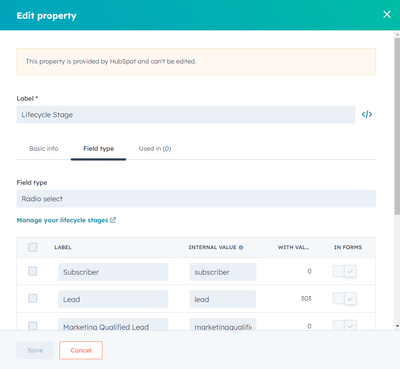
1. Subscriber
A Subscriber is someone who has opted in to receive marketing communications from your company (e.g. blog updates, newsletters). The line between a Subscriber and Lead is a fine one, but generally a Subscriber is someone who isn’t a good enough fit to become a prospect, or hasn’t engaged with your content enough to demonstrate meaningful product interest.
2. Lead
A Lead is a contact who has converted on your website, typically beyond a blog or email subscription. A contact can be designated as a lead when they demonstrate a high degree of interest in your content (e.g. visit product pages numerous times), are within your target market, or work at a company you’re targeting through ABM efforts.
3. Marketing qualified lead (MQL)
Marketing Qualified Leads (MQLs) are leads who marketing has determined are both a good first and are ready to buy. This is typically done through a combination of demographic, firmographic, engagement, and intent data.
HubSpot has two approaches to lead scoring. HubSpot Score is a manual, criteria-based approach, while Likelihood to close uses a predictive model to score leads based on how closely they align with your current customer base.
It’s important to have transparent lead scoring and qualification checklists in place. Otherwise, Marketing can be accused of qualifying too many leads just to hit their monthly numbers or SLA expectations.
4. Sales qualified lead (SQL)
Sales Qualified Leads (SQLs) are those leads who a salesperson has determined are likely to buy, typically through a phone screening. While MQLs are determined using lead scoring, SQLs are determined by a sales-specific qualification framework. One of the most common is BANT (Budget, Authority, Need, Timeline).
B2B salespeople will look not only at the lead’s company, but also where they sit within that organization, to determine how likely they are to buy.
5. Opportunity
An Opportunity is any contact that has an active Deal in the pipeline.
6. Customer
As you probably guessed, a Customer is a contact associated with a Closed-Won deal.
For companies with lapsed customers, one of the major questions is what to do once they reengage in the funnel. Some RevOps teams move them back into the Opportunity stage, while others keep them as Customers. Those are really the only two options, and shows how HubSpot struggles to handle non-linear, complex buying journeys.
7. Evangelist
Some customers are so enthusiastic about your product that they’re willing to buckle down and help promote it to others. These are your Evangelists (outside of HubSpot, you'll often hear this stage described as 'Champion').
Examples include customers who co-host promotional webinars, conduct joint speaking sessions at conferences, post frequently about your product on social media, serve as a consistent referral channel, and more.
8. Other
A contact who identifies as Other is anyone who doesn’t fit any other above stages, but otherwise is someone you’d want to include in your database. These can include investors, employees, non-competitive partners, or opportunities who don’t convert into customers.
Because Other can be a vague category, we recommend adding custom Lifecycle Stages in HubSpot to specify non-prospect contacts in your database. To do this:
- In HubSpot, select the Settings icon (gear) in the top right menu.
- On the left-hand menu, select Data Management > Properties.
- Make sure Contact Properties is selected from the dropdown menu. Then, in the search bar, search for Lifecycle Stage.
- Hover over Lifecycle Stage, then select Edit Property.
- Select Field Type.
- You’ll see a list of all Lifecycle Stage options. Add, delete, or customize any of them as you choose.
- Select Save.
HubSpot lead status vs. lifecycle stage: how they work together (Examples)
Most HubSpot users don’t choose between lead status and lifecycle stage, but use them in tandem. Here are three examples of HubSpot sales workflows that show how they work.
Example #1: Redistribute MQLs based on status
The goal of this workflow is to redistribute MQLs that haven’t been contacted by sales within a set period of time (in this case, ten minutes). With this example, we can use lead status as our indicator of sales activity.
- Hover over the Automations icon on the left-hand menu. Select Workflows.
- In the top-right corner of the Workflows menu, select Create workflow > From scratch > Contact-based > Blank workflow.
- Set the workflow triggers as When a filter criteria is met. Set the criteria as “Lifecycle stage is any of Marketing qualified lead.”
- Add action: CRM > Route record to owner. Set your specific conditions for routing.
- Add action: Delay. Set the delay for 10 minutes.
- Add action: Branch. Set the branch criterion as “Lead status is any of New OR Open.”
- On the NO branch, add no further actions.
- On the YES branch, select Route record to owner. Make sure you select “Overwrite if contact has existing owner.”
- Repeat this process for as many people you have in your sales team.
- Select Review and publish.
Example #2: Set future follow up task based on status
This workflow will automatically build a series of follow-up tasks for sales reps based on lead status. Additionally, it will update the contact’s lifecycle stage based on its response.
- Hover over the Automations icon on the left-hand menu. Select Workflows.
- In the top-right corner of the Workflows menu, select Create workflow > From scratch > Contact-based > Blank workflow.
- Set the workflow triggers as When a filter criteria is met. Set the criteria as “Lifecycle stage is any of Marketing qualified lead.”
- Add action: CRM > Route record to owner. Alternatively, you could add a Branch to route the lead based on other attributes like industry, company size, etc.
- Add action: CRM > Create task. Give the task a title (e.g. “Initial screening call”) and set the due date as “Immediately.”
- Add action: Delay. For this workflow, you should set the Delay for at least 24 hours.
- Add action: Branch. Follow these steps to configure the Branch:
- Select “One property action or output”
- For “Property or value to branch on” select “Lead status.” Make sure you select “Create a separate branch for each value of this property.”
- You’ll see a list of branches for each Lead status value. Let’s keep all of them for now.
- Once you’ve created the branch, you can add custom actions for each lead status value. Here are some examples.
- New, Open, & In Progress: Delay for 3 days, then CRM > Create task. Name that task “Follow up” or something similar. Create as many additional tasks as you think are necessary.
- Attempted to Contact: Delay for 1 day, then CRM > Create task to follow up. From there, you may want to add additional branches based on the lead’s response.
- Connected: Set lifecycle stage to “Sales qualified lead,” then add a series of follow-up tasks based on your typical sales cycle.
- Open Deal: Set lifecycle stage to “Opportunity.”
- Unqualified or Bad Timing: Create a series of long-term tasks (Delays of 30, 60, and 90 days) to keep on their radar.
- Select Review and publish.
Example #3: Marketing “air cover” to SQLs
Once an inbound lead is qualified by both marketing and sales, you’ll want to coordinate marketing and sales activities. You can use lead status to both update the lifecycle stage and enroll the lead in automated emails tailored to their place in the buyer’s journey.
- Hover over the Automations icon on the left-hand menu. Select Workflows.
- In the top-right corner of the Workflows menu, select Create workflow > From scratch > Contact-based > Blank workflow.
- Set the workflow triggers as When a filter criteria is met. Set the criteria as “Lifecycle stage is any of Marketing qualified lead.”
- Add action: CRM > Route record to owner. Alternatively, you could add a Branch to route the lead based on other attributes like industry, company size, etc.
- Add action: Delay. For this example, let’s set the delay for 24 hours.
- Add action: Branch. Follow these steps to configure the branch:
- Select AND/OR logic
- Create three branches. The first branch should be titled “Non-SQLs.” Set the criteria as “Lead status is any of New, Open, In Progress.” The second should be titled “SQLs.” Set the criteria to “Lead status is any of Attempted to Contact, Connected, Open Deal.” The third should be titled “Sales rejected.” Set the criteria to “Lead status is any of Unqualified, Bad Timing.”
- Add custom actions to each branch. Here are some examples:
- Non-SQLs. Enroll in a 30 day marketing nurture workflow with content designed to spark their interest in the product.
- SQLs. Enroll in a workflow filled with bottom-of-funnel content—competitor comparisons, case studies, product spec sheets, etc.
- Sales rejected. Enroll in a long-term nurture sequence to keep the leads engaged until their timing changes.
- Select Review and publish.
How to automate your sales cycle and workflow effortlessly with Default
The examples we used above are simple and illustrate how effectively HubSpot automations work for straightforward use cases. However, you’ll notice there are key aspects of the typical sales workflow that HubSpot lacks:
- Using a combination of round robin and other lead distribution rules (e.g. flexible or weighted round robin lead routing)
- Handling use cases where lifecycle stage and lead status don’t necessarily align perfectly
- Moving leads back through the funnel (in both properties) when their engagement drops off—a common occurrence in non-linear customer journeys
Another problem with HubSpot workflows is the complex web of dependencies that can easily spring up if you’re not careful. In the examples above, we were careful to only update lifecycle stage based on lead status. But you can imagine a scenario where you fail to document your automation logic, and two HubSpot engineers create contradicting dependencies:
Lead status is Attempted to Contact or Connected → Lifecycle stage is Sales Qualified Lead
Lifecycle stage is Sales Qualified Lead → Lead status is Connected
In this case, you’ll end up with a number of SQLs who haven’t been connected having their lead status changed erroneously. This has downstream effects on your automations, reporting, and overall sales performance.
Default’s all-in-one RevOps automations help you you can streamline these processes and avoid unnecessary dependencies:
- Default offers extensive customization, enabling you to create more complex, non-linear workflow logic
- Default’s audit logs provide transparency into where leads are being routed and why, enabling you to fix dependency errors quickly at the source
- Default’s UI is straightforward and easy to use, reducing the risk of confusion and mistakes
- Default can integrate data from across your tech stack, including engagement and intent data, to provide an accurate picture of lead progress
→ Embed Product Page CTA 🚨
HubSpot lead status FAQs
Can you automate lead status in HubSpot?
Yes, you can automate lead status in HubSpot. HubSpot workflows enable you to trigger an update to lead status based on any number of criteria.
How do you add a lead stage in HubSpot?
To add a custom lead stage in HubSpot, simply navigate to the Properties section and search for Lead status under contact properties. From there, you can add custom lead status options based on your unique sales process.
Final thought on HubSpot lead status
HubSpot lead status can be a helpful way to track the sales progress of your contacts. However, there are better approaches that use more data and automation capabilities than HubSpot has to offer.
To see how Default converts, enriches, qualifies, routes, and nurtures leads all from one platform, schedule a demo today.
→ Embed Product Page CTA 🚨
Conclusion

Former pro Olympic athlete turned growth marketer! Previously worked at Chili Piper and co-founded my own company before joining Default two years ago.
Accelerate your growth with Default.
Revamp inbound with easier routing, actionable intent, and faster scheduling















.png)


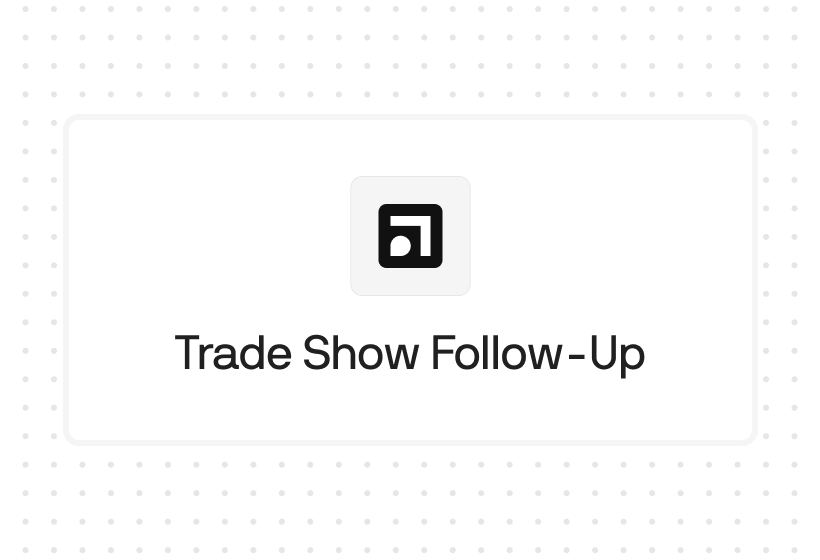
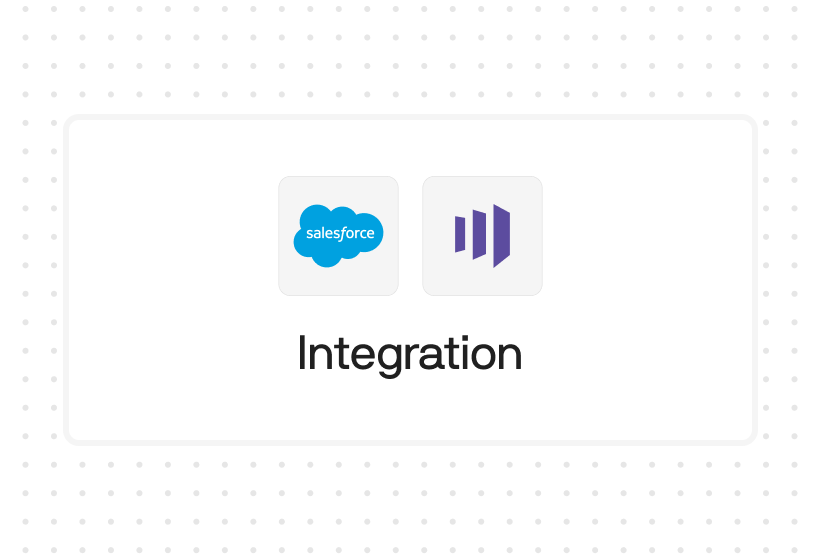




%201.svg)



.svg)





%201.svg)



%201.svg)

