Try Default

See how revenue teams automate revenue operations with Default.

Key Takeaways
Key takeaways
- Unified systems drive growth: Syncing HubSpot and Salesforce create a unified inbound marketing automation system that powers faster lead routing and tighter sales-marketing alignment.
- Data cleanup is essential: Start with clean data and clear field mappings to avoid duplicates, misaligned contacts, and sync errors.
- Default simplifies orchestration: Default serves as the orchestration layer, providing cleaner data, faster lead transfers, and a fully connected RevOps tech stack.
- Faster lead routing wins deals: Real-time routing from HubSpot to Salesforce means sales reps can act faster, increasing conversion rates.
- Smart syncs save time: Use inclusion lists and batch updates to prevent data overload and avoid hitting API limits.
- Custom mapping is critical: Misaligned lifecycle stages are a common pitfall. — map fields with precision to ensure clean, two-way syncs.
If you’re struggling with the challenge of getting HubSpot and Salesforce to work together, you’re not alone.
Perhaps your company initially used HubSpot’s CRM but has outgrown it and now needs Salesforce’s advanced sales management features. Or maybe Salesforce has always been your CRM, but you need Hubspot’s marketing automation.
Regardless, getting these two platforms to play nice with each other isn’t as simple as “just connect them.”
What sounded like a dream on paper — marketing and sales finally aligned, real-time updates flowing both ways — can quickly turn into a nightmarish reality of duplicate leads, misaligned contact statuses, and clunky processes that slow down your revenue engine.
The good news? It doesn’t have to be this painful.
With the right strategy, you can turn these disconnected platforms into a unified inbound marketing automation machine that fuels faster lead routing, cleaner data, and tighter sales-marketing alignment.
This guide will show you how to make HubSpot and Salesforce function as a cohesive, high-performance sales workflow solution within your RevOps tech stack. We’ll cover everything from key benefits to setup steps and practical solutions for the most common roadblocks — so you don’t have to figure it out the hard way.
What is Hubspot and Salesforce integration?
At its core, HubSpot and Salesforce integration is about syncing two systems to create one connected customer view. It’s not just about plugging them together — it’s about ensuring that key data like Contacts, Leads, Opportunities/Deals, and Activities automatically sync. No manual updates. No duplicate records. No chasing down which system has the "right" information.
The problem is that HubSpot and Salesforce structure data differently.
In Salesforce, people are tracked as either Leads or Contacts, while HubSpot only tracks them as Contacts. This difference matters because it directly affects how your data syncs. When you connect the two systems, Salesforce Leads and Contacts funnel into HubSpot’s Contact object.
Here’s how that plays out:
- If a Salesforce Lead converts into a Contact, HubSpot treats it as the same Contact — not a new one.
- If you have multiple Salesforce Leads with the same email, only the most recently updated one will sync to HubSpot.
This is one of the most common "gotchas" for first-time users, but it’s easy to solve with clear field mappings and a strong lead qualification checklist.
How HubSpot and Salesforce sync data
When you sync HubSpot and Salesforce, here’s how the key data flows:
Salesforce data types
- Leads — Early-stage prospects that haven’t been fully qualified yet. These sync to HubSpot Contacts, giving marketers insight into which leads are converting.
- Contacts — People who have been qualified for deeper engagement. For example, Salesforce converts Leads into Contacts when they’re attached to an Opportunity. These Contacts also sync to HubSpot Contacts.
- Opportunities — These are active deals your sales team is working on. They sync to HubSpot Deals, giving marketers visibility into pipeline movement.
- Accounts — Salesforce Accounts sync with HubSpot Companies, offering company-level context.
- Activities — Calls, emails, and notes can be synced as HubSpot engagement data, giving marketing and sales shared visibility into rep activity.
HubSpot data types
- Contacts — HubSpot creates Contacts based on lead activity (like demo requests or other form completions) or via list imports. Salesforce Leads and Contacts both sync into this single Contact object.
- Companies — HubSpot automatically links Contacts to Companies, similar to Salesforce’s Accounts.
- Deals — Opportunities from Salesforce are mirrored in HubSpot as Deals.
- Activities/Engagement — HubSpot tracks interactions with Contacts, including emails (sends, opens, and clicks), calls, form completions, website visits, etc. This information can be synched into Salesforce, providing a holistic view of lead activity.
- Tickets — HubSpot support Tickets sync with Salesforce Cases (if configured), so customer issues are visible to sales reps.
How Data Syncs in Real Time
- Two-Way Sync — Updates in Salesforce are reflected in HubSpot, and vice versa. If a Contact’s email changes in Salesforce, HubSpot updates automatically.
- Field Mappings — Custom fields (like Lead Score or Campaign Status) can be synced only if the field types are compatible. For example, a Salesforce Picklist can sync to a HubSpot Dropdown, but not always perfectly.
- Real-Time Syncing — Data flows happen in real time (or near real time) so that marketing and sales are never out of sync.
What Makes This Integration Unique?
- Data Model Differences — Unlike Salesforce, HubSpot doesn’t use a separate "Lead" object. Everything is a Contact. This difference is small but critical for how data syncs.
- One Email, One Contact — HubSpot only allows one Contact per email address, while Salesforce allows multiple Leads or Contacts with the same email. This is a primary reason for sync conflicts — but it’s avoidable if you know it upfront.
- Custom Field Syncing — While Salesforce supports more field types (like Formulas and Picklists), HubSpot has a simpler property system. This can cause sync issues if you’re not careful.
What’s the Takeaway?
When you hear "HubSpot and Salesforce integration," don’t think of it as just "connecting two CRMs." It’s about syncing how data moves between Leads, Contacts, Opportunities/Deals, and Accounts/Companies. It's also about understanding how HubSpot's data model (one Contact) differs from Salesforce's (Leads + Contacts). If you can get this part right, you’ll avoid sync errors, duplicate contacts, and hours of cleanup.
Why integrate Hubspot with Salesforce?
If you’re on the fence about connecting HubSpot and Salesforce, ask yourself this: How often do deals slow down because sales and marketing aren’t on the same page?
When HubSpot and Salesforce operate as separate systems, you’re left with duplicate records, misaligned contact statuses, and missed handoffs that kill momentum. But when they’re connected, you get a complete, real-time view of every lead’s status — from their first web form fill to their final "Closed-Won" stage.
Here’s why that matters:
Cleaner handoffs, faster wins
When marketing sends leads to sales without context, chaos follows. Sales reps waste time chasing bad leads, duplicating outreach, or calling a lead that’s already been contacted. It’s inefficient, frustrating, and it kills momentum.
With a synced HubSpot-Salesforce system, handoffs are clean, fast, and precise. No more mystery around where a lead came from or which rep should call first. Here’s how it works:
- Lead source tracking — Sales reps see which campaign, form, or ad drove each lead. No more guessing where the lead came from.
- Instant lifecycle updates — When marketing changes a lead’s lifecycle in HubSpot (like MQL → SQL), that change syncs in Salesforce, so sales knows exactly which leads to chase.
- One contact, one view — HubSpot only allows one contact per email, while Salesforce allows multiple. With a synced system, contacts are de-duplicated so sales can work from a single record.
Why this matters: Speed is critical. Reps who respond to leads within 5 minutes are 9x more likely to make contact. With faster, cleaner handoffs, your team can prioritize hot leads, reduce response times, and close more deals.
The result? No more “Did anyone call this lead?” confusion. No more chasing dead-end leads. Just cleaner handoffs, faster follow-ups, and smarter selling.
Smarter lead qualification and prioritization
How do you know if a lead is ready for sales? Without proper qualification, your team wastes time chasing bad-fit leads while hot leads go cold. A smarter approach to lead qualification starts with syncing HubSpot and Salesforce.
Why it matters:
When marketing scores leads in HubSpot (using fit and intent) and syncs that score to Salesforce, sales can focus on the leads that matter most — faster. Here’s how it works:
- Use lead scoring to separate hot leads from cold ones — Fit and intent are scored in HubSpot (based on form fills, page visits, and industry fit) and that score syncs to Salesforce.
- Track lifecycle stage in real time — As marketing moves leads from MQL to SQL, those lifecycle updates sync instantly to Salesforce, so sales knows which leads are sales-ready.
- Create a clear lead qualification checklist — Your reps know exactly which leads to prioritize, reducing wasted calls and bad-fit conversations.
The takeaway:
Fewer wasted calls, faster follow-ups, and clear prioritization. With lead qualification synced, reps never have to guess which lead to call next.
Track the entire customer journey (from first click to closed deal)
The old "linear buyer journey" is dead. Buyers don’t go from ad → form fill → demo request. They jump from paid ads to email clicks to website visits before ever talking to sales. If HubSpot and Salesforce aren’t synced, you’re missing these key touchpoints — and reps are flying blind.
Why it matters:
Syncing HubSpot and Salesforce gives you full visibility into every action a lead takes before they engage with sales. Here’s how:
- Shared activity timeline — See every interaction (like form fills, content downloads, and demo requests) directly in Salesforce.
- Sales activity sync — Every call, email, and deal update made in Salesforce syncs back to HubSpot, giving marketing a full view of what's happening in sales.
- End-to-end tracking — Marketing sees what happens after a lead is handed to sales, and sales sees every marketing touch before the lead converts.
The takeaway:
This single timeline gives your team end-to-end visibility, helping you identify which campaigns drive revenue and which tactics aren't working. No more guessing which campaigns drive leads.
Preparation steps before integrating Hubspot and Salesforce
Before you connect HubSpot to Salesforce, it’s critical to get your house in order. Take the time now to clean up, align, and prep your systems so your integration runs smoothly from day one.
Here’s a step-by-step guide to get you ready:
1. Clean up your data
If you sync bad data, you’ll end up with twice the mess. Before integrating, check your data for duplicates, missing fields, and outdated information.
Here’s how to do it:
- Run a duplicate report in Salesforce — Identify Contacts and Leads with identical email addresses. Since HubSpot only allows one record per email, it’s essential to clean up duplicates before syncing.
- Review incomplete or missing fields — Check for key fields (like phone numbers, company names, and job titles) essential for lead qualification. Fill in missing data to avoid sync errors.
- Eliminate outdated or irrelevant data — Delete or deactivate old, irrelevant leads. You don’t want them clogging up your CRM or using up API capacity.
2. Create a dedicated integration user
The integration user is a dedicated Salesforce user account that acts as the bridge between HubSpot and Salesforce. This user is essential for controlling data access and ensuring HubSpot can sync with Salesforce.
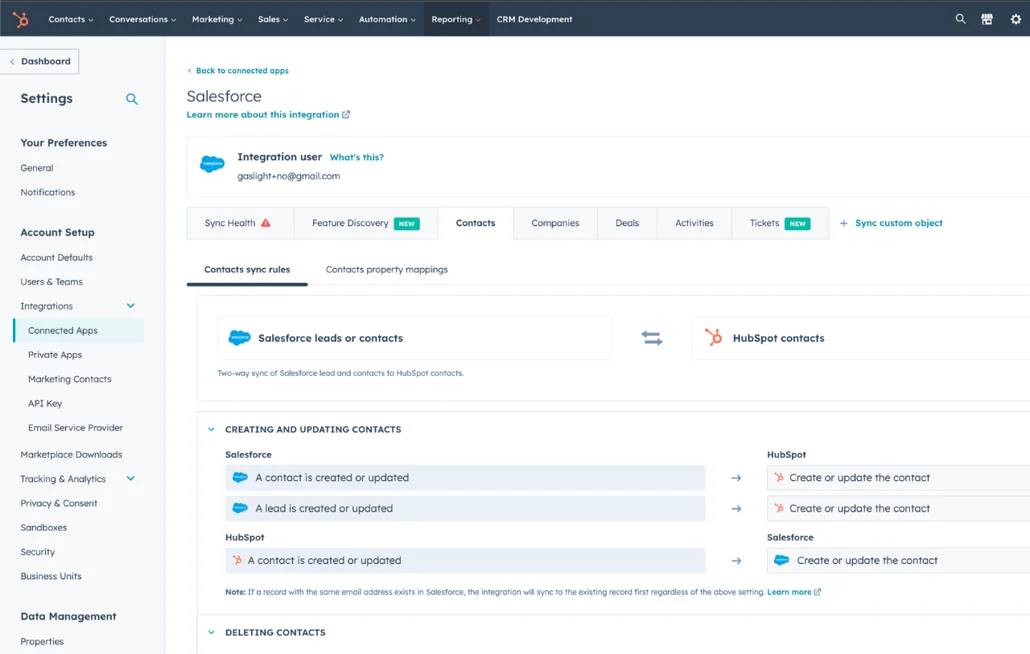
Here’s how to do it:
- Create a new user in Salesforce — Clone the System Administrator profile but restrict permissions to only the fields and objects HubSpot needs.
- Use a dedicated user — Don’t use an existing admin account. If you do, every edit made by HubSpot will look like it was done by that admin, making it impossible to audit changes.
- Grant full access to HubSpot-related objects — The integration user should have access to Leads, Contacts, Accounts, Opportunities, and Activities.
3. Review Salesforce user permissions
Salesforce permissions are critical for successful syncing. If users can’t access key fields, sync errors will pile up fast.
Here’s how to do it:
- Check field visibility — Make sure required fields (like Lead Status, Contact Email, and Account Name) are visible to the integration user.
- Adjust page layouts — Add key fields to the Lead, Contact, and Account page layouts so reps can see essential details synced from HubSpot.
- Test with a test user — Before launch, have a test user walk through the integration to ensure key fields are visible.
4. Set up your HubSpot inclusion list
The HubSpot inclusion list acts as a "sync filter," controlling which Contacts get synced to Salesforce. Without it, every new form fill would be synced automatically, flooding Salesforce with unqualified leads.
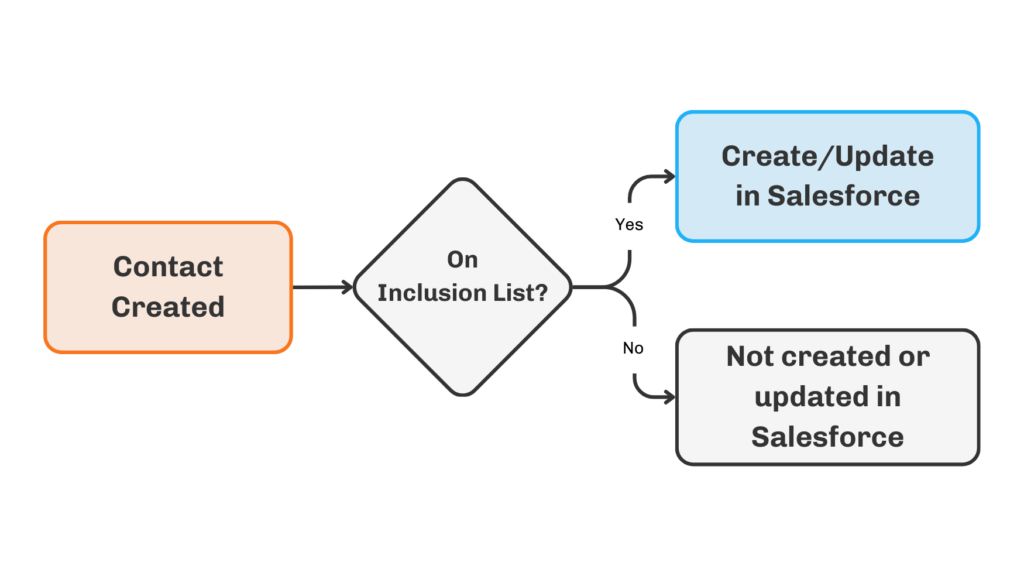
Here’s how to do it:
- Create an active list in HubSpot — Go to Contacts > Lists > Create New List.
- Set the criteria — Only sync Contacts with a Lifecycle Stage = SQL (Sales Qualified Lead) or higher. This ensures only sales-ready leads make it into Salesforce.
- Document the criteria — Write down the logic for this list, as you’ll need it later in the integration steps.
5. Decide on selective sync rules
Selective sync controls how data flows from Salesforce to HubSpot. It blocks irrelevant or sensitive data from syncing.
Here’s how to do it:
- Restrict access to sensitive fields — Use field-level security to block these fields from syncing for HIPAA or financial data.
- Set sharing rules in Salesforce — Limit which Leads and Contacts are visible to the integration user.
- Document which fields won’t sync — List the specific fields you’ll mark as “Don’t Sync” in HubSpot.
6. Plan your field mappings
Field mapping determines how data flows between HubSpot and Salesforce. Mistakes here cause duplicate contacts, sync errors, and incorrect data in both systems.
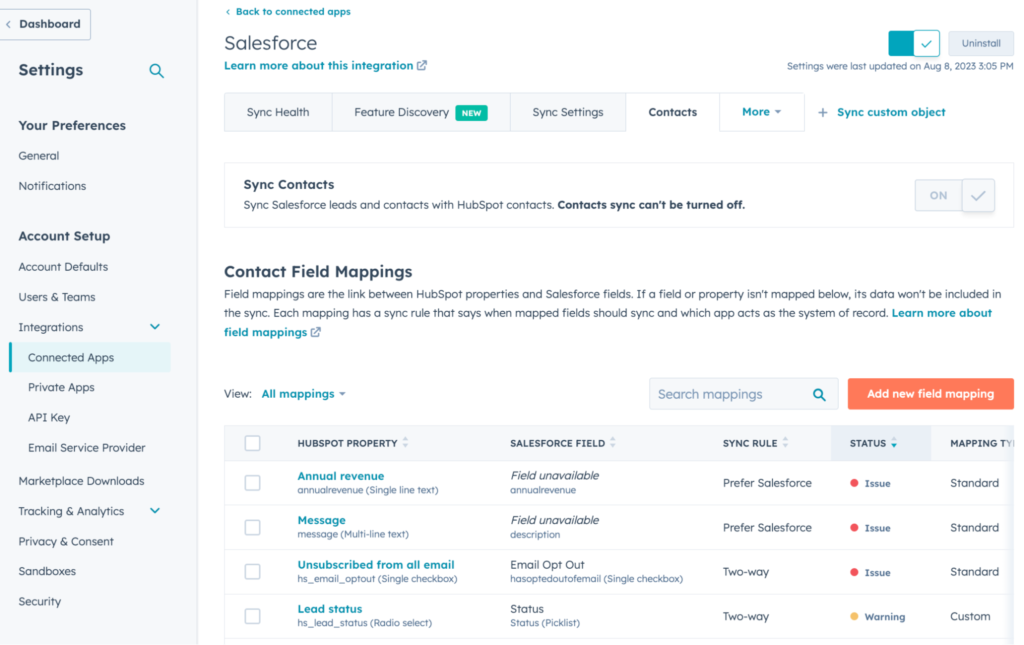
Here’s how to do it:
- List your key fields — Identify essential fields to sync, like:
- Lifecycle Stage (HubSpot) → Lead Status (Salesforce)
- Lead Source (HubSpot) → Lead Source (Salesforce)
- Lead Score (HubSpot) → Lead Score (Salesforce)
- Document the sync rules — Decide if each field should:
- Two-way sync — Both platforms update the field in real time.
- Prefer Salesforce unless blank — Salesforce is the source of truth unless it’s blank.
- Don’t sync — Block sensitive or irrelevant fields from syncing.
Mismatched fields are the #1 reason for sync errors. If you don't map properly, you'll get bad data, missing Contacts, and constant errors in HubSpot.
7. Align your sales and marketing teams
Integrating sales and marketing tools isn’t just a technical process — it’s a team alignment project. If sales and marketing aren’t aligned, they’ll blame each other for bad data. Plus, if your sales team doesn’t understand the value of HubSpot data in Salesforce, they won’t use it, decimating the integration’s ROI.
Here’s how to do it:
- Host a team alignment meeting — Bring sales, marketing, and RevOps together to discuss the new integration.
- Explain how HubSpot will improve their effectiveness — Show sales reps how the HubSpot Visualforce page will give them more lead insights directly inside Salesforce.
- Document the lead scoring and routing process — Share lead scoring criteria and clearly define the lead routing process and how the integration affects both.
How to integrate Hubspot with Salesforce: step-by-step Process
Now that your prep work is done, it’s time to set up the actual connection between HubSpot and Salesforce. This step-by-step guide walks you through the setup process.
1. Install the Salesforce package
To start, you’ll need to install the HubSpot-Salesforce integration package. This step connects the two platforms and installs essential components like the HubSpot Visualforce Page.
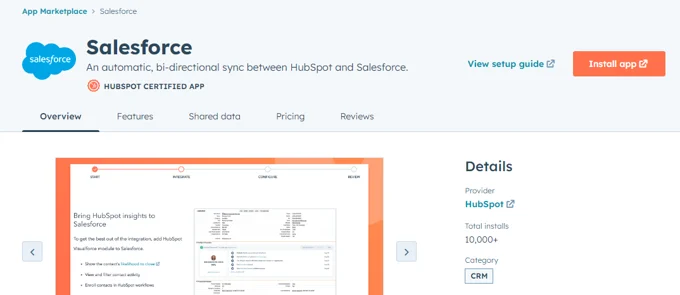
Here’s how to do it:
- Go to HubSpot — Log into your HubSpot account and navigate to App Marketplace.
- Search for Salesforce — Find the Salesforce integration and click Install app.
- Log into Salesforce — You’ll be prompted to log into your Salesforce account. Use the integration user login created during prep.
- Install the Salesforce package — You’ll be prompted to install a managed package in Salesforce. Select Install for All Users to ensure everyone can see the HubSpot Visualforce page.
- Grant access to HubSpot — When prompted, grant the necessary permissions for HubSpot to sync data, view records, and create contacts.
Pro tip: If you see any errors during this process, double-check the integration user has admin-level permissions for Contacts, Leads, and Accounts.
2. Add the HubSpot Visualforce Page to the Salesforce page layouts
The Visualforce Page gives Salesforce users access to key HubSpot data without leaving Salesforce. This page can be embedded on Lead, Contact, Account, and Opportunity records so sales reps see every form fill, page visit, and marketing action taken by a contact.
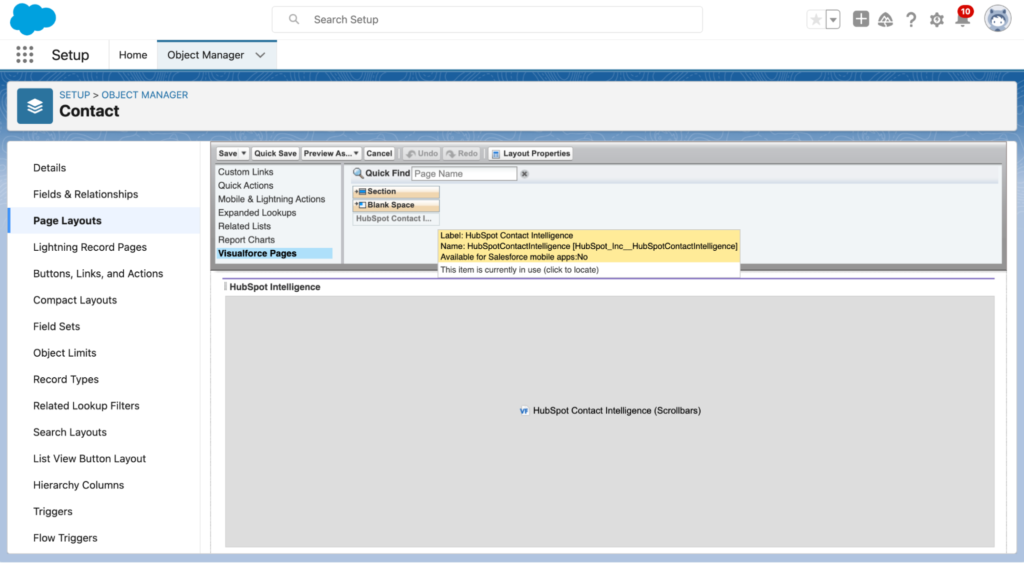
Here’s how to do it:
- Go to Setup in Salesforce — Log in to Salesforce and navigate to Object Manager.
- Choose the object — Select the object where you want to add the Visualforce Page (Lead, Contact, Account, or Opportunity).
- Edit the page layout — Go to Page Layouts and select the layout you want to edit.
- Add a new section — Drag a new section onto the page layout and name it “HubSpot Intelligence.”
- Add the Visualforce Page — From the Visualforce Pages section, drag the HubSpot Intelligence page into the section.
- Set the page height — Click the wrench icon in the corner of the Visualforce Page and set the height to 350 px. Enable scrollbars if needed.
- Save and repeat — Save the layout and repeat this process for all relevant objects (Leads, Contacts, Accounts, Opportunities).
3. Connect HubSpot to Salesforce
This step establishes the actual connection between the two platforms. Once complete, data will begin syncing in real time.
Here’s how to do it:
- Return to HubSpot — Navigate to Settings > Connected Apps > Salesforce in HubSpot.
- Authenticate the integration — Click Connect an app and follow the prompts to authenticate your Salesforce connection.
- Log in with the integration user — Make sure you’re using the credentials for the integration user (not your personal Salesforce login).
- Grant HubSpot access — Grant permissions for HubSpot to view and edit Leads, Contacts, Accounts, and Opportunities.
- Sync health check — HubSpot will quickly check to ensure the connection is working properly. If any issues pop up, follow the instructions provided.
4. Set up sync rules for fields
Field mappings determine which fields sync between HubSpot and Salesforce and how they sync. Without proper field mapping, you’ll see duplicates, errors, and inconsistent data. This is one of the most important steps in the process.
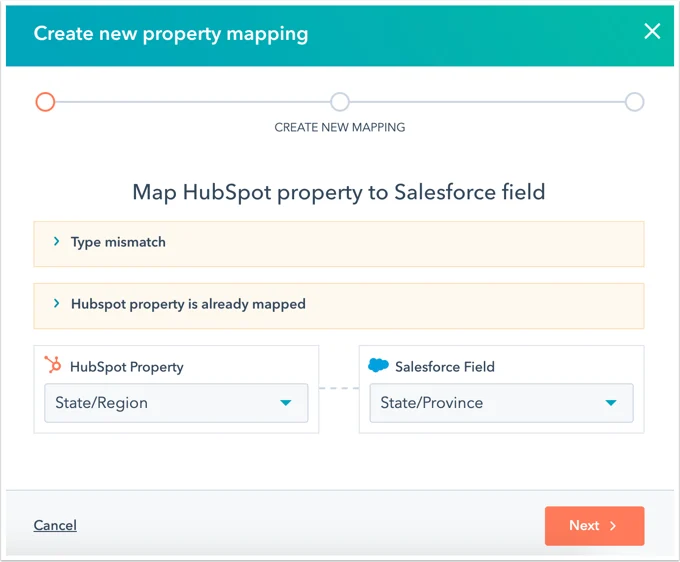
Here’s how to do it:
- Go to sync settings in HubSpot — In HubSpot, navigate to Settings > Connected Apps > Salesforce > Field Mappings.
- Review default field mappings — HubSpot auto-maps key fields like Name, Email, Phone, and Lifecycle Stage.
- Map custom fields — If you have custom fields (like "Lead Source" or "Industry"), add them here. You’ll match them with the corresponding Salesforce fields.
- Set sync rules — For each field, choose one of the following rules:
- Two-way sync — Best for fields that should update in real time (like Email or Phone).
- Prefer Salesforce unless blank — Use this if Salesforce should be the source of truth.
- Always use Salesforce — Use this for fields where HubSpot should not overwrite Salesforce data.
- Don’t sync — Use this to exclude irrelevant or sensitive fields from syncing.
5. Configure sync settings and inclusion lists
Not every record from HubSpot should flow into Salesforce. By configuring sync settings and using inclusion lists, you can control which Contacts sync and when.
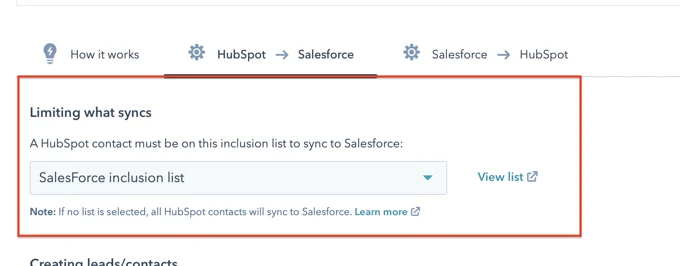
Here’s how to do it:
- Go to sync settings — In HubSpot, go to Connected Apps > Salesforce > Sync Settings.
- Enable selective sync — If you only want certain Salesforce Leads to sync, configure the criteria for which Leads will be synced.
- Create an inclusion list — Create an Active List in HubSpot that only includes Contacts with Lifecycle Stage = Sales Qualified Lead.
- Link the list to the integration — Go back to Connected Apps > Salesforce > Inclusion List and select the list you just created.
6. Test the sync
Before launching, test everything. A failed sync can result in duplicate Contacts, broken workflows, and bad data across both platforms.
Here’s how to do it:
- Test syncing a contact — Create a test Contact in HubSpot and check if it syncs to Salesforce.
- Edit a record — Change the Email, Phone, or Name of the Contact in HubSpot and see if it syncs to Salesforce (and vice versa).
- Check the Visualforce page — Go to a Contact or Lead record in Salesforce and ensure the Visualforce page is visible and working.
- Check the Sync Health dashboard — In HubSpot, go to Connected Apps > Salesforce > Sync Health. Look for any errors or failed syncs.
Pro tip: If you see errors, start with field mappings. Most sync errors are caused by mismatched field types or missing permissions.
7. Monitor and maintain the integration
Once everything is live, it’s easy to assume you’re done — but you’re not. Sync errors, field mapping issues, and data problems can arise over time. Ongoing maintenance is essential.
Here’s how to maintain it:
- Check Sync Health weekly — Look for any failed syncs or errors that might be slowing down your system.
- Audit field mappings quarterly — Review field mappings in HubSpot to make sure your fields are still aligned.
- Run data cleanup reports — Run a duplicate Contact report in Salesforce to ensure the integration isn’t duplicating records.
With these steps complete, you’ll have a fully connected system where HubSpot and Salesforce sync in real time. Your sales and marketing teams will have a shared source of truth — and you’ll be ready to scale faster with fewer data issues.
Problems with integrating Hubspot and Salesforce
On paper, syncing HubSpot with Salesforce sounds like a win for your revenue process. Leads flow from marketing to sales, your teams stay aligned, and customer data stays in sync. But in reality? It’s rarely that clean.
The reason? HubSpot's native Salesforce integration is limited. It syncs basic data, but it doesn’t "orchestrate" it. And that’s where things fall apart. Without orchestration, you end up with duplicates, broken workflows, and costly delays.
Here’s a breakdown of the most common (and costly) problems you’ll face:
Duplicate contacts and mismatched data
The pain: You have two versions of the same contact — one from HubSpot, one from Salesforce. Which one is correct? If sales follows up on both, you risk embarrassing yourself in front of the prospect.
Why it happens: HubSpot and Salesforce have different logic for handling "people" data. HubSpot treats everything as a contact, while Salesforce separates leads and contacts. If HubSpot creates a contact but Salesforce expects a lead, you get a duplicate.
The cost: Dirty CRM data leads to missed follow-ups, misaligned reports, and wasted time cleaning it all up.
Missed handoffs between marketing and sales
The pain: Marketing hands off a "hot lead," but sales doesn’t follow up. Sales claims they never saw it. Marketing says it’s in Salesforce. Sound familiar?
Why it happens: Marketing's activity history (like form fills, webinar attendance, and email clicks) isn’t always visible to sales. If reps can’t see these activities in Salesforce, they don’t know how "hot" a lead is — so they de-prioritize it.
The cost: Missed follow-ups, unqualified leads, and the classic "sales vs. marketing" blame game.
Slow lead routing and delays in follow-ups
The pain: A lead requests a demo at 9:00 a.m., but no one calls them until 2:00 p.m. By then, they’re on the phone with your competitor.
Why it happens: Without real-time routing, leads aren’t assigned immediately. Manual assignments and slow workflows mean reps don’t see new leads right away.
The cost: Every minute matters in lead follow-up. Slow routing leads to lower close rates and lost deals.
Sync failures and data mismatches
The pain: Leads disappear. Fields go blank. And you spend hours chasing down the cause of failed syncs.
Why it happens: Syncs fail when field values don’t match. If HubSpot sends over "Lead Source = Webinar" but Salesforce expects "Source = Event," the sync fails. Custom picklist values are a classic cause of these errors.
The cost: Leads get "lost in the sync," and your RevOps team spends hours troubleshooting sync failures.
Sales and marketing operate in silos
The pain: Sales doesn’t know if a lead came from an ad, an email, or a form fill. Marketing doesn’t know if sales followed up on the MQLs they passed over.
Why it happens: HubSpot tracks marketing engagement, but that visibility doesn’t transfer to Salesforce. Without a shared timeline of activity, reps have no context for a lead's journey.
The cost: Leads go cold. Sales follow-ups feel awkward. Conversion rates drop, and misalignment grows.
These aren’t random problems. They happen because the native sync was built for basic data transfers.
If you want to solve the root cause, you need an orchestration layer — one that gives you control over sync logic, routing, and visibility.
How Default makes HubSpot and Salesforce work together seamlessly
Default is an advanced integration and automation platform designed to eliminate the common pain points of syncing HubSpot and Salesforce. While HubSpot’s native sync covers basic data transfers, it often leads to issues like duplicate records, routing delays, and missing customer interactions. Default solves these challenges by acting as an orchestration layer—ensuring cleaner data, real-time lead distribution, and full visibility across both platforms.
Here’s what Default does (that HubSpot's native sync can’t):
Stops duplicate contacts before they happen
Problem: When HubSpot creates a new contact, Salesforce sometimes creates a duplicate lead instead of updating the existing contact.
How Default solves it: Default automatically matches and merges contacts, leads, and accounts in Salesforce. It uses advanced matching logic (like email, name, and company) to ensure contacts aren’t duplicated. This process ensures cleaner, more organized data in both systems — a must-have for any sales workflow software looking to streamline day-to-day tasks.
Impact: No more "Which contact is the right one?" moments. Your CRM stays clean, and sales reps don’t have to clean up duplicates. Cleaner data means reps spend more time selling and less time searching.
Routes new leads in real time
Problem: Leads sit in the queue for hours before getting assigned to a sales rep.
How Default solves it: Default automates lead routing based on lifecycle stage, deal size, and lead source. Big deals go to senior reps. Smaller deals go to SDRs. SQLs are flagged and routed instantly. It acts as a powerful lead distribution software, automatically sending leads to the right person at the right time — no manual assignments required.
Impact: Hot leads are routed instantly. No manual assignments, no delays. Your speed-to-lead goes from hours to seconds, helping your team capture revenue opportunities faster than the competition.
Shows the full customer journey in one place
Problem: Sales doesn’t see marketing activity (like form fills, ad clicks, or webinar sign-ups) in Salesforce.
How Default solves it: Default syncs every marketing touchpoint into Salesforce and shows it on the contact, lead, and opportunity records. This shared visibility gives sales reps the context they need to prioritize outreach. By giving sales teams visibility into website visits, email opens, and campaign engagement, Default functions like one of the best inbound marketing tools — empowering your reps to have more relevant, personalized conversations with prospects.
Impact: No more “Did anyone call this lead?” confusion. Reps see everything they need to have more informed conversations. With full visibility into the customer journey, reps can prioritize leads based on their engagement and readiness to buy.
Prevents sync failures before they happen
Problem: Syncs fail due to mismatched picklist values or missing fields.
How Default solves it: Default identifies potential sync failures before they happen. It flags bad picklist values or missing fields so you can fix the issue before it causes an error. This process ensures that every lead — regardless of source — gets properly processed, qualified, and routed. It’s a key feature for any lead qualification software that wants to keep high-quality leads moving through the funnel without delays.
Impact: Leads don’t get "lost in the sync." You avoid time-consuming cleanup and missed revenue. Every high-value lead stays in play, and sync errors don’t prevent reps from working hot opportunities.
Avoids API overages and failed syncs
Problem: Salesforce has a daily limit on API calls. If you hit the limit, your syncs stop until the next day.
How Default solves it: Instead of sending updates one by one, Default batches updates into a single API call. This keeps your API usage low and prevents "all syncs failed" errors. It ensures that both marketing and sales workflows stay active throughout the day — without delays caused by API overages or sync failures.
Impact: No more system outages. No more sync failures at 2 p.m. Stay under your API limits, even at scale.
Why Default matters
Default doesn’t just sync HubSpot and Salesforce — it orchestrates them. It fills in the gaps that native syncs leave behind.
Here’s a quick summary of what makes Default essential:
- Stops duplicates before they happen — No manual clean-up. No awkward double follow-ups. Clean, organized CRM data for every sales rep.
- Routes leads in real time — Get hot leads to the right reps, instantly. Default acts as a true lead distribution software that keeps your reps on track.
- Shared visibility — See every ad click, email open, and form fill on the Salesforce timeline. This is essential for a sales workflow software that wants to empower reps with better data.
- Prevents sync failures — Catch issues before they happen (like picklist mismatches). This means no missed leads and no gaps in your lead qualification software process.
- Avoids API overages — Batch syncs keep API usage low and avoid "all syncs failed" errors. This keeps your sales workflows moving smoothly, even at scale.
Hubspot and Salesforce integration FAQs
1. Why do companies use both Salesforce and HubSpot together?
Companies use HubSpot for inbound marketing automation and Salesforce for sales workflow management. Together, they create a unified view of the customer journey from lead generation to closed deal.
2. How do you import HubSpot data into Salesforce?
Use the HubSpot-Salesforce integration to automatically sync data. Alternatively, export data from HubSpot as a CSV and import it into Salesforce using the Data Import Wizard.
3. Can HubSpot create Leads and Contacts in Salesforce?
Yes. HubSpot can create either Leads or Contacts in Salesforce — but not both simultaneously. You choose which during the setup process.
4. When a Lead is converted in Salesforce, how is HubSpot affected?
The Lead becomes a Contact in Salesforce. HubSpot syncs this change and updates its Lifecycle Stage accordingly.
5. What Salesforce tasks can you do with the HubSpot Visualforce Page?
- View marketing activity (form fills, email clicks)
- Enroll Contacts in HubSpot workflows
- View and edit HubSpot properties
- Book meetings directly in Salesforce (BETA)
Final thoughts
Integrating HubSpot with Salesforce isn’t just about syncing contacts — it’s about creating a connected, cross-functional revenue engine.
But to achieve that seamless integration, you need to do more than just "connect the systems." You need to:
- Clean up your data first (so duplicates don't pollute both CRMs).
- Set up smart field mappings (so lifecycle stages align).
- Align sales and marketing teams (so reps understand the data they’re seeing).
If you want to go a step further, consider using Default as your orchestration layer. While the standard HubSpot-Salesforce sync does the basics, Default ensures your data stays clean, your handoffs are fast, and your API limits never break.
Stop "just syncing" — start closing.
Clean data. Instant handoffs. Faster follow-ups. Default turns HubSpot and Salesforce into a true revenue engine — not just two CRMs that happen to talk.
See how Default keeps your pipeline flowing. Book a demo today.
Conclusion

Former pro Olympic athlete turned growth marketer! Previously worked at Chili Piper and co-founded my own company before joining Default two years ago.
Accelerate your growth with Default.
Revamp inbound with easier routing, actionable intent, and faster scheduling















.png)


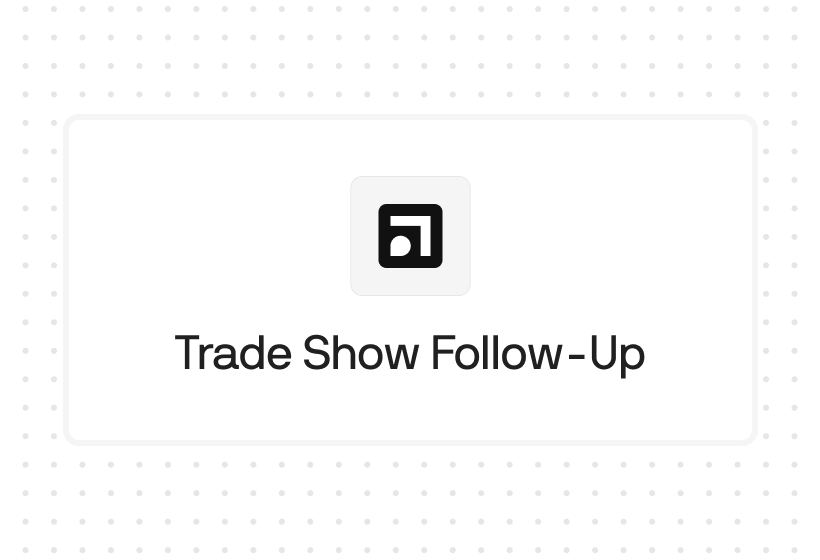
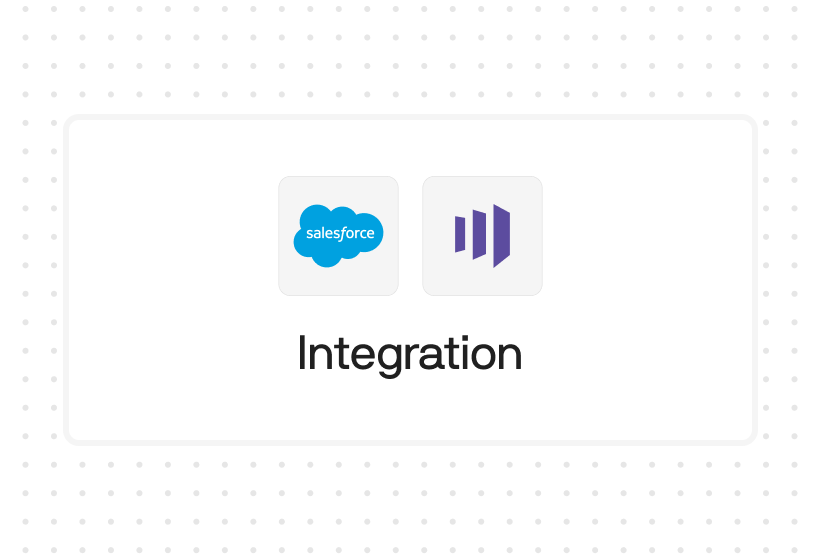




%201.svg)



.svg)





%201.svg)



%201.svg)

