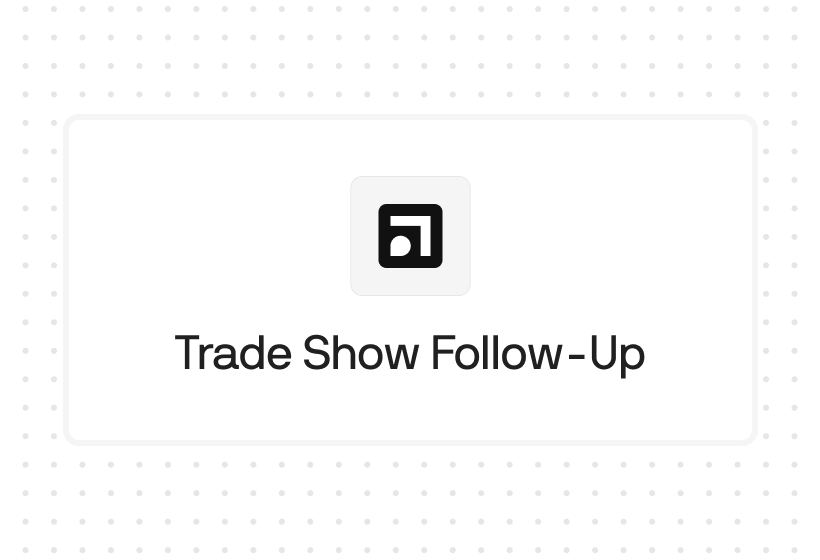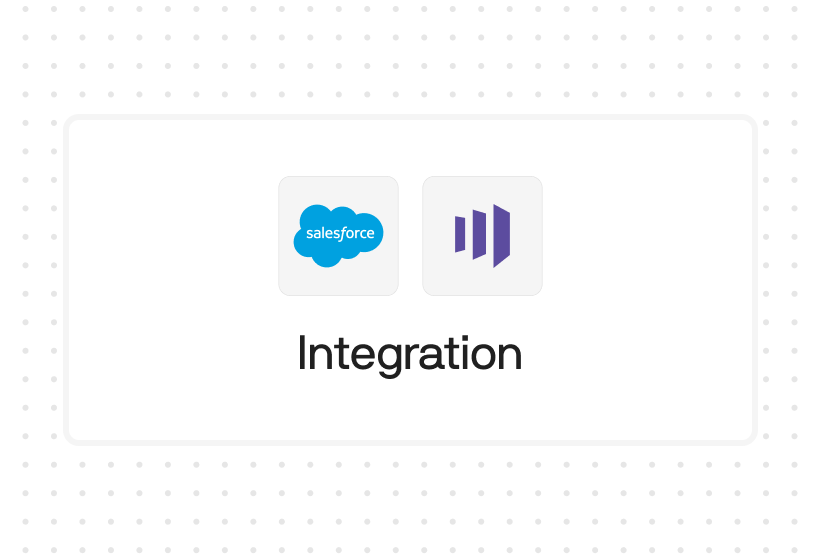Try Default

See how revenue teams automate revenue operations with Default.

Key Takeaways
If you’re transitioning from a patchwork of point solutions to a centralized RevOps hub (like HubSpot), duplicate records are inevitable. But the problem doesn’t go away after implementation. Contacts change jobs, use multiple email addresses, visit your website on different browsers and devices—all sorts of activities that can create HubSpot duplicates.
Revenue leaders need a consistent, ongoing process for managing duplicate records in HubSpot. In this article, we’ll discuss the platform’s duplicate management capabilities, how to use them, and lay out their pros, cons, and alternatives.
What causes contact duplication in HubSpot?
HubSpot duplicates have a number of causes: variations in form submission data, poorly formatted import data, manual entry typos, or APIs that either misfire or aren’t configured properly.
Specifically, HubSpot automatically dedupes records using email address (contacts) or domain address (companies). Any discrepancies within these two fields automatically create a duplicate record.
Sometimes, this is due to a simple mistake: a person puts their email address as [[name@company.com]] vs. [[name@company.io]]. Other times, there’s a more substantial reason for the change. For example, if your point of contact at a customer company changes jobs, they’ll get a new email address. If you don’t dedupe those records, you’ll miss the opportunity of assigning them to a rep with an existing relationship and rapport—which can improve your odds of closing the deal with their new employer.
Why are HubSpot duplicates a problem?
Duplicates happen. Even with the best platforms and data management practices, it’s impossible to eliminate them entirely. And while you can probably manage them manually on a small scale, this becomes untenable as your team and business grows. Here are some specific problems you might face.
Bad marketing and sales automations
Whether we’re talking lead qualification, sales engagement, or marketing automation, HubSpot data is critical for fast, personalized, relevant outreach. Duplicate records often distribute that data, causing missing or outdated information in any one record.
As a result, your automations start to suffer: poor lead scoring and qualification (both manual and predictive), misrouted leads, automations with irrelevant messages, and more.
Marketing and sales team friction
Automation is great when it works. But when you have bad data, poor workflow logic, or broken integrations, problems arise. One common problem is internal friction within sales and marketing teams.
For example, you could have a prospect on the verge of closing a deal who fills out a website form with a new email address. As a result, a duplicate record is created, and the lead is routed to a brand new rep. Suddenly two reps start engaging the same prospect and makes you look unprofessional and puts the deal at risk—not to mention creating unnecessary friction among those reps.
Having a system in place to proactively handle and deal with HubSpot duplicates can help you avoid confusions, inefficiencies, and friction points in the first place.
Poor prospect & customer experience
Let’s go back to our example in the previous section. If a contact is on the verge of closing, but suddenly receives a middle-of-funnel outreach asking them to schedule a demo, how will they react to that? Some might shrug it off (after all, these things happen), while others may grow frustrated. In some cases, it could even damage the deal.
90% of B2B buyers expect just as much personalization in their buying experience as their B2C counterparts. In fact, because B2B price points are much higher than the average B2C purchase, the amount of trust you need with B2B buyers is sky high.
A poor customer experience can put your deals at risk. After all, if you give your prospects a jarring experience when you’re trying to earn their business, how should they be expected to be treated when you already have it?
Damaged brand reputation
The average cost of a data breach in 2024 was $4.88 million, a 10% increase from 2023. Decision makers are, understandably, cagey about working with a company that struggles with their own data management practices. Failure to properly manage your CRM data can signal to prospects that you don’t take data management seriously. This, in turn, will likely hurt your brand reputation.
Inaccurate reporting
If you use HubSpot to track sales activity and engagement, duplicate records create excess CRM noise, skewing your activity data:
- Inflated contact creation numbers
- Deflated sales engagement numbers (i.e. a rep logs an engagement in one record but not its duplicate)
- Downstream impacts on other sales and revenue KPIs (e.g. average touches before conversion, sales cycle length, contact value)
- MQL and SQL counts—used in tracking compliance service-level agreements
Wasted time and resources
Spending time and resources fixing bad data, manually deduping records, addressing team friction, and rebuilding a damaged brand distracts from what’s important: revenue generation. Addressing HubSpot duplicates before they cause major problems can help you deploy your resources more effectively.
Overspending on marketing contacts
HubSpot contacts fall into two categories: marketing contacts and non-marketing contacts. Marketing contacts are those that are able to receive marketing messages and campaigns, while non-marketing contacts are only available for sales use.
The catch is: marketing contacts require additional spend. If you have too many duplicate records, HubSpot could bump you into a higher tier, which increases your annual contract.
Deduplication: how to manage duplicates in HubSpot
As mentioned above, HubSpot automatically duplicates contacts using email addresses and companies using domain names. But here are some other manual and automated approaches to consider.
How to manually dedupe records in HubSpot
HubSpot users with the Operations Hub Professional and Enterprise plans can use the duplicate management tool to identify and address potential duplicates. Users must have access to Data quality tools and Edit permissions set to All Contacts or All Companies.
Once these permissions are enabled, you’ll be able to view potential duplicate records in HubSpot and choose to merge or retain each individual set. HubSpot’s duplicate management tool uses the following properties to flag potential duplicates:
- Contacts: Contacts: First Name, Last Name, Email address, IP country, Phone number, Zip Code, and Company Name
- Companies: Company Domain Name, Company Name, Country/Region, Phone Number, and Industry
Professional users can see up to 5,000 potential duplicates daily, while Enterprise users see up to 10,000 daily.
To manually dedupe Contacts in HubSpot(Note: you can use the same method, just substitute “Company” wherever we say “Contact”):
- Navigate to CRM > Contacts.
- In the upper right corner, select Actions > Manage duplicates.
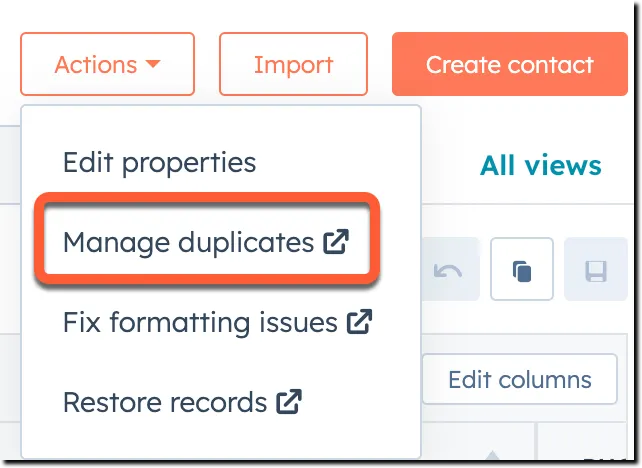
- You’ll then see a list of potential duplicates for your review. You can filter these records based on Owner, Create date, Last activity date, Discovered date, or Lifecycle stage (Contacts only).
- To review a pair, select Review. A dialogue box will appear.
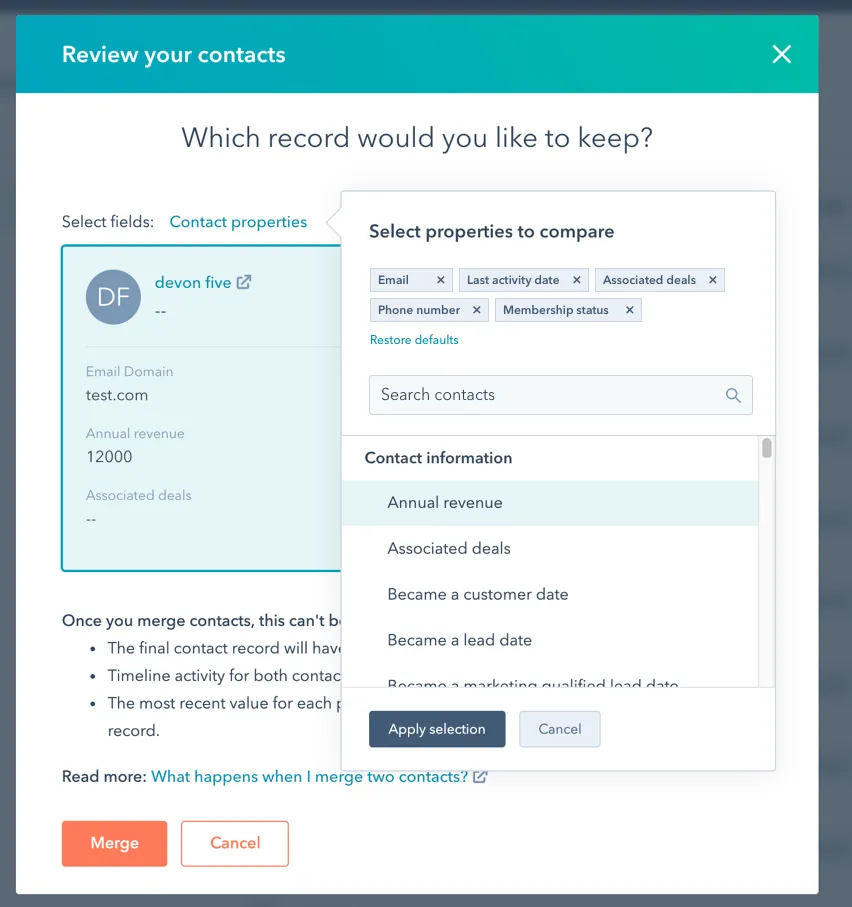
- You can select which record properties you want to compare to aid in your decision. Select Set properties to review, then choose your properties. When you’re done, select Apply.
- If the two records are duplicates, select the record you want to keep, then select Merge. You can also choose which properties from each record you want to keep. Otherwise, when there are two values for an individual property, the property values from the primary record will take priority.
- If the two records are not duplicates, select Cancel. Once you’ve returned to the table, select Reject. The two records will be kept as discrete Contacts, and will not appear again in the duplicates tool.
Using HubSpot’s data quality command center to manage duplicates
Operations Hub Professional and Enterprise users also have the option to manage HubSpot duplicates in the data quality command center. This tool provides an overview of how you’re storing data in the CRM and highlights potential issues.
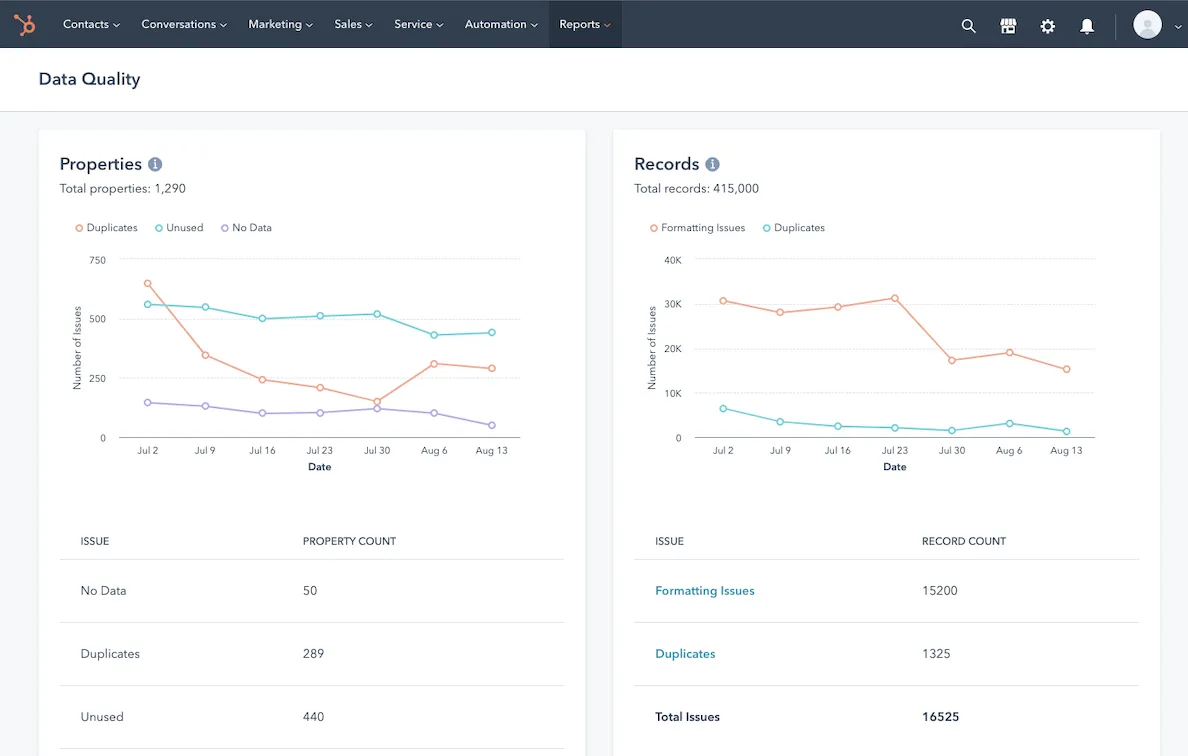
To access the command center, navigate to Data management > Data quality. You’ll need Super admin or Data quality tools access, as well as View permission for Contacts and Companies.
The data quality command center uses various “cards” to organize its data: monitoring, properties, records, data sync integrations, and workflows. For now, we’ll focus on the two cards most relevant to duplicate management: Properties and Records.
Manage duplicates in the Properties card
The Properties card offers insight into the total number of contact, company, deal, and ticket properties in your account. This includes a daily trend report for property issues, as well as a high level view of property issues:
- No data: empty or incomplete values in the property
- Unused: the property isn’t used in any lists, workflows, reports, or HubSpot tools
- Duplicates: two properties similar enough to one another that HubSpot has flagged them as potential duplicates
As you can imagine, we’ll focus on that last insight. Duplicate properties can signal duplicate records, so this is a good metric if you’re interested in tracking your overall CRM health.
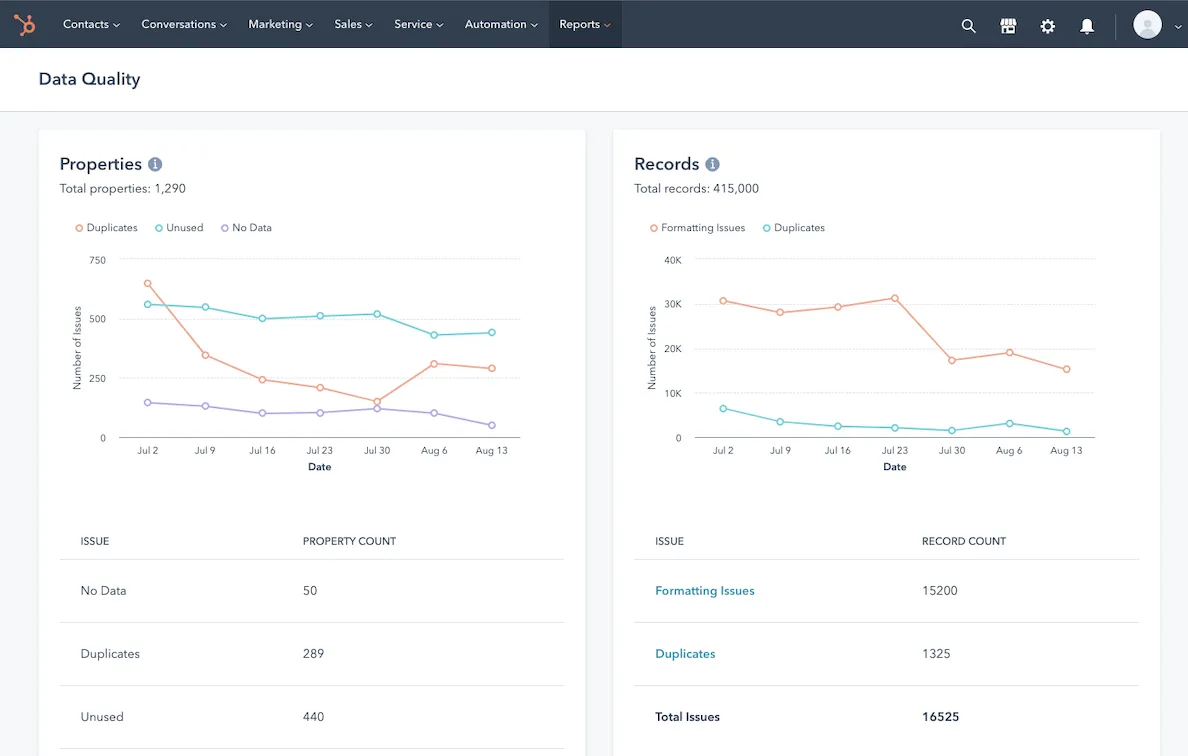
To drill down into these data, select View all property insights. You’ll then see a list of all these properties in alphabetical order. You’ll want to filter these by the specific issue. So on the dropdown menu that says All issues, select Duplicates.
From there, you can examine each property in detail to identify potential duplicates and address them.
Manage duplicates in the Records card
Like the Properties card, the Records card helps flag potential issues with Contact and Company records. These fall into two categories: formatting issues and duplicates.
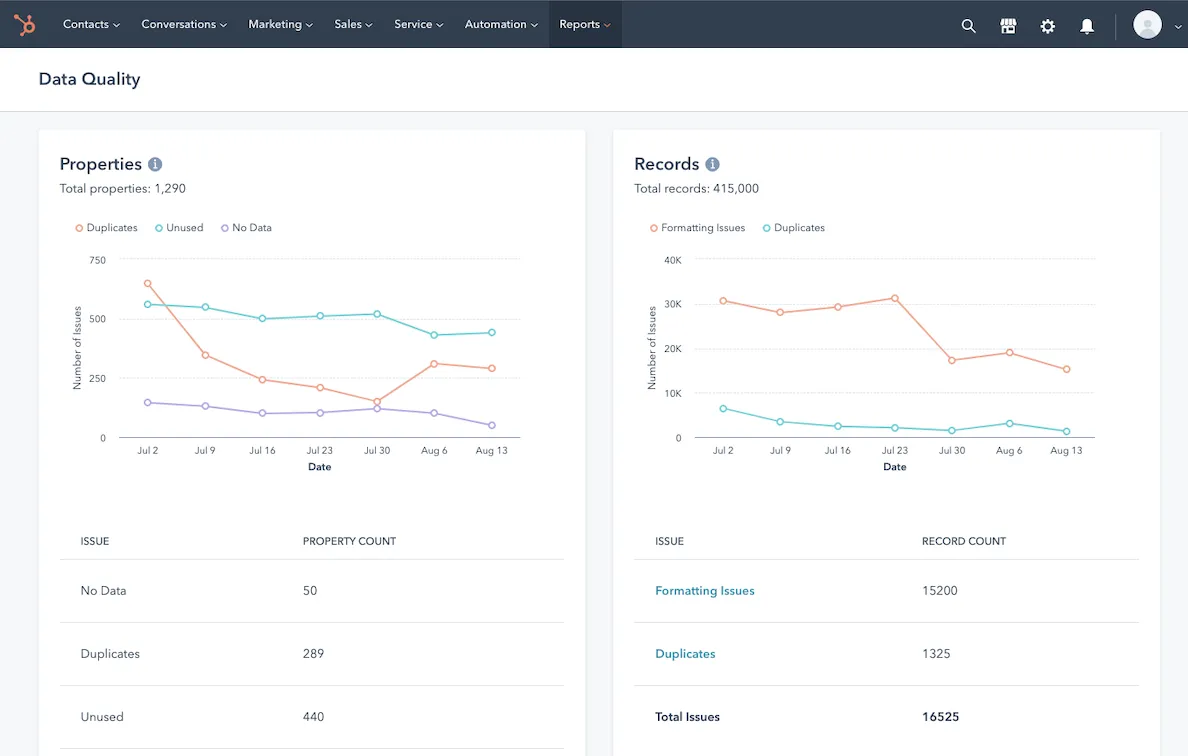
Like with the Properties card, you can view high level trends, or drill down into specific records by selecting View all record insights. From there, you can use the same filter to see only records with potential duplicates, and address those individually.
Set up duplicate monitoring in the data quality command center
HubSpot’s data quality command center also gives you the ability to set up automated duplicate monitoring notifications:
- From the data command center, select Get started or View all monitored issues.
- From there, select Adjust settings for duplicates.
- Then you’ll want to look at the objects you want to monitor for duplicate records. Toggle on the Contacts or Companies switch.
- Once you switch one or both on, select your daily duplicate limit. This indicates the threshold of duplicates flagged within a 24-hour limit that must be reached before a notification is sent.
- From there, navigate to the Notifications tab.
- Select which user(s) will receive your duplicate notifications.
- Select Save.
Deduplicate records with Record ID upon import
If you’re importing new records into HubSpot via CSV or API calls, you can deduplicate them using a unique Record ID. To do this, you’ll want to cross-reference your new records with existing HubSpot files.
To do this:
- Navigate to the type of record you want to export. In this example, we’ll focus on contacts. Go to CRM > Contacts.
- To export all contacts, select the All contacts view.
- Select Export.
- Choose the format (e.g. XLS vs. CSV) and language for your export.
- Select which properties should be included in the export. For our purposes, you’ll just want to export the Contact ID and at least one other property that’s included in your new data file.
- Select Export.
Once you’ve exported your records with their Record ID, use the VLOOKUP function in Microsoft Excel or Google Sheets to cross-reference information in the exported file with your new file. Then assign the correct Record ID values to all the duplicates you’ve identified.
Then, import the new data (with Record ID values assigned) into HubSpot, using Record IDs to deduplicate records.
You can do something similar on a one-to-one basis through API calls. Your developers should set up your API calls so that each call pulls not only the desired data, but also the associated Record ID. Then, when the API brings the updated, enriched, or transformed data back into HubSpot, it can easily identify the target record without any risk of merging with the wrong record.
Automated deduplication in HubSpot
Once you’ve scaled up your inbound (and outbound) flows, manual deduplication management isn’t feasible. Even a few hundred duplicates could take hours to go through—hours that could be better spent winning new business.
HubSpot’s automated deduplication capabilities are seriously limited. Contacts with identical email addresses and Companies with identical domain names are automatically deduped upon creation.
Additionally, HubSpot will check a contact’s user token (e.g. a specific cookie) to see if it matches an existing contact. So if you have two form submissions from the same browser and computer, these will be merged into one contact. This feature only works if a user accepts your privacy policy banner.
When HubSpot automatically dedupes records, the following rules are implemented:
- Information from the most recent submissions overwrite information from earlier submissions
- If a user has the same user token but submits different email addresses, the most recent email address overwrites the previous
- If you want each form submission to create a new contact, you can select Always create new contact for new email in your form options. This overrides token-based deduplication, and each new email = a new contact.
HubSpot enables you to create up to 10 custom properties that require unique values. Examples include order numbers for online purchases, userIDs for user accounts, trial IDs, etc. However, these properties only flag potential duplicates, and won’t dedupe the records automatically.
HubSpot does not allow for record merging to be an action in workflows. This seriously limits your ability to set up custom rules to further automate the deduplication process.
Drawbacks of HubSpot duplicate management tools
Despite offering a range of duplicate management and monitoring tools, there are some drawbacks that limit your ability to handle duplicates efficiently and scalably with HubSpot. Here are three of the most notable.
Limited automated deduping
HubSpot’s automated dedupe features are limited. Merge is not an available action in HubSpot Workflows, which means you can’t trigger a customized, automated merge natively in the platform. This means there’s a good deal of manual action required to dedupe records, which is a serious time sink, especially when the number of potential duplicates reaches those 5,000- and 10,000-record limits in the Professional and Enterprise plans.
Limited lead enrichment
Lead enrichment improves the accuracy of your deduplication efforts. To use a simple example: Say you have two records named John A Smith. But if you enrich that record with the contact’s full middle name vs. middle initial, you’d see that one is John Alfred Smith, while the other is John Andrew Smith.
Unfortunately, HubSpot’s built-in enrichment capabilities are limited and costly. The old-school HubSpot Insights only applies to companies, while the new AI-powered Breeze Intelligence features come with an extra cost.
Overreliance on integrations & point solutions
Because of limited automations and data, HubSpot requires integration with third-party solutions to dedupe records. Some common examples include Insycle and Dedupely. But integrating with point solutions exposes you to other risks:
- Lost or corrupted data, as information doesn’t translate from one solution to the next
- Inability to scale, as some point solutions may have more difficulty handling high lead volume than others
- Costly rebuilding when you do choose to upgrade to a more centralized platform
To manage HubSpot duplicates, you’ll need an orchestration solution (like Default) to maintain consistency in your data, automations, and reduce your points of failure. More on that below.
How to avoid contact, company, and deal duplicates in HubSpot
Given these limitations, you have two options: either avoid duplicates in the first place, or use other tools to augment HubSpot’s limitations. Let’s look at some tips to do the former.
Form design
Most duplicate records in HubSpot come from inconsistencies in form submissions. While you can’t control entirely what a user submits (and doesn’t submit) when they fill out a form, there are some steps you can take to control the data that comes in:
- Data validation (e.g. make sure the contact enters their work email and not a personal one)
- Autofill the information you already have (HubSpot enables you to do this if the user logs in from the same computer and browser)
- Use progressive fields so users don’t submit the same information twice
Lead enrichment
Real-time lead enrichment helps you avoid duplication in two ways. First, you can limit the number of form fields in your lead capture systems, thus reducing the opportunities for leads to input invalid information.
Second, the more data you have in your contact records, the faster you’ll be able to tell whether a contact is a true duplicate or not (remember our middle name example above). From there, it’s easier to set up automated dedupe workflows. For example, you could automatically merge records when 20 out of 25 of key properties are identical. This helps you have a high level of confidence that your automations are working.
(Note: you can’t set up these kinds of automations in HubSpot natively. We’ll talk about how to build them with third-party tools below.)
Point solution orchestration—not integration
If you use any tools other than HubSpot in your marketing and sales workflows (which probably 99.9% of HubSpot users do), you’ll have data flowing in and out of the platform. Every time data changes hands, there’s the potential for transformation (not the good kind), corruption, and loss.
So you can integrate with Koalify, Incycle, Dedupe, etc. And if you were only using those solutions with HubSpot, you might not have that much of a problem. But odds are you need more than one integration to overcome other HubSpot shortcomings (we’ve written before about HubSpot’s challenges with workflow customizations and lead enrichment, for two).
The point is, the more point solutions you have, the more risk you have of data loss or corruption. An orchestration solution serves as a single source of truth for your data and can help avoid this problem.
How to improve deduplication and data hygiene in HubSpot with Default
Despite your best efforts, some record duplication is inevitable. So how do you handle duplicates when they inevitably arise? Here’s how Default makes managing duplicates a breeze. are some of our top tips.
1. Tech stack orchestration
If you want to automate your deduplication efforts in HubSpot, you’re going to need a third party integration. Having an orchestration solution is key to keeping data consistent across your RevOps tech stack, like Default. .
2. Automated dedupe workflows
Once you’ve selected your third party dedupe solution, you’ll need to set up automated dedupe workflows. You can’t do this natively in HubSpot. But with Default, it’s a piece of cake:
- Trigger: A new contact record is created in HubSpot (or Default, if you’re using our lead capture forms).
- The record is automatically enrolled in a Default workflow.
- Default enriches the new record.
- Default identifies any records with properties that match the new record, and pulls that information into the Workflow.
- If merge criteria are met, Default sends those records to your chosen dedupe tool.
- Once the deduplication is complete, Default brings the new record into our Workflow.
- Default sends the new record to HubSpot (with enriched data), matching HubSpot ID.
Default can execute a workflow like this one in a matter of minutes (or less). To see the platform in action, schedule a demo here.
3. Built-in lead enrichment
The workflow mentioned above hinges on having lots of enrichment data at your disposal. Without that data, your dedupe tool has to make decisions based on ambiguous records, which reduces its accuracy.
4. Robust flexibility & control
With any automation tool, errors are going to happen. The trick isn’t to eliminate errors, but to 1) limit them as much as possible, and 2) have controls in place to address errors when they occur. This requires robust automation capabilities that only Default can provides.
5. Test, evaluate, and optimize
Automated deduplication isn’t a set-it-and-forget-it exercise. For instance, you may find that 20 identical properties isn’t a high enough threshold to guarantee deduplication accuracy. In that case, you may want to raise it to 25 or even 30.
This is obviously a simple example, but the principle applies across the entire process. The more you can fine-tune and optimize your automations, the easier it will be to scale them without too many errors.
HubSpot duplicates FAQs
How do I prevent duplicates in CRM?
There are a number of strategies that can help prevent duplicates in a CRM, including HubSpot. These include data validation, progressive forms, lead enrichment, automated dedupe and merging, and more.
Can you duplicate deals in HubSpot?
Right now, HubSpot doesn’t enable users to duplicate deals in HubSpot. However, there are a number of third-party tools and plugins that can handle this feature.
Can HubSpot automatically remove duplicates?
HubSpot automatically removes duplicates when they share an email address (contact) or domain name (company). Otherwise, there’s no automated way to remove duplicates in HubSpot. You have to manually evaluate and decide on each case.
Final thoughts on HubSpot duplicates
Conclusion
HubSpot duplicates can threaten the overall integrity of your CRM. If you let them get out of control, you risk littering your system with suboptimal lead scoring, routing, and marketing and sales workflows.
But as you scale up your inbound flows, HubSpot’s manual dedupe tools aren’t feasible. You’ll have to use a third-party tool to automate this process, or else you’ll spend hours of your team’s time on menial tasks.
Let Default handle your complex dedupe workflows so you can get the most out of HubSpot. Schedule a demo today.

Former pro Olympic athlete turned growth marketer. Previously worked at Chili Piper and co-founded my own company before joining Default two years ago.
Run revenue as an engineered system
Revamp inbound with easier routing, actionable intent, and faster scheduling









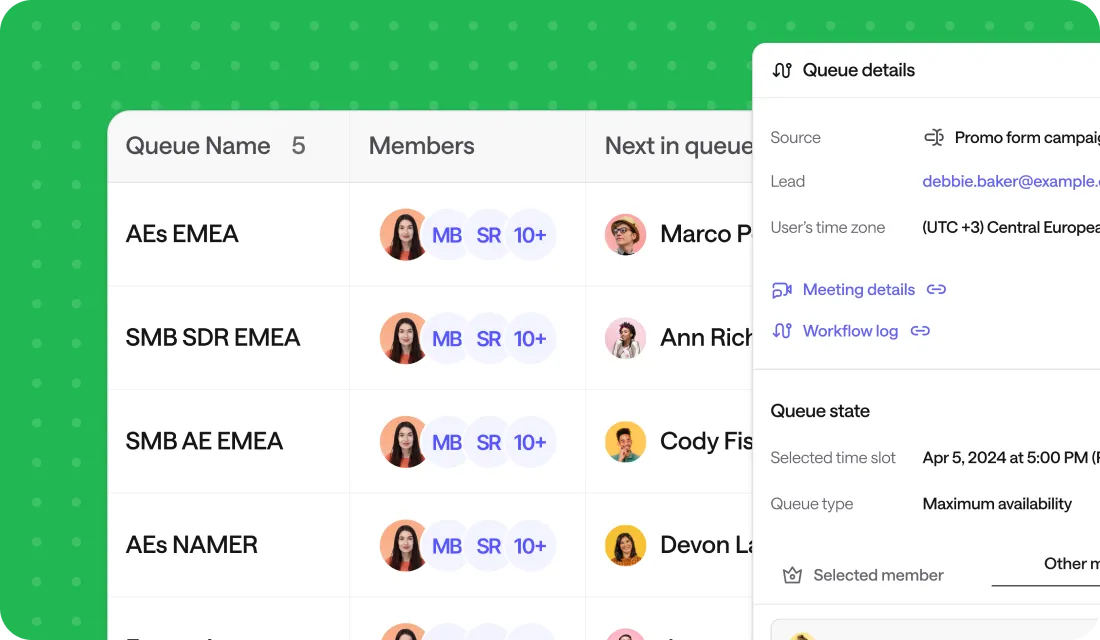




.png)