Try Default

See how revenue teams automate revenue operations with Default.

Key Takeaways
Maintaining accurate, up-to-date CRM data does more than keep your RevOps manager happy. It improves all aspects of your marketing and sales workflows, from qualification to routing to account matching to nurture and more. So if you’re a HubSpot user, HubSpot CRM data cleansing should be a top priority.
But keeping your HubSpot CRM clean can be tricky. The platform has limited data hygiene functions, and its most powerful tools are only available with the upper tiers of the Operations Hub. So let’s walk through how to manage CRM data hygiene in HubSpot in a way that overcomes the platform’s drawbacks.
→ Embed Product Page CTA 🚨
What is CRM data hygiene (or cleansing) in HubSpot?
CRM data hygiene in HubSpot (also known as data cleansing) is the process of actively managing and maintaining the data in your HubSpot CRM. Its goal is to keep all your data accurate, up-to-date, and free of duplicates or redundancies.
HubSpot CRM data hygiene covers a range of practices, including the following:
- Managing and eliminating duplicate records
- Updating outdated information
- Data standardization (both pre- and post-entry)
- Periodic review and audit of the HubSpot CRM to identify and address issues with data quality
How to cleanse HubSpot CRM data: Step-by-step guide
HubSpot features a number of tools to help you keep your data clean and accurate. The biggest problem, as you’ll see below, is that they all require extensive manual intervention from admins to operate.
But before we get into drawbacks, let’s run through each of these features and how they keep your CRM data clean.
1. Duplicate management
One of the biggest challenges any CRM user faces in keeping data clean is duplicates. HubSpot has a couple of options for managing and eliminating duplicate records, including:
- Duplicates manager—HubSpot flags potential duplicates and gives you the option to merge them or keep the distinct records
- Data quality command center—HubSpot Operations Hub users have access to a tool that provides multiple ways to track and manage duplicates
- Dedupe with third-party solutions—HubSpot users can also export their contact lists, run them through a third-party dedupe tool, and re-import them as new merged records
Other than that, your options for deduping records in HubSpot are limited, and there’s no way to automate the process without a third-party solution.
2. Data standardization
One of the main reasons HubSpot data becomes unusable is due to a lack of data standardization.
For example, a form field labeled “Job Title” can yield a variety of inputs—VP Sales, VP of Sales, Vice President Sales, Vice President of Sales. Without data standardization, you could end up with a bunch of distinct titles, all of which cover one job function.
HubSpot has a few options for keeping your data standardized across your whole database. Let’s walk through how to manage each one.
Format HubSpot properties
One way to standardize your data is to do so as it comes in. Rather than have open-ended form fields, you can configure your HubSpot properties to only allow certain values and formats:
- Multiple choices
- Radio select (choose one of several pre-determined options)
- Email addresses: reject public email domains (e.g. Gmail, iCloud, Yahoo)
To do this:
- Go to Settings > Data management > Properties.
- Enter the property you want to the search bar. In the example below, we’re looking for HubSpot score.
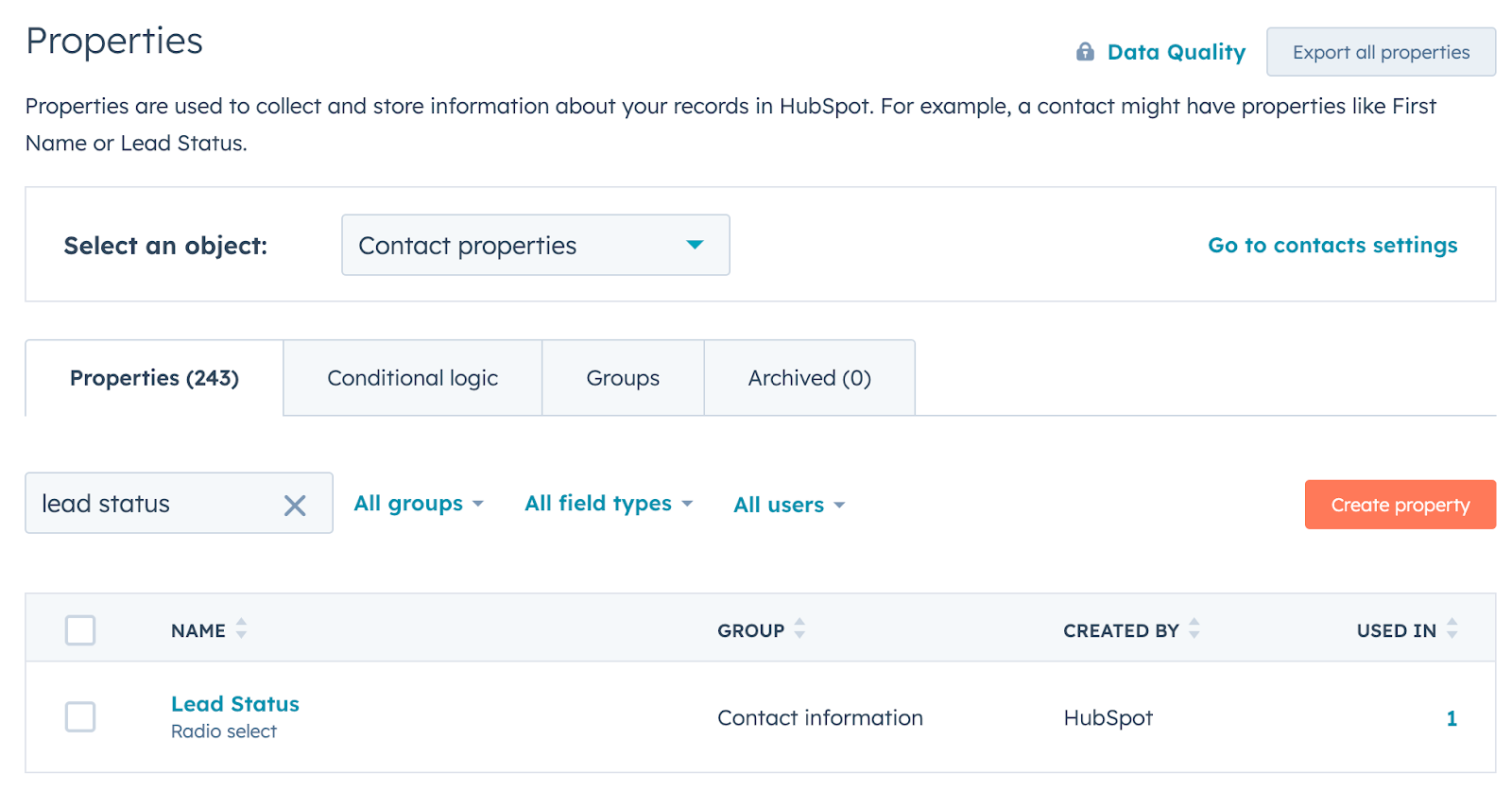
- Hover over the property name. Select Edit property. A screen like the one below should appear.
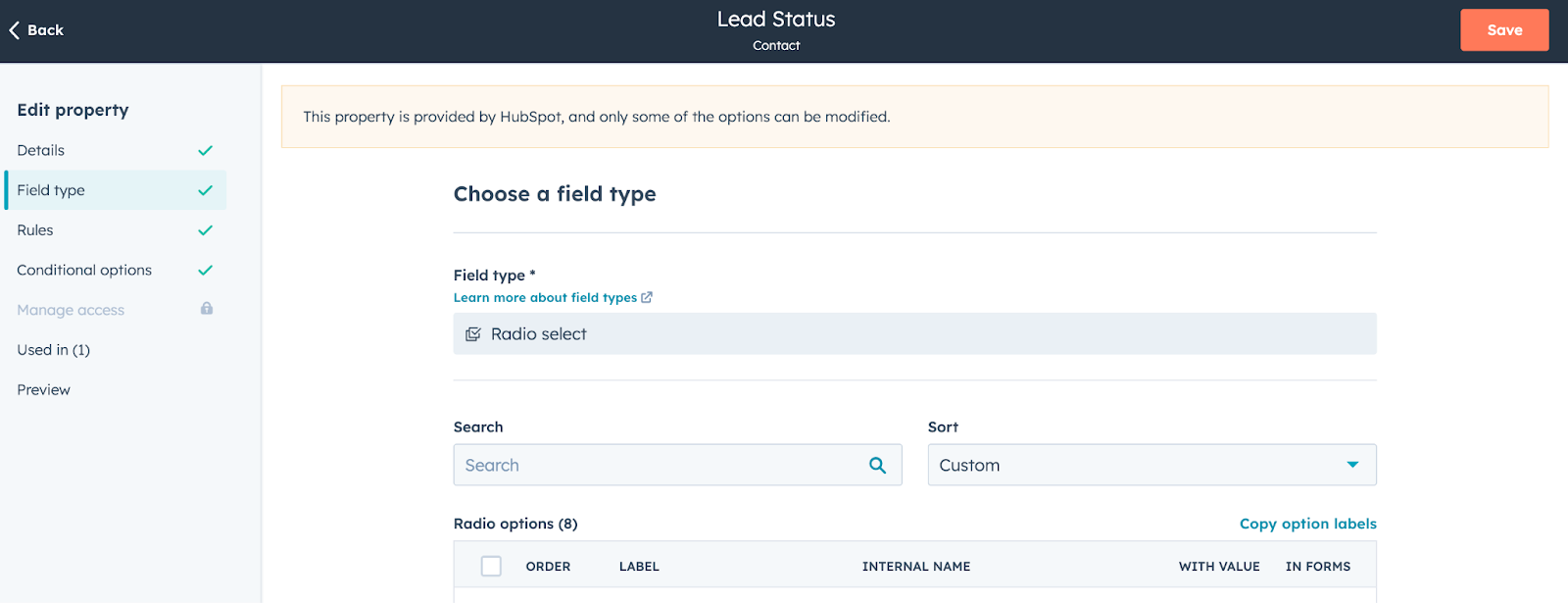
- Select Field type. HubSpot offers a list of types, including Single-line text, Multi-line text, Phone number, Single checkbox, Multiple checkboxes, Dropdown select, Radio select, Date picker, Date and time picker, and Number (formatted, unformatted, percentage, currency). To standardize your data upon input, select anything other than Single- or Multi-line text.
- When you’re satisfied with your property format, select Save.
This approach works well as new data comes into your system. However, it doesn’t change or improve any bad data that exists. For that, you’ll need one of the following data standardization options.
Create a data standardization workflow
Another way to standardize your HubSpot data is by using the Format Data action in a Workflow. This action can:
- Modify text values
- Convert single-line text to multi-line (and vice versa)
- Format and add data to a Google spreadsheet
- Calculate a value from existing data using a formula
Standardizing your data via a HubSpot Workflow is a complex, multi-step process, so let’s walk through how to make it happen.
Note: You need the Operations Hub Professional or Enterprise to format data in a Workflow.
- Navigate to Automations > Workflows.
- You can either edit an existing workflow or create a new one.
- Add action: Format data.
- Make sure custom mode is turned off.
- Select the property you want to format. You can choose whether to format the property of enrolled records or the outcomes of previous actions.
- Choose from a list of Formats and Output types. The output type will vary based on which format you select.
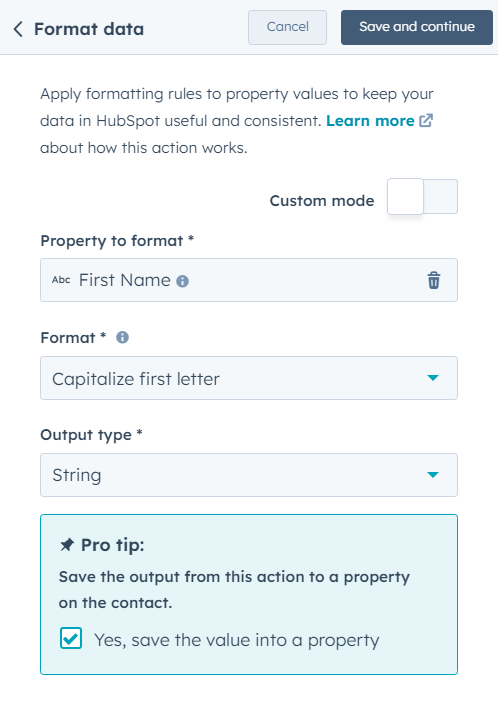
- Select Save and continue. This will automatically create a new Edit record action, which you can further customize or add to your Workflows.
Here’s a list of the formatting options available in HubSpot:
- Add a number
- Add an amount of time
- Calculate nth root of a number
- Capitalize first letter
- Change all characters to lowercase
- Change all characters to uppercase
- Change to title case
- Convert to Unix timestamp
- Cut a character or several characters
- Divide a number
- Escape and URL encode (returns the value in a URL format)
- Format date and time
- Get absolute value of a number (this ensures the output of a formula is always positive)
- Multiply by a number
- Remove HTML tag
- Replace characters
- Round a number
- Subtract an amount of time
- Test if a number is divisible
- Trim leading and trailing whitespace
If none of the options listed above meet your needs, you can also format your data with a custom formula. To do this:
- Follow Steps 1-3 listed above. This time, however, toggle custom mode on.
- Build your custom formula using the following actions:
- Action output: insert the result from a previous action in the same workflow
- HubSpot property: insert the value of any HubSpot property belonging to the enrolled record
- Function: insert an operator used to set up the formula based on the list above
- Use the Sample output to preview the result of the formula.
- If you want the formula output to be saved to a property, select Yes, save the value into a property.
- Once you’re satisfied with the results, select Save and continue.
Using the Format Data action in HubSpot workflows is the best way to automate data standardization in HubSpot. But it does require plenty of manual setup work upfront, especially if you’re looking to standardize data across more than a handful of fields.
What’s more, HubSpot’s Format data action is limited to a handful of predetermined actions, and can’t adapt to more unique use cases.
Standardize via CSV
Another option to standardize your HubSpot data is through a third-party solution, like Insycle, DemandTools, etc. Some of these tools have existing HubSpot Marketplace plugins, but most will require you to export data and
- Navigate to CRM > Contacts. (You can also choose to export other object types, but for now we’ll focus on Contacts.)
- Apply any filters as desired to cut down the list size, then select Export.
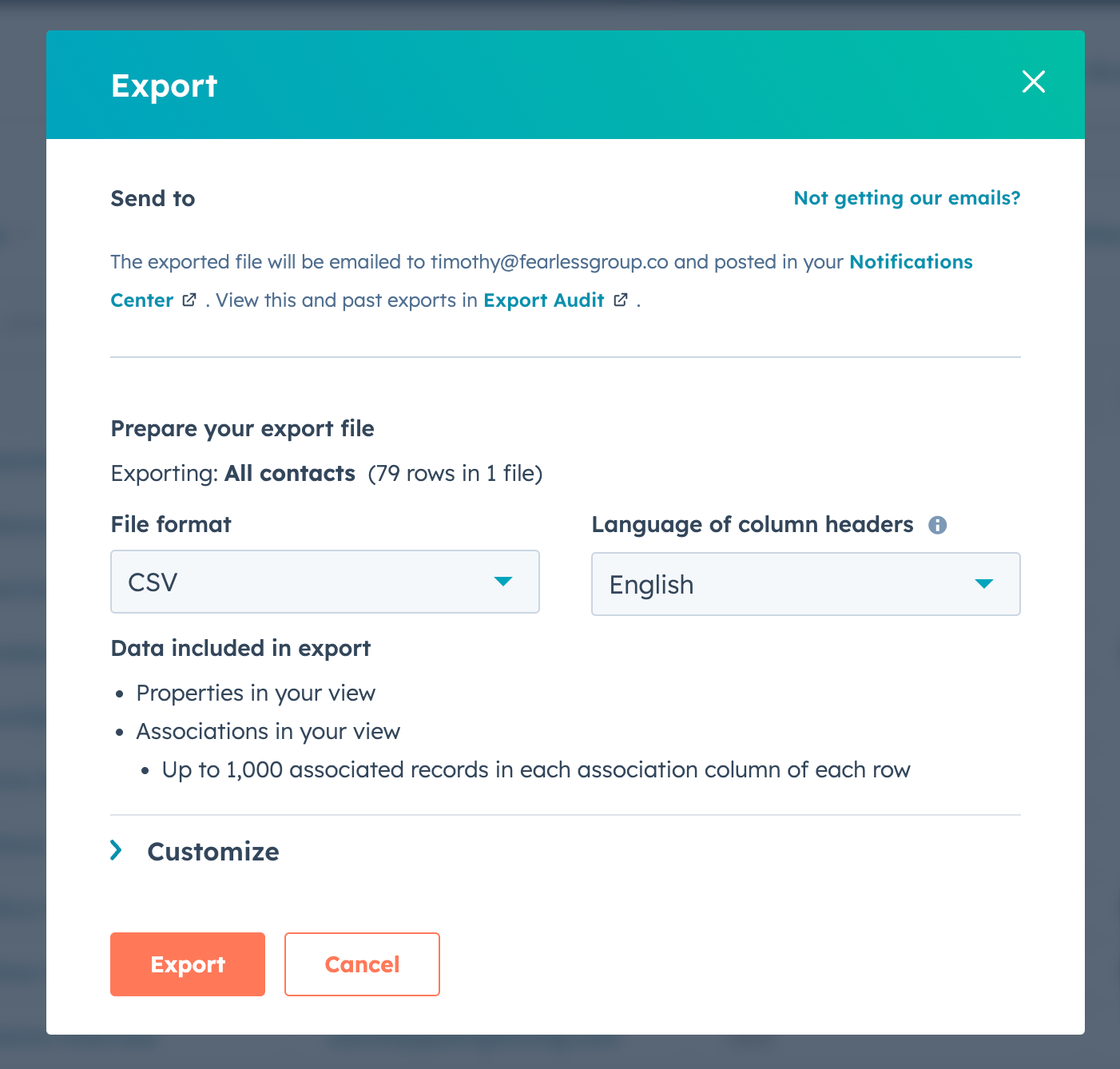
- You can either proceed with the export using the default settings, or select the Customize dropdown menu.
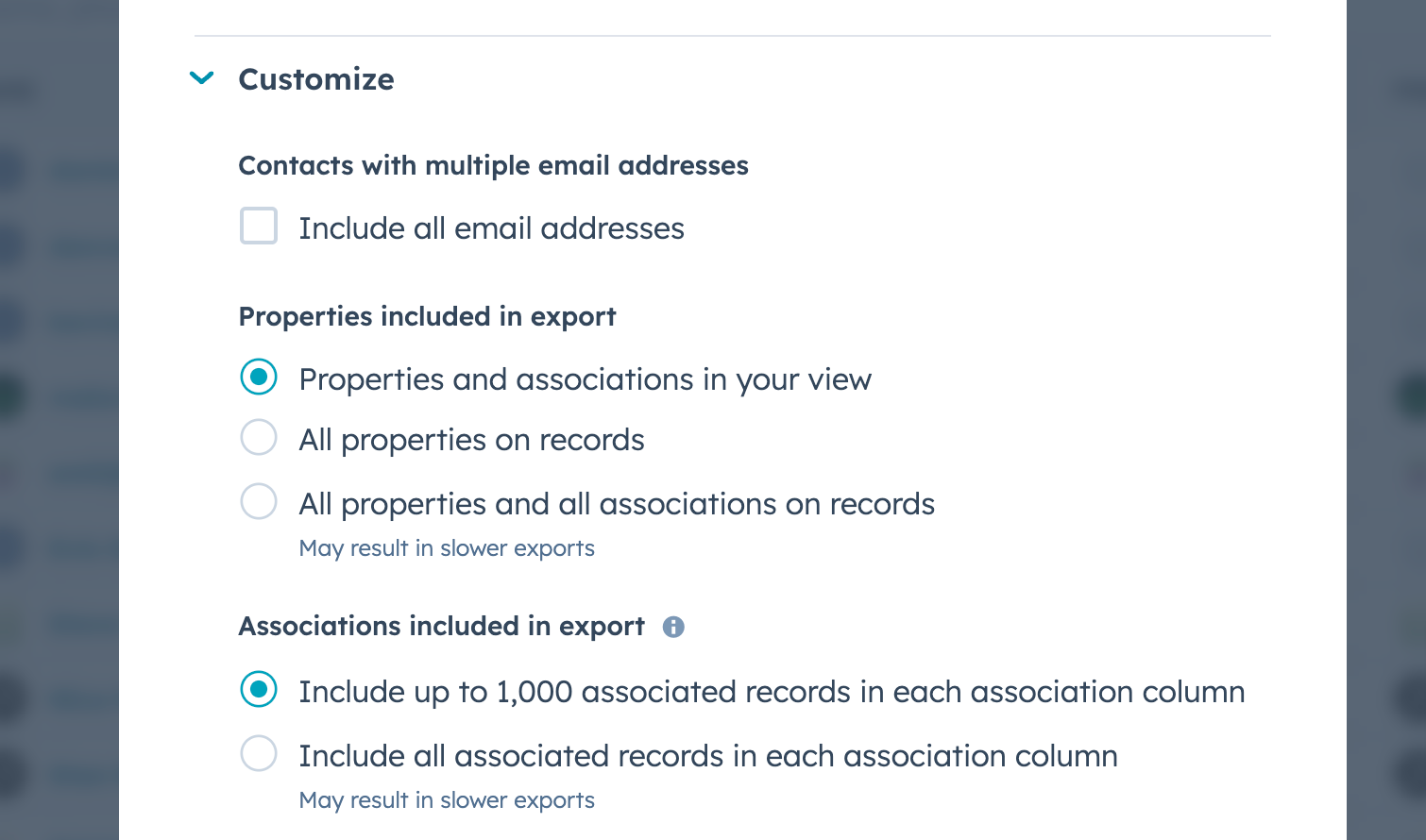
- You can choose whether to include all email addresses associated with the account, whether to include all properties or only those in your view on the export, and the number of associations you want included in the export.
💡Pro tip: Unless the HubSpot ID property is included in your view, make sure to select All properties on records or All properties and all associations on records. Otherwise, you’ll create a bunch of duplicate records when you re-import them.
- Select Export.
Once you receive that CSV, you’ll then input it to your data standardization tool of your choice and follow the process there. After the process has run its course, follow these steps to import the CSV back into HubSpot:
- Navigate back to the Contacts page. (Again, you can repeat this process for Companies, Deals, and other object types.)
- Select Add data.
- You then have multiple options: Import data, Sync from apps, or Migrate data. Select Import data.
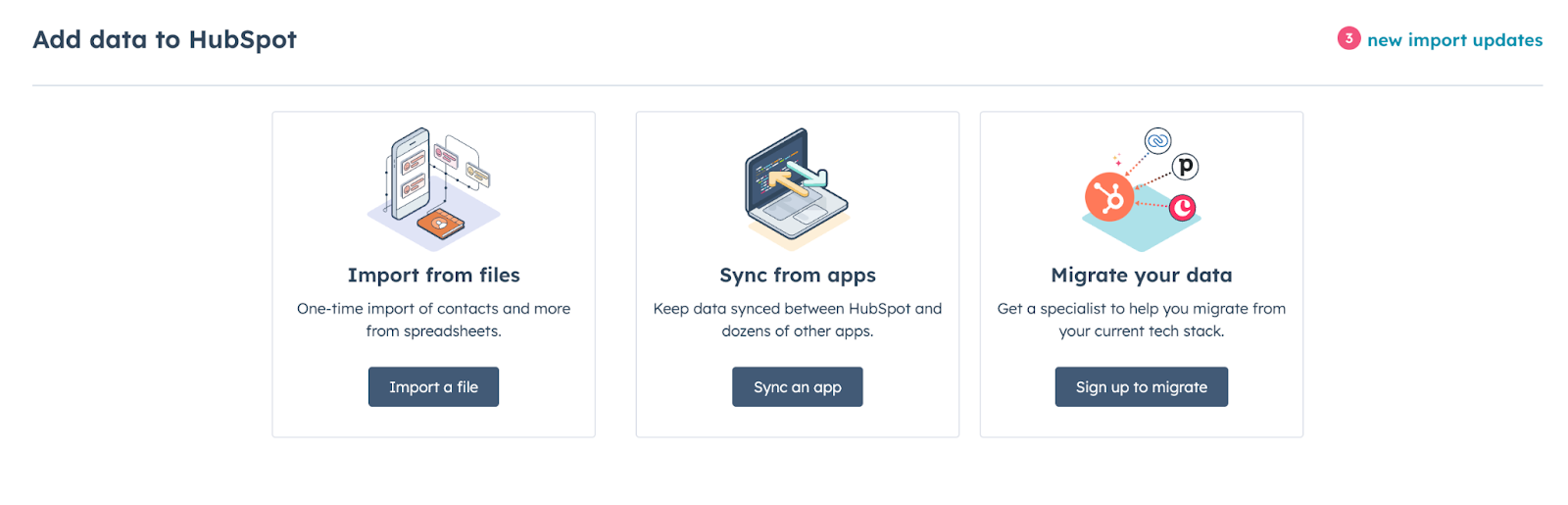
- Choose the type of data in your file. For this example, select Contacts.
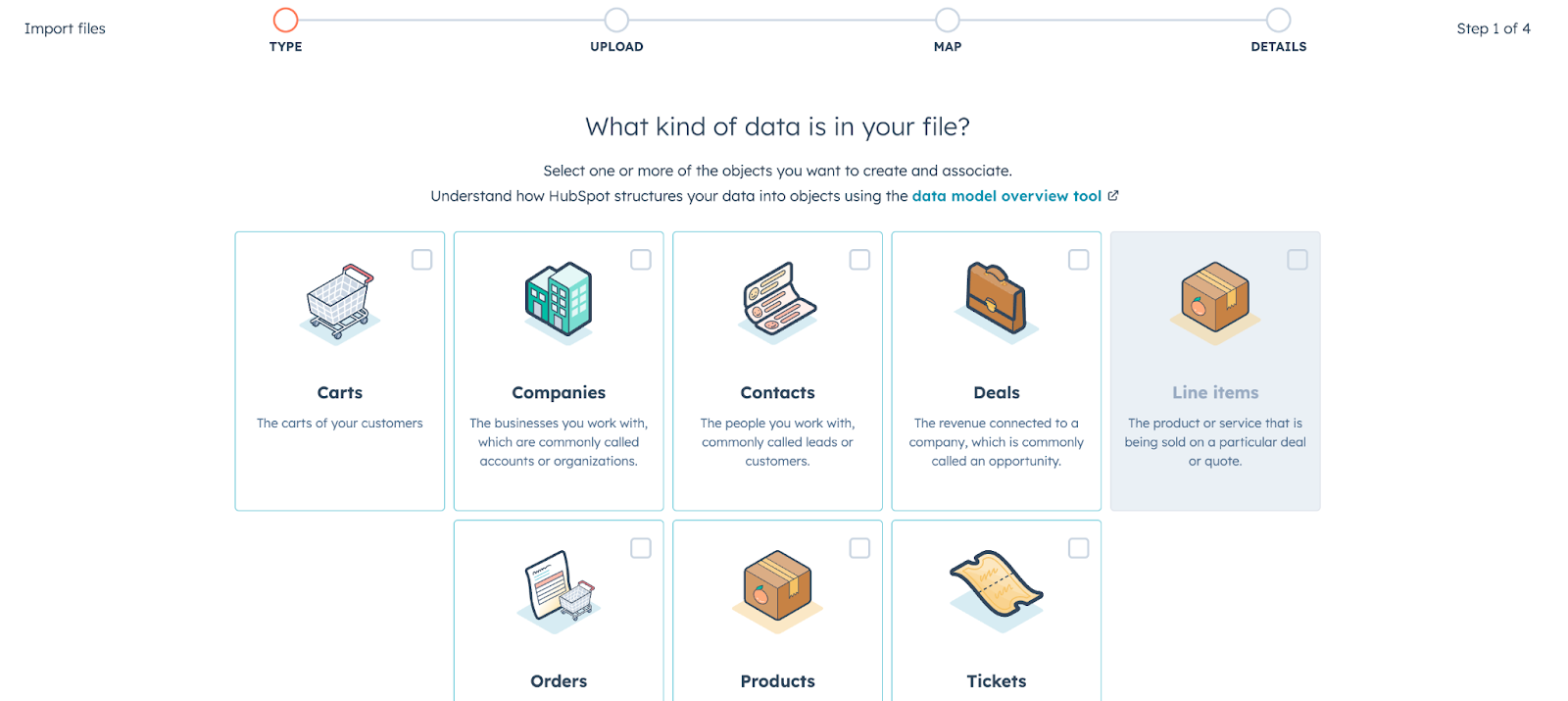
- Choose your file of standardized data to import. Make sure you select Update existing contacts only.
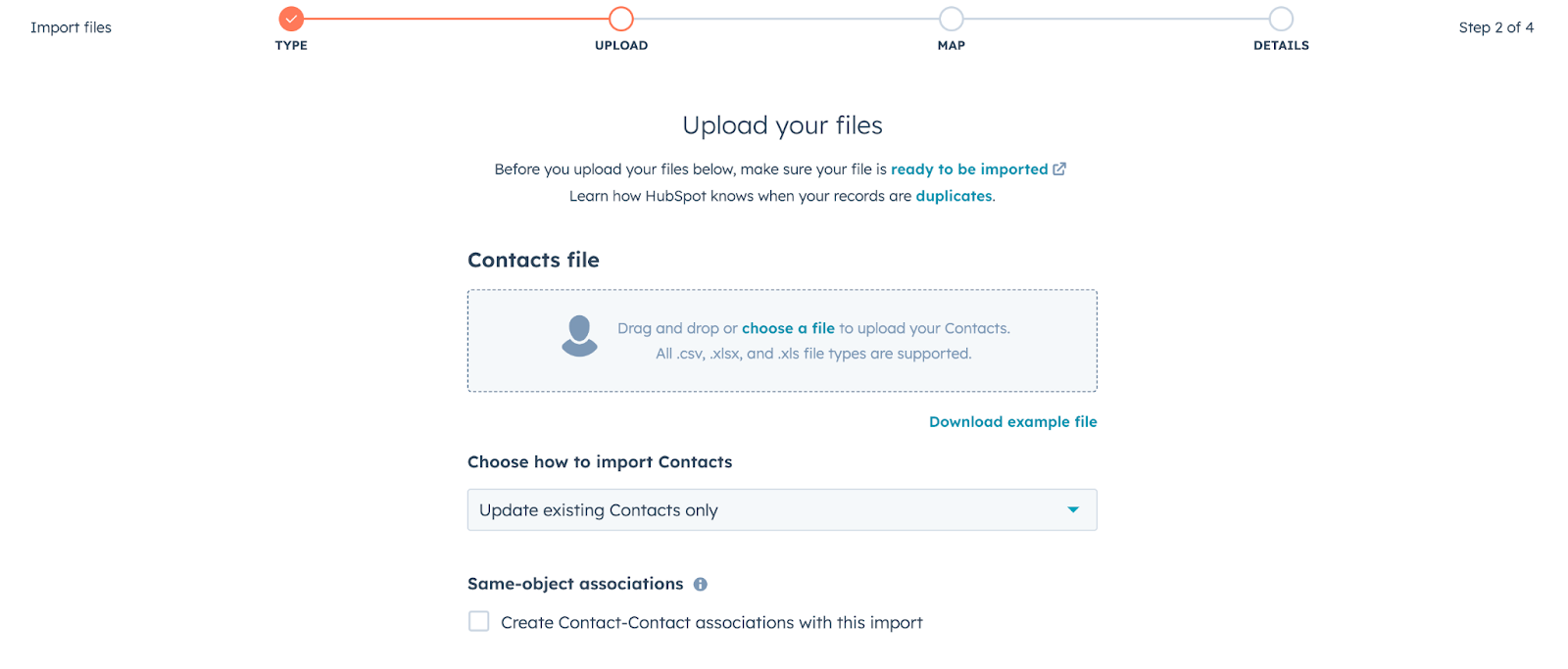
- Map the fields in your CSV file to HubSpot properties. HubSpot will map some fields automatically, but you’ll need to manually confirm those choices and handle any others that HubSpot can’t handle.
Note: Make sure the HubSpot ID value in your CSV is mapped to the HubSpot ID property, otherwise you won’t be able to update existing records.
- Enter some final information into the Details tab, including checking the box confirming that these are opted-in contacts only.
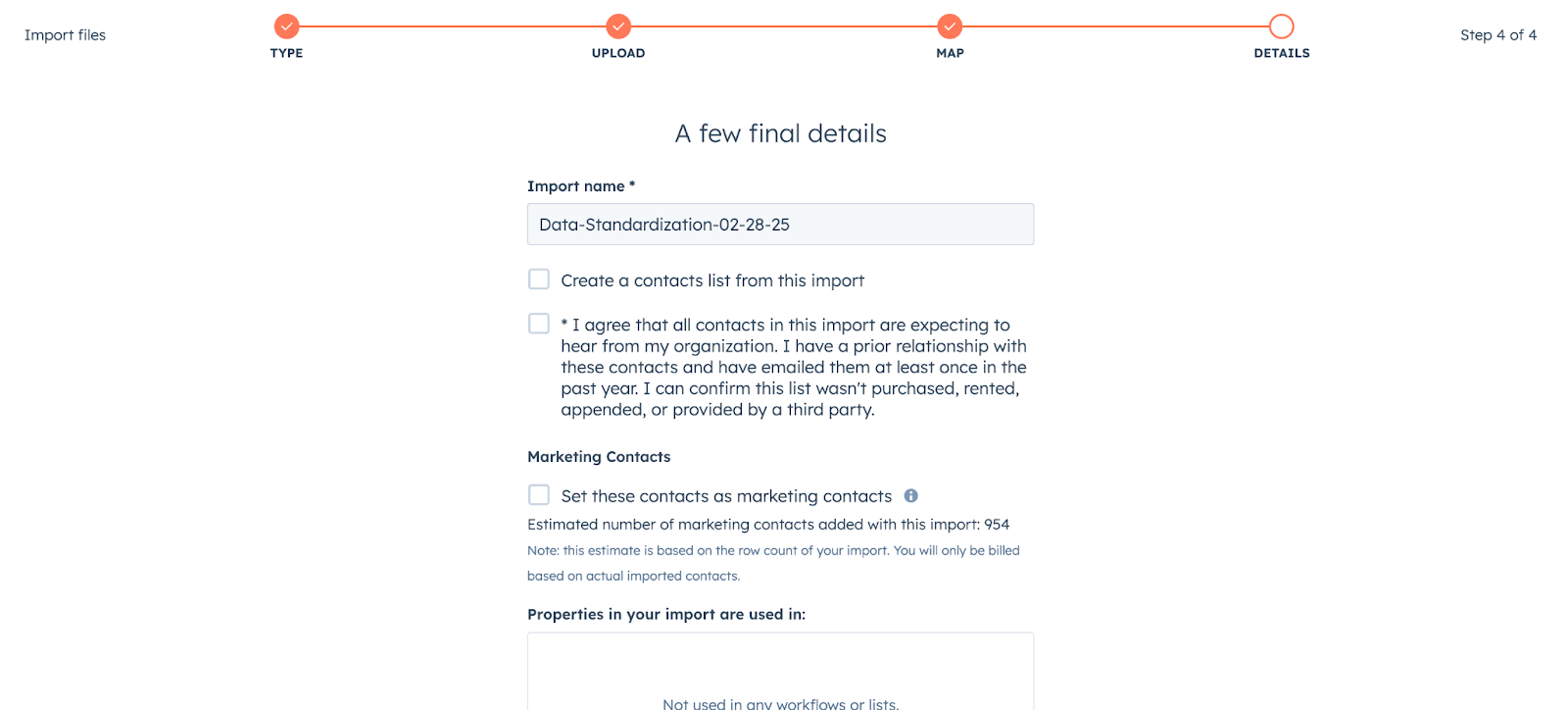
- Select Finish import. You’ll receive a notification when the import is completed.
Note: Yes, these processes are as tedious and time-consuming as they seem. For a faster, more efficient, AI-driven approach to ongoing data standardization, see what Default has to offer.
3. Data enrichment
Another major problem that requires HubSpot CRM data cleansing is missing data. HubSpot boasts hundreds of default properties (not to mention the custom ones you build yourself), but often they remain unused and empty.
There are a few ways to pull enrichment data into HubSpot:
- Use HubSpot’s built-in Breeze Intelligence enrichment solution, which is priced on a credit-based system
- Use a plugin from the HubSpot Marketplace—for instance, the Apollo enrichment tool is great if you already have an Apollo account
- Periodically update via CSV export and import—using much the same process listed above
- Build a custom API between HubSpot and your enrichment provider
Obviously, all of these options have their pros and cons—the biggest con being the amount of time and effort needed to configure and maintain them. And even if you’re using pre-built plugins, you have no way to orchestrate them and prevent your data from becoming even messier than before.
A better way to third-party enrichment is a waterfall solution with built-in AI orchestration workflows. Not only are you pulling in data from a variety of sources, you’re turning it into usable data that enhances your CRM instead of degrading it.
4. Periodic data updates
Another key aspect of HubSpot CRM data hygiene is engaging in those periodic data cleansing activities that no one wants to do, but is important to maintaining a baseline database usability. For example:
- National Change of Address (NCOA)
- National Do Not Call List
- Email validation (to avoid hard bounces)
The best way to handle these periodic updates is to use the export-import method mentioned above. HubSpot really doesn’t have a good solution for mundane data cleansing.
The importance of keeping HubSpot CRM data clean
HubSpot CRM data hygiene seems like a boring administrative task. But failure to address it can lead to some serious consequences down the line.
Poor lead routing
No matter which approach to lead routing you use—round robin or rules-based routing—bad HubSpot CRM data hinders your ability to route. For example, inaccurate information can impede lead to account matching, entering leads with existing account owners into a round robin.
This problem is even more stark when it comes to rules-based routing. If you’re using Workflows for routing and other sales automations, you’re using specific object properties to Branch routing activities. If that data is incorrect or incomplete, contacts will end up in the wrong branch, assigned to the wrong rep, and receive the wrong automated communications.
Poor lead qualification
If you’re using HubSpot for lead scoring and lead qualification, bad CRM data can lead to missed opportunities due to gaps in the information available to you. For manual lead scoring, this can result in key scoring criteria (e.g. company size, industry, intent data) being lost, thus artificially depressing your HubSpot scores.
Predictive lead routing, on the other hand, leverages HubSpot’s AI/ML algorithms to identify leads who most align with your paying customers. For any AI engine to work effectively, it needs lots of accurate data. If you have errors or gaps in your CRM, HubSpot’s predictive lead scoring feature can’t work correctly, and the tool won’t be useful.
Overspending on marketing contacts
Now we’re back to the problem of duplicate HubSpot records. Because HubSpot doesn’t have great tools for managing duplicates, you could end up in the situation where you have two marketing contacts that both refer to the same person—doubling the cost to maintain a single relationship.
Reduced sales productivity
Bad or missing HubSpot data also hinders sales reps from doing their jobs effectively. There are a number ways this can play out:
- Manual research to fill in empty properties or correct false data
- Poorly timed messages based on incorrect or absent intent signals
- Misaligned communications due to bad personalization tags (e.g. including the wrong industry or name)
- Missed opportunities to match leads to accounts, leading to wasted time managing internal and external frictions from duplicate outreach efforts
Overall, slower sales productivity causes pipelines to stagnate and deals to be lost.
Unreliable reporting and analytics
HubSpot boasts an impressive array of marketing and sales analytics tools. The challenge is—you guessed it—those tools are only as good as the data you feed into them.
Bad HubSpot CRM data hygiene can cause the following reporting and analytics issues:
- Double-counting due to duplicate records
- Failure to score leads properly, misrepresenting the value of the leads Marketing is bringing into the organization
- Incomplete pictures of a lead’s actual engagement with and interest in the business
If you want your HubSpot dashboards to actually provide insight into the effectiveness of your revenue operations, then you’ll need to feed it accurate data. Otherwise, the dashboards will just be there as a sort of vanity project—not contributing to overall growth.
Best practices for maintaining HubSpot CRM data hygiene
So we’ve established that maintaining HubSpot CRM data hygiene is important. Now comes the tricky part—actually having the policies and practices in place to make it happen. Here are some ideas that, based on our experience, are critical for keeping information accurate.
However, you’ll find that even after implementing these policies, you’ll probably struggle with constant manual interventions and having to stay on top of your team. If you want to skip ahead to an easier approach, learn more about Default’s approach to CRM data hygiene here.
1. Standardize your data governance policies
Sure, this isn’t the sexiest project. And it definitely isn’t a hack or shortcut. But because HubSpot’s data management tools are complex and require deep knowledge of the platform to operate, you need clear policies to avoid confusion and human error.
Some ideas for data governance policies in HubSpot include:
- Data entry rules. Have clear guidelines for data entry that all teams are aware of. For example, make sure salespeople double and triple check any email address that they manually input, as errors in this field will lead to duplicate record creation.
- Data hierarchies and taxonomies. Without getting too technical, this is simply a set of documentation that indicates how your data is going to be structured and which fields take priority. For example, you may use HubSpot’s Industries field for broad targeting, but have a custom Sub-Industries field for segments within those larger verticals.
- Data ownership. Simply put, who is responsible for maintaining data hygiene? Marketing? Sales? RevOps? Is the responsibility split among teams?
- Consequences for poor data management. This doesn’t have to be a series of threats, but merely a plain spelling out of what happens if you don’t keep your data up to date. For example, Marketing shouldn’t be penalized for misrouting a lead if Sales has created two separate Companies to split account management between two client departments.
2. Work to reduce data silos
Although the HubSpot CRM is built to enable seamless cross-functional collaboration, you’d be surprised at how often those silos—Marketing, Sales, Ops, Customer Success—persist. (Or, maybe not. Silos are often the rule, not the exception.)
And as goes the team, so goes its data. If your teams stay siloed, odds are their data are too. If you want a holistic picture of your revenue engine, you need to proactively reduce these silos:
- Share data governance policies and accepting feedback from all teams
- Clearly define what each piece of data means and its significance. For example, Sales can help contextualize the data used in your lead qualification checklists to improve their accuracy.
- Conduct cross-functional conversations about how to deploy certain data in Workflows and other automations. For example, routing based on Industry may not align with Sales’s team structure and could end up causing confusion.
3. Engage in regular data standardization practices
Even with best governance policies and stellar cross-functional communication, bad data will inevitably creep into your CRM. If you don’t have regular practices to fix those issues, they’re just going to balloon out of control.
If you want some ideas for HubSpot data standardization practices, scroll up a couple of sections. ☝️
4. Use the Format data action in Workflows
The only way to automate data cleansing in HubSpot is by using the Format data action in Workflows. This tool can be especially helpful if you have a bunch of inbound leads coming in and need a surefire way to fix inconsistencies before routing those contacts to your sales reps.
Note: HubSpot’s Workflows tool is rigid and clunky compared to Default’s easy-to-use, AI-assisted automation features. Learn more about Default workflows here.
5. Use HubSpot’s data management tools
HubSpot has a number of data management tools that can help with your CRM hygiene. Let’s take a look at the two most helpful: data models and data quality command center.
Data Models
The data models tool helps you visualize how all your data is organized across HubSpot. That way, you can see the interdependency of all your data and how changing one impacts the entire database.
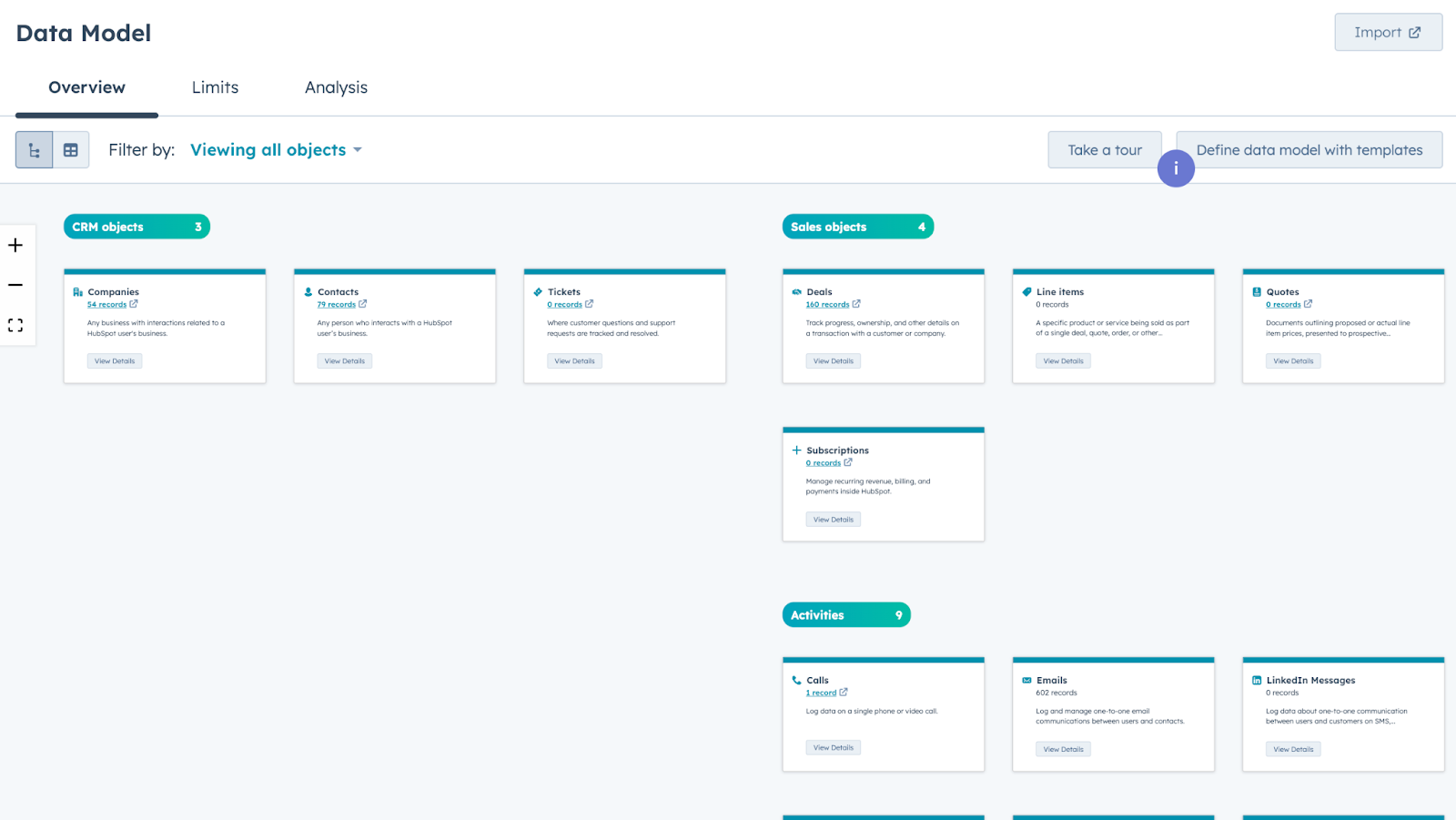
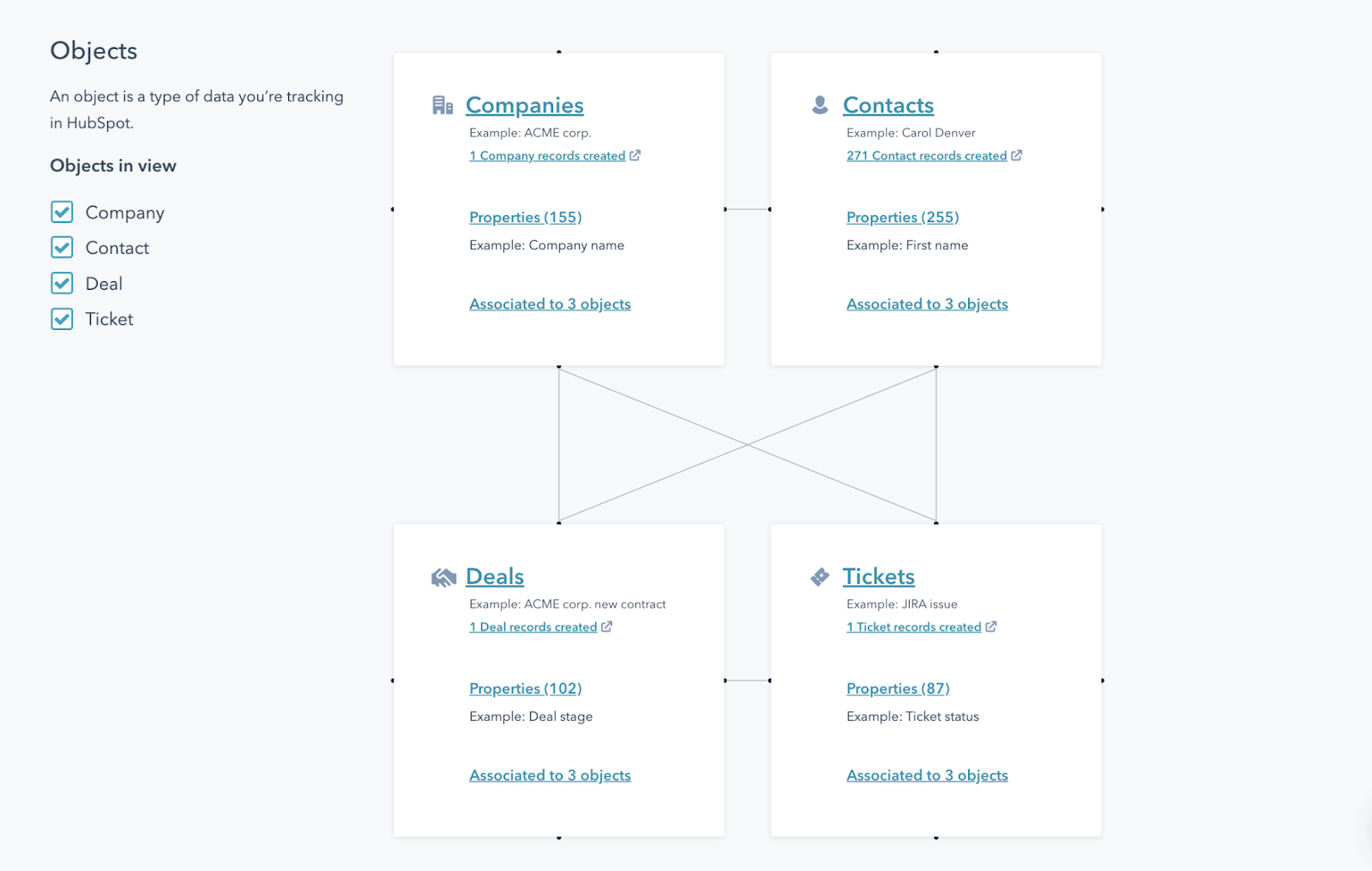
Data Quality Command Center
Likewise, the Data Quality Command Center (available only in Operations Hub Professional or higher) provides detailed information on data health, stale properties, integration bottlenecks, duplicates, and more.
This can help to accelerate manual intervention into data quality issues so your team can resolve them more quickly. It also eliminates blind spots so small issues are identified before they balloon into bigger, system-wide problems.
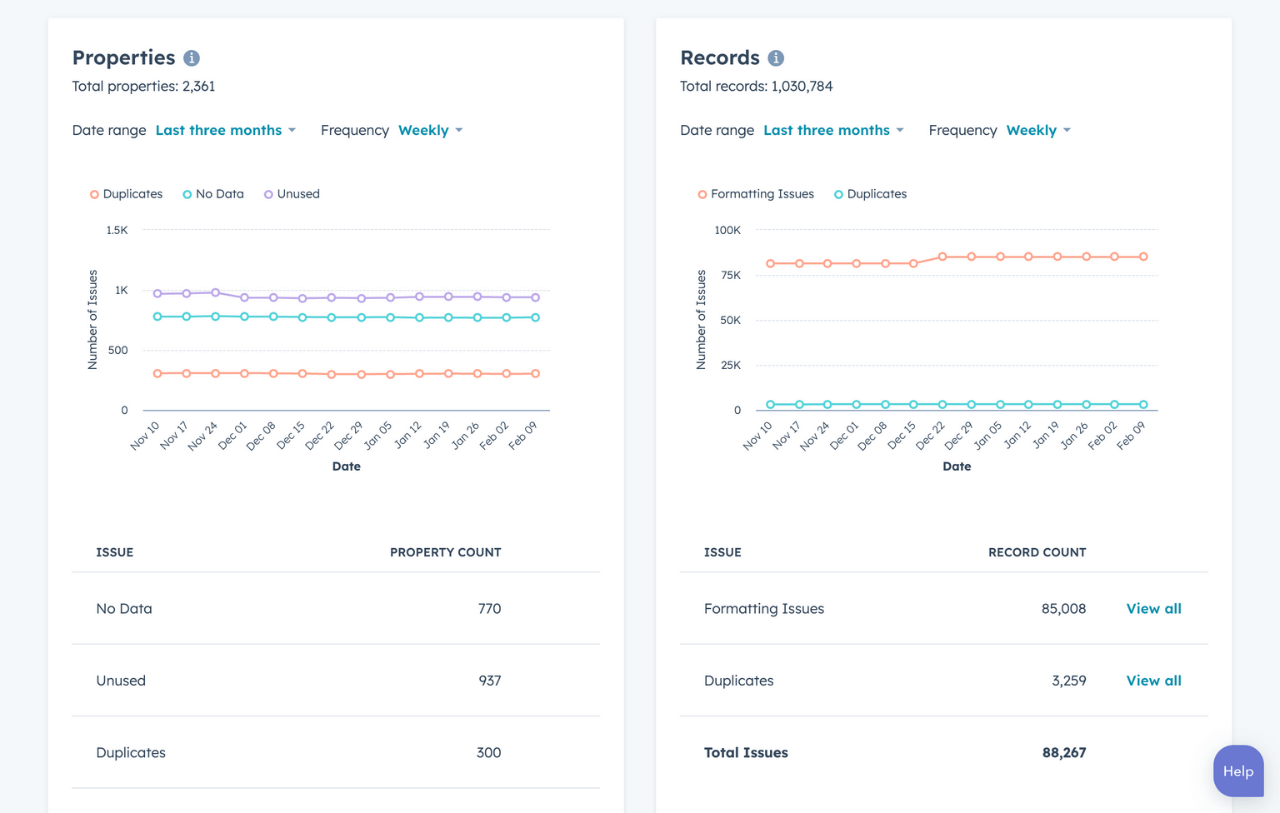
6. Regularly audit and cleanse your data
Because HubSpot’s CRM data hygiene capabilities are limited, the key to success with this tool is consistency. You need someone who’s committed to updating, standardizing, and enriching your data on a weekly and monthly basis.
Otherwise, your CRM data will decay over time. Eventually, data quality slippage will impact your workflows, automations, and sales processes. But if you stay on top of things, you can fix data issues before they get out of hand.
Biggest gaps in HubSpot CRM data hygiene
Despite the capabilities mentioned above, HubSpot CRM has some serious drawbacks when it comes to keeping your data clean. If you dig in and start asking people who have a ton of experience with the tool, here are some of the biggest complaints you’ll hear.
Intent data
As of now, HubSpot’s intent data is limited. HubSpot users receive lead revisit notifications, but users who have already filled out a form and provided an email address. Other than that, zilch.
Contrast that with Default, where our tracking pixel can automatically provide visitor details and automatically route them to a salesperson.
Lead enrichment
If you want your inbound lead qualification to be as accurate as possible, you need way more data than you can capture in a website form. While HubSpot does have a lead enrichment solution, it’s got some hefty cons:
- Higher costs—HubSpot charges for enriched leads on a credit based system, on top of your existing platform usage fees
- Automated enrichment is an all-or-nothing prospect—no way to customize which leads get enriched and which ones don’t
- Enrichment only comes from HubSpot’s proprietary sources—no way to leverage waterfall enrichment to improve overall data quality
Duplicate management
HubSpot duplicate management is complicated and requires excessive manual intervention:
- Limited options to automatically dedupe records
- Limited lead enrichment to provide more datapoints that make identifying and verifying duplicates easier
- Overreliance on point solutions and integrations—like Insycle and Dedupely—to automate and accelerate dedupe efforts
Contrast that with Default, where our RevOps orchestration workflows and waterfall enrichment can handle your dedupe efforts automatically, in the background, without excessive manual work.
Data standardization
As mentioned above, data standardization in HubSpot is anything but easy and straightforward. This means that keeping your CRM clean requires manual work and countless hours just to maintain baseline usability.
On the other hand, Default enables real-time standardization through our AI workflows and waterfall enrichment. Those same workflows can then enrich, qualify, and route leads to the best salesperson.
Poor CSV formatting
If you’re doing any kind of bulk data upload with HubSpot—whether to import new data or batch update existing records—your CSV better be exactly formatted the way HubSpot wants it. Otherwise, it won’t be able to read certain fields or map them to existing HubSpot properties.
Default doesn’t even have this problem. Part of our AI lead enrichment is the ability to pull data from variously formatted CSVs and map those fields consistently. Spend less time formatting and more time marketing and selling.
Automate CRM data hygiene with Default
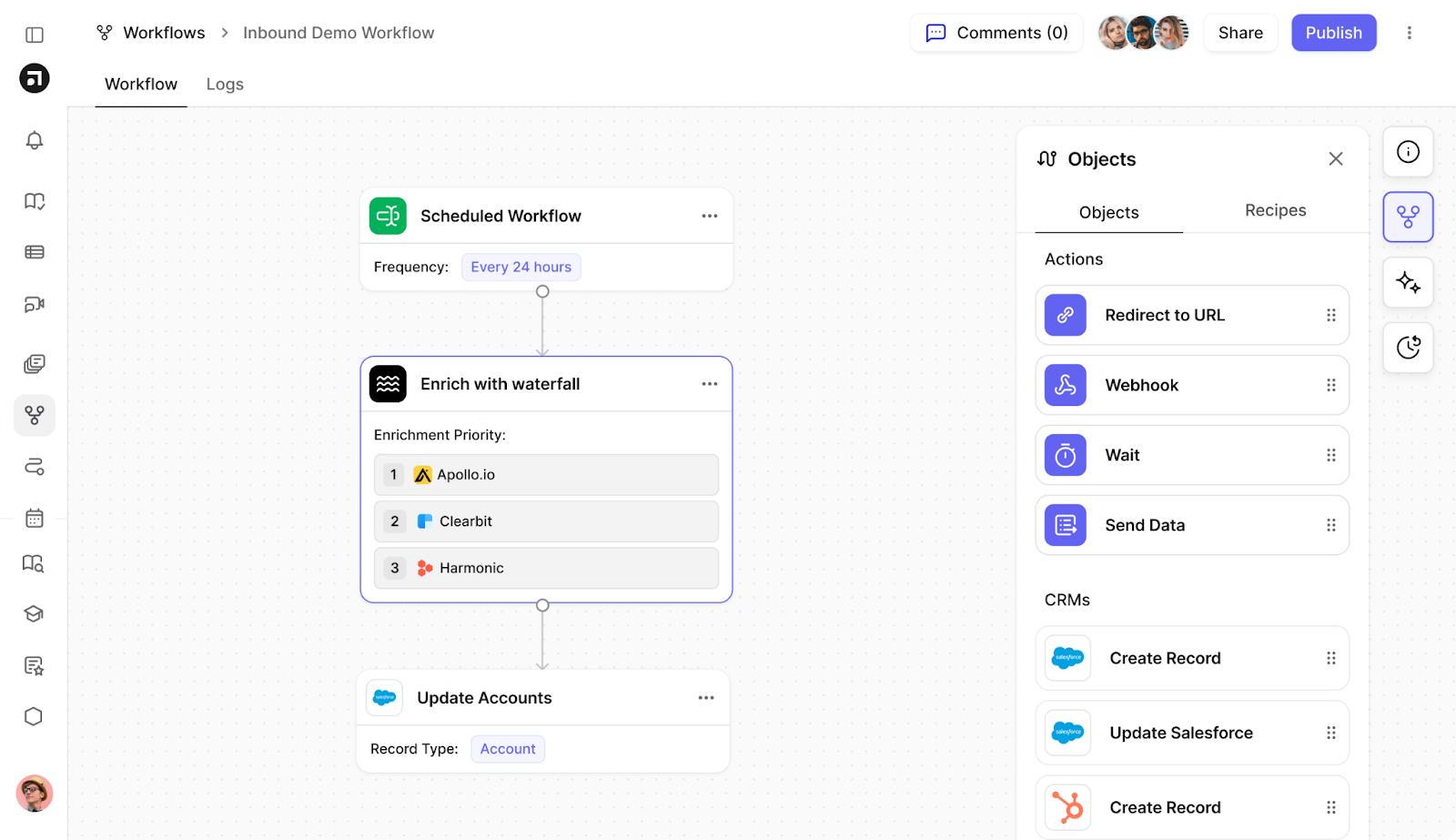
Keeping your CRM data accurate and up-to-date shouldn't be a headache. Unfortunately HubSpot makes it into one. That’s why you’re better served using Default for CRM data hygiene.
With waterfall enrichment, scheduled workflows, and automated de-duping, Default ensures your CRM stays accurate and up-to-date. This allows for more accurate lead qualification, lead distribution, personalized nurture, and more.
Default offers a range of features that no other CRM—including HubSpot—offers, including:
- Integrated waterfall lead enrichment across your entire tech stack to ensure sales reps and revenue teams are working with the most accurate, up-to-date data
- AI-powered agents that scrape websites, browse the web, and analyze existing CRM data to keep things up to date
- Schedule bulk enrichment that mass-updates stale records automatically
- AI-powered sales workflows that map your TAM, look for contacts that align with your ICP, score leads based on waterfall enrichment data, distribute leads based on more than round robin, and more
The best part? Default does all of this with a user-friendly interface that requires no coding experience or API keys to enrich. It’s simple, straightforward, and takes minutes to set up.
Here are a few examples of workflows that help keep your CRM up to date
- Run workflows when CRM objects are created or updated
- Automate account research with AI Agents
- Schedule workflows to enrich CRM records in bulk
- Upload a CSV to enrich, route, and assign accounts
Here’s a live template example inside Default:
https://www.loom.com/share/7e789a649b1647c2a449e89fadcf4df6?sid=71552cce-cfb5-458b-a213-7872abfc42a2
→ Embed Product Page CTA 🚨
Final thoughts on HubSpot CRM data hygiene
HubSpot CRM data hygiene is tricky, and there are lots of ways for your data to get out of control. While the platform has a few built-in features to help mitigate this challenge, most solutions require complex workarounds via the Workflows tool.
If you want to eliminate these headaches and let CRM data hygiene run on autopilot, there’s no better solution than Default. Our platform not only keeps your data clean, but automates virtually every aspect of the inbound process while orchestrating every tool in your tech stack—including HubSpot.
Learn more about Default’s CRM data hygiene capabilities here.
→ Embed Product Page CTA 🚨
Conclusion

Former pro Olympic athlete turned growth marketer! Previously worked at Chili Piper and co-founded my own company before joining Default two years ago.
Accelerate your growth with Default.
Revamp inbound with easier routing, actionable intent, and faster scheduling















.png)






%201.svg)



.svg)





%201.svg)



%201.svg)

